In the work environment, we often need to connect to the workgroup through the computer to achieve file sharing and other operations. However, some netizens claim that their Windows 10 cannot connect to Windows 7 shared files. Often, this is the reason for the wrong setup. To achieve sharing between win10 and win7, you must ensure that they have the same group name, and a special network setting needs to be opened on the computer. The following small side will teach you how to solve the problem that win10 cannot access win7 shares.
1. First find this computer on the desktop.

#2. Right-click this computer and click Properties.

#3. Find the change settings on the right side, as shown in the figure below.

4. Find the network ID.

#5. There are two options here, one is the office network, also known as the domain network, and the other is the private network. We click on the domain network.

#6. In this step, we need to pay attention to whether win7 joins the LAN. If you join, click Company to use band network. If you are not joining, click Unused Domain Network. Here, the editor has not joined the domain network, and then clicks Next.

#7. This step is very important. The entered workgroup name must be the same as win7, including upper and lower case.

8. After entering the workgroup name, click Next, and finally click Finish. After completion, regardless of whether the computer prompts to restart, the computer must be restarted to take effect.

The above is the solution to the problem that win10 cannot access shared files on win7 computer. I hope it will be helpful to everyone.
The above is the detailed content of What should I do if win10 cannot access shared files on win7 computer?. For more information, please follow other related articles on the PHP Chinese website!
 解决IPv6网络访问权限问题Feb 18, 2024 am 11:09 AM
解决IPv6网络访问权限问题Feb 18, 2024 am 11:09 AMIPv6无网络访问权限怎么解决随着互联网的发展和智能设备的普及,我们的生活离不开网络。而IPv6作为IPv4的升级版,成为了未来互联网的重要组成部分。然而,在使用IPv6时,有时候会遇到无网络访问权限的问题。那么,如果遇到这种情况,我们应该怎么解决呢?首先,我们需要明确IPv6无网络访问权限的原因。可能的原因有很多,比如网关配置不正确、防火墙设置过于严格、网
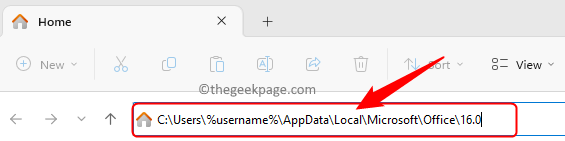 如何修复微软团队文件被锁定错误Jun 02, 2023 pm 09:17 PM
如何修复微软团队文件被锁定错误Jun 02, 2023 pm 09:17 PMMicrosoftTeams允许在团队成员之间进行群聊和共享文件。MSTeams中的此共享文件协作允许不同的用户从其团队客户端访问和修改共享文件。为了保护共享文件免受同时编辑,Microsoft团队可能会在其中一个团队成员使用这些文件时锁定其他用户的这些文件。但是,许多用户报告说,即使该文件未被任何成员使用,他们也会看到错误文件在MicrosoftTeams中被锁定。在这种情况下,用户无法打开、查看和编辑影响Teams支持的实时协作的文件。如果您遇到此错误,其中文件在您尝试访问或编
 Win11怎样设置局域网共享Jun 29, 2023 pm 04:43 PM
Win11怎样设置局域网共享Jun 29, 2023 pm 04:43 PMWin11怎样设置局域网共享?局域网共享就是局域网内所有的文件能共同享有,相互传送。而且传输速度在1MB/s以上。本期教程小编将为大家带来Win11局域网共享设置教程,有需要的朋友们一起来了解下吧。 Win11局域网共享设置教程【图文】 1、按Win+S组合键,或点击任务栏上的搜索图标,在打开的Windows搜索,顶部搜索框输入控制面板,然后点击打开系统给出的最佳匹配控制面板应用; 2、控制面板窗口,类别查看方式下,点击调整计算机的设置下的网络和Internet; 3、网络和Inte
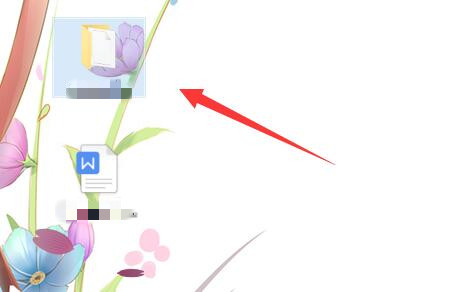 如何在局域网中为共享文件夹配置密码保护访问Apr 23, 2024 pm 06:13 PM
如何在局域网中为共享文件夹配置密码保护访问Apr 23, 2024 pm 06:13 PM在现代办公场景中,局域网共享文件夹是促进团队协作与资源共享的有效方式。然而,为确保敏感信息的安全,给共享文件夹增设访问密码显得尤为关键。下面就为大家带来详细设置步骤教学,一起来看看吧。设置方法1、首先选中需要共享的文件夹,右击选择选项列表中的"属性"。2、在打开的窗口界面中,切换到上方中的"共享"选项。3、接着点击下方的"网络和共享中心"。4、随后展开"所有网络"选项。5、将"有密码保护的共享"勾选上,并点击"保存更改"。6、之后右击桌面上的"此电脑",选择选项列表中的"管理"。7、进入到新的窗
 Win7系统如何防止共享文件被删除Jan 31, 2024 pm 11:39 PM
Win7系统如何防止共享文件被删除Jan 31, 2024 pm 11:39 PMWin7系统如何防止共享文件被删除在使用Windows7操作系统时,我们经常会遇到共享文件被意外删除的情况。这不仅会给我们带来不便,还可能导致数据丢失。为了保护共享文件的安全,我们可以采取一些措施来防止它们被删除。下面是一些方法和建议,帮助您在Win7系统中保护共享文件的安全。1.设置文件权限:在共享文件夹的属性中,您可以设置文件权限,以控制谁可以访问、修改或删除文件。通过设置适当的权限,您可以限制对共享文件的访问和修改,从而减少被删除的风险。2.创建备份:定期创建共享文件的备份是非常重要的。这
 win10不能访问win7电脑共享文件怎么办Jul 21, 2023 pm 08:25 PM
win10不能访问win7电脑共享文件怎么办Jul 21, 2023 pm 08:25 PM在办公过程中,我们经常需要用电脑连接到工作组进行文件共享等操作。然而,一些网民说他们的win10不能访问win7计算机共享文件。通常,这就是设置错误的原因。win10和win7共享的组名必须相同,计算机需要打开一个特殊的网络。下面的小边将教你win10不能访问win7共享的解决方案。1.首先在桌面上找到这台电脑。2.鼠标右键此电脑,点击属性。3.在右侧找到更改设置,如下图所示。4.找到网络ID。5.这里有两个选项,一是办公网络又称域网,二是私有网络,我们点击域网。6.在这一步中,我们需要注意wi
 怎么把电脑上的共享文件删除Dec 15, 2020 pm 05:49 PM
怎么把电脑上的共享文件删除Dec 15, 2020 pm 05:49 PM把电脑上的共享文件删除的方法:1、打开命令提示符;2、执行【net share】命令查看共享目录列表;3、执行【net share 共享目录 /delete】命令进行删除即可。
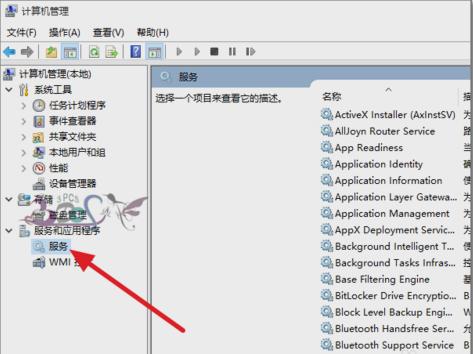 解决win10共享文件夹无法访问的方法Jan 14, 2024 pm 11:36 PM
解决win10共享文件夹无法访问的方法Jan 14, 2024 pm 11:36 PMwin10从发布到现在,在操作系统的排行榜上都是名列前茅的。小伙伴们对于它的使用量也是在逐渐增长的趋势。但是win10会出现的问题也是不少的,所以今天小编就来告诉你们怎么解决win10共享文件夹无法访问。当电脑出现共享文件夹无法访问的问题时,相信小伙伴们是一脸懵的,不知道到该怎么解决。对此小编想要说,你们不必慌张,因为你们有我,所以接下来小编就会给你们说说怎么解决win10共享文件夹无法访问的问题。1.检查共享依赖的服务是否有异常。进入的计算机管理,点击服务,或者在运行窗口中输入“service

Hot AI Tools

Undresser.AI Undress
AI-powered app for creating realistic nude photos

AI Clothes Remover
Online AI tool for removing clothes from photos.

Undress AI Tool
Undress images for free

Clothoff.io
AI clothes remover

AI Hentai Generator
Generate AI Hentai for free.

Hot Article

Hot Tools

MantisBT
Mantis is an easy-to-deploy web-based defect tracking tool designed to aid in product defect tracking. It requires PHP, MySQL and a web server. Check out our demo and hosting services.

MinGW - Minimalist GNU for Windows
This project is in the process of being migrated to osdn.net/projects/mingw, you can continue to follow us there. MinGW: A native Windows port of the GNU Compiler Collection (GCC), freely distributable import libraries and header files for building native Windows applications; includes extensions to the MSVC runtime to support C99 functionality. All MinGW software can run on 64-bit Windows platforms.

SublimeText3 Mac version
God-level code editing software (SublimeText3)

SublimeText3 English version
Recommended: Win version, supports code prompts!

Zend Studio 13.0.1
Powerful PHP integrated development environment





