Home >Common Problem >Step-by-step tutorial for recording screen in win7
Step-by-step tutorial for recording screen in win7
- 王林forward
- 2023-07-21 16:05:243578browse
How to record screen on win7 computer? Recently, a loyal user of the Win7 system sent me a private message saying that he wanted to use his computer to record some game videos and upload them to the video platform, but he didn’t know what computer screen recording software to use or how to record the screen on a Win7 computer. Let us find out, in fact, Windows 7 has its own screen recording function. Below is a tutorial on recording screen in Windows 7.
1. First, press the Windows logo key R key on the Win7 system desktop to open the run menu command, enter the "psr.exe" keyword to open the problem step recorder program.
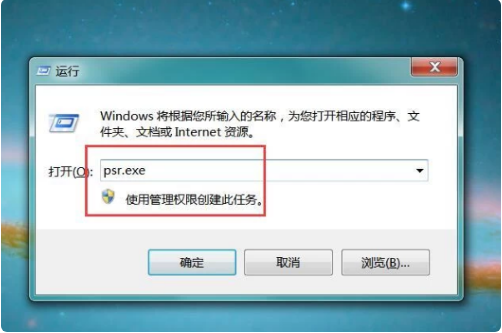
#2. Next, on the main page of the problem step recorder program that opens, click the "Start Recording" button.

#3. Next, you can move and click the mouse to open or close files and programs in the computer system. After recording, click the "Stop Recording" button.
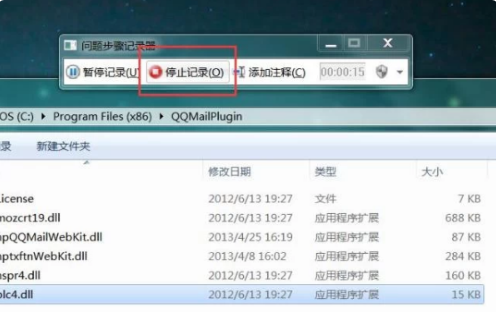
#4. Next, the software will automatically generate a compressed package file, select the save location of the file, enter the file name and click the "Save" button.
The above is the step-by-step tutorial for recording screen in win7. I hope it can help everyone.
The above is the detailed content of Step-by-step tutorial for recording screen in win7. For more information, please follow other related articles on the PHP Chinese website!

