Home >Common Problem >How to modify the username and password of a shared computer in Windows 10
How to modify the username and password of a shared computer in Windows 10
- 王林forward
- 2023-07-21 11:05:233833browse
At work, we often use the computer sharing function. Recently, many friends have asked me how to change the username and password of a shared computer in Windows 10, so today I will share with you how to change the username and password of a shared computer in Windows 10. Nothing is more important than this, let's learn it together!
How to modify the Windows 10 shared computer username and password:
1. Press the win key r key, enter control and click OK.
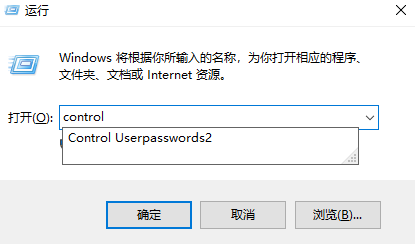
2. Click on User Account.
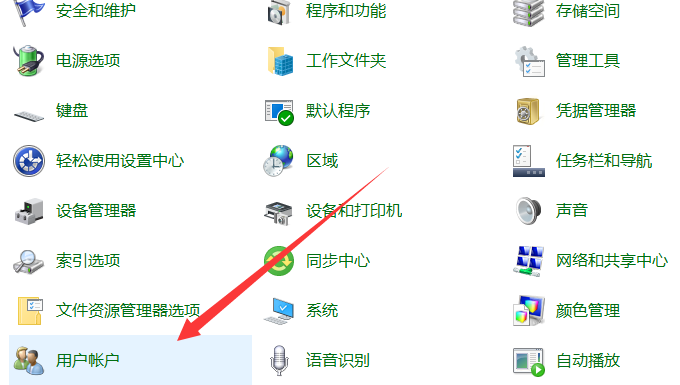
3. Click Credential Manager.
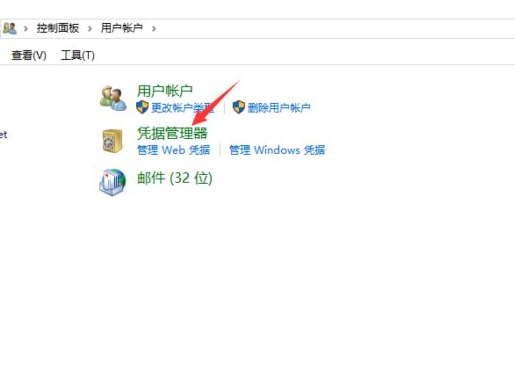
#4. Click Windows Credentials.
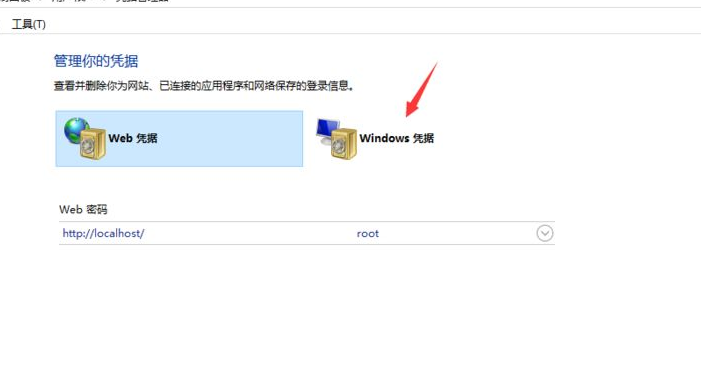
#5. The certificate in the share is this certificate. Click Edit to make changes.
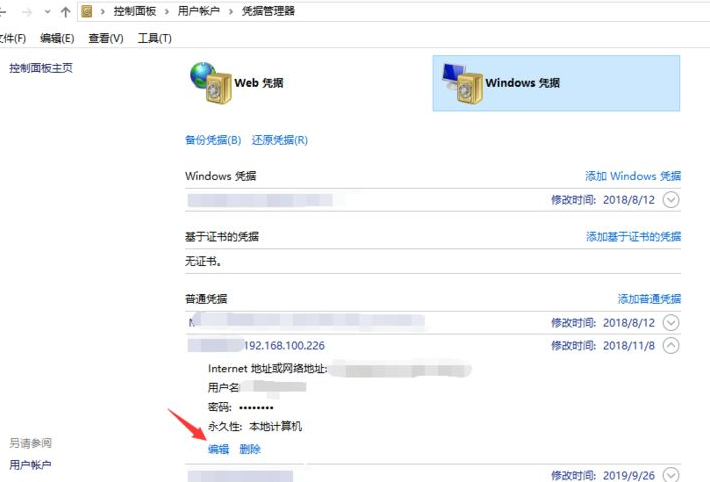
The following is how to modify the username and password of a shared computer in Windows 10. Hope it helps everyone! For details, please click on the computer fan public account to view!
The above is the detailed content of How to modify the username and password of a shared computer in Windows 10. For more information, please follow other related articles on the PHP Chinese website!
Related articles
See more- What will happen if the IP addresses of the two hosts are ANDed with their subnet masks?
- Apple's 'Business Essentials' service expanded to all small businesses
- How to turn on Win7 slider hardware acceleration?
- Reasons and solutions for the blue screen without text when booting from the U disk in Win10 system
- How to hide the recycle bin icon in Win7 system

