After we update the win10 system, we will find that our default input method is the American keyboard input method, which can only type Pinyin, which is very inconvenient. So how do we set the default input method of the win10 system, as follows , the editor will bring you the tutorial on setting the default input method of win10. Come and take a look.
win10 default input method:
1. First, we click the mouse on the Start menu and click the "Control Panel" option.
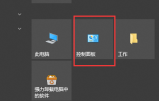
2. After entering the control panel, we find the "Change Input Method" option under "Clock, Language and Region" and click on it.
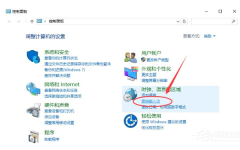
3. In the language window, we click the "Advanced Settings" button on the left.
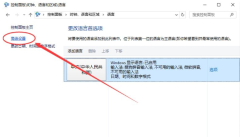
4. In the advanced settings, find the "Alternate default input method" function. We can see that the current default input method is "Chinese (Simplified, China) - Unavailable input method".

5. Then we will set the default input method we want in the option bar below "Alternate Default Input Method". After the setting is completed, click the "Save" button . If it is invalid after saving, just restart the computer,
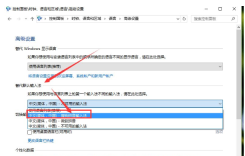
The above is the setting method of the default input method of win10. Have you learned it? Go and set your favorite input method Set it as the default input method. Hope it helps everyone.
The above is the detailed content of How to set the default input method in win10. For more information, please follow other related articles on the PHP Chinese website!
 deepseek web version official entranceMar 12, 2025 pm 01:42 PM
deepseek web version official entranceMar 12, 2025 pm 01:42 PMThe domestic AI dark horse DeepSeek has risen strongly, shocking the global AI industry! This Chinese artificial intelligence company, which has only been established for a year and a half, has won wide praise from global users for its free and open source mockups, DeepSeek-V3 and DeepSeek-R1. DeepSeek-R1 is now fully launched, with performance comparable to the official version of OpenAIo1! You can experience its powerful functions on the web page, APP and API interface. Download method: Supports iOS and Android systems, users can download it through the app store; the web version has also been officially opened! DeepSeek web version official entrance: ht
 In-depth search deepseek official website entranceMar 12, 2025 pm 01:33 PM
In-depth search deepseek official website entranceMar 12, 2025 pm 01:33 PMAt the beginning of 2025, domestic AI "deepseek" made a stunning debut! This free and open source AI model has a performance comparable to the official version of OpenAI's o1, and has been fully launched on the web side, APP and API, supporting multi-terminal use of iOS, Android and web versions. In-depth search of deepseek official website and usage guide: official website address: https://www.deepseek.com/Using steps for web version: Click the link above to enter deepseek official website. Click the "Start Conversation" button on the homepage. For the first use, you need to log in with your mobile phone verification code. After logging in, you can enter the dialogue interface. deepseek is powerful, can write code, read file, and create code
 How to solve the problem of busy servers for deepseekMar 12, 2025 pm 01:39 PM
How to solve the problem of busy servers for deepseekMar 12, 2025 pm 01:39 PMDeepSeek: How to deal with the popular AI that is congested with servers? As a hot AI in 2025, DeepSeek is free and open source and has a performance comparable to the official version of OpenAIo1, which shows its popularity. However, high concurrency also brings the problem of server busyness. This article will analyze the reasons and provide coping strategies. DeepSeek web version entrance: https://www.deepseek.com/DeepSeek server busy reason: High concurrent access: DeepSeek's free and powerful features attract a large number of users to use at the same time, resulting in excessive server load. Cyber Attack: It is reported that DeepSeek has an impact on the US financial industry.

Hot AI Tools

Undresser.AI Undress
AI-powered app for creating realistic nude photos

AI Clothes Remover
Online AI tool for removing clothes from photos.

Undress AI Tool
Undress images for free

Clothoff.io
AI clothes remover

AI Hentai Generator
Generate AI Hentai for free.

Hot Article

Hot Tools

MantisBT
Mantis is an easy-to-deploy web-based defect tracking tool designed to aid in product defect tracking. It requires PHP, MySQL and a web server. Check out our demo and hosting services.

Atom editor mac version download
The most popular open source editor

Dreamweaver Mac version
Visual web development tools

Notepad++7.3.1
Easy-to-use and free code editor

SublimeText3 English version
Recommended: Win version, supports code prompts!






