Home >Common Problem >How to Fix iPhone Screen Rotation Not Working
How to Fix iPhone Screen Rotation Not Working
- 王林forward
- 2023-07-20 20:22:436341browse
There are several apps on iPhone to watch movies and videos, as well as browse other entertainment content, but for a better experience, iPhone must enable auto-rotate.
These days, many reports from several iPhone users have experienced the screen rotation feature suddenly not working on their iPhone. This issue may occur on some iPhones because users may have disabled the auto-rotate setting, some apps are not updated, or there may be any technical glitch in the iPhone.
You don’t need to worry about this problem on your iPhone, we have collected a lot of information after research. In this article, you will find the fix that can easily resolve this issue.
Fix 1 – Enable Auto-Rotate Feature on iPhone
Step 1: To enable Auto-Rotate feature, you may need to open the Control Center screen on your iPhone.
Step 2: To launch Control Center, swipe down from the top right corner of your iPhone screen.
Step 3: Once you see the Control Center, look for the Auto-rotate option and make sure it is disabled by clicking on it.
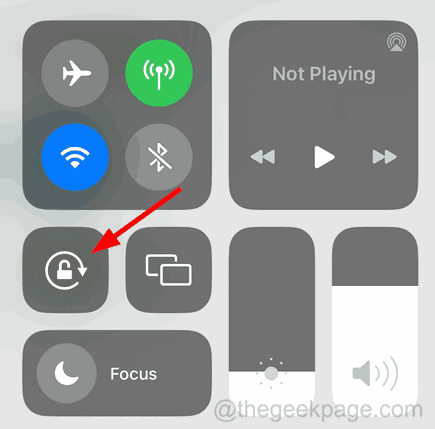
Fix 2 – Restart the app where auto-rotation is not working
Step 1: You need to force close the app and reopen it again.
Step 2: To do this, you have to launch the app switcher on your iPhone by swiping up slightly from the bottom left corner to the right.
Step 3: Now swipe up on the app to force close it from the list of background running apps on your iPhone.
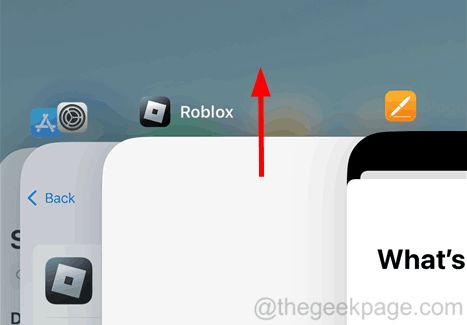
#Step 4: After closing the app, go to the home screen and relaunch this app by clicking on its icon.
Now check to see if this issue has been resolved.
Fix 3 – Update all installed apps
Step 1: Go to the home screen of your iPhone device.
Step 2: Then long press on the App Store icon and select the "Update" option from the context menu list as shown in the screenshot below.
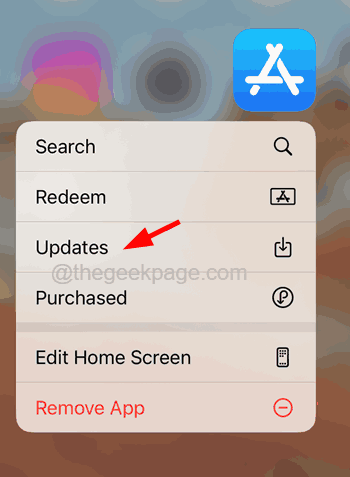
# Step 3: Now, you will find that the App Store Account page will pop up on your iPhone screen.
Step 4: If there are any updates available to install on your iPhone, click on the Update All option as shown below.
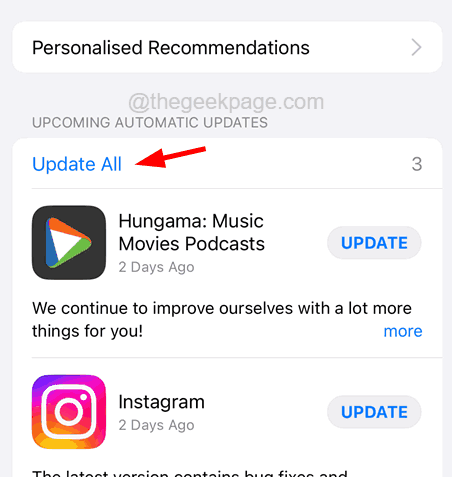
Fix 4 – Contact Apple Team
Despite trying the above fixes in this article to resolve the issue of auto-rotate not working, users are still getting stuck due to Be careful to drop your iPhone on a hard surface, as some hardware issues may arise.
The above is the detailed content of How to Fix iPhone Screen Rotation Not Working. For more information, please follow other related articles on the PHP Chinese website!

