Home >Common Problem >How to set up win10 input method
How to set up win10 input method
- WBOYWBOYWBOYWBOYWBOYWBOYWBOYWBOYWBOYWBOYWBOYWBOYWBforward
- 2023-07-20 16:29:091459browse
Many friends are not very familiar with many operations of win10 system because they have just come into contact with win10 system computers. For example, they don’t know how to set up the win10 input method. The following editor will teach you how to set up the win10 input method.
1. Click the Windows button in the lower left corner and select Settings, as shown in the figure:
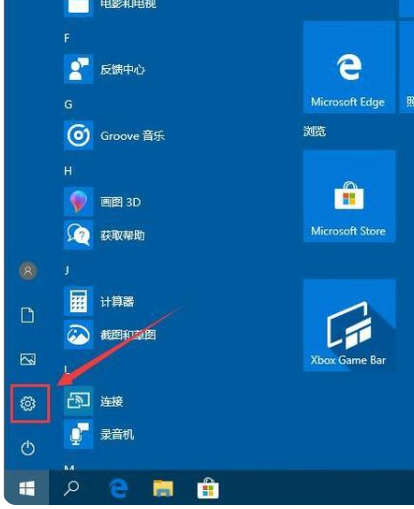
2. Find "Time and Language" in Windows Settings, As shown in the picture:
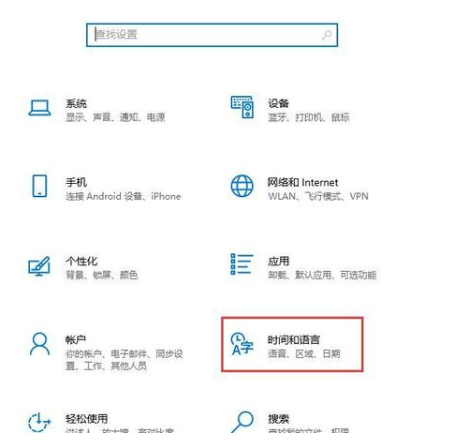
3. Then select the language interface, as shown in the picture:
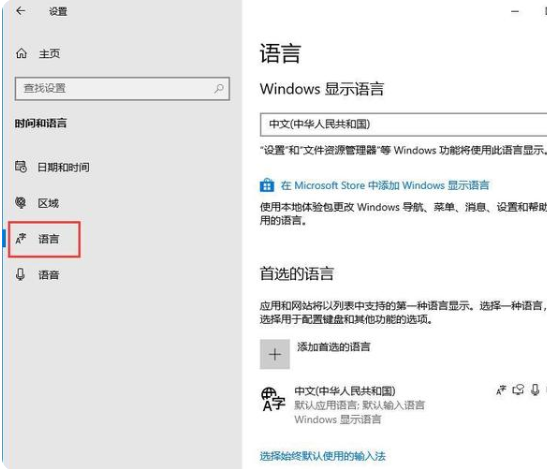
4. You You will see the "Add preferred language" button in the language interface. It is used to add input method languages. You can use it to add when you want to use other languages. As shown in the picture:
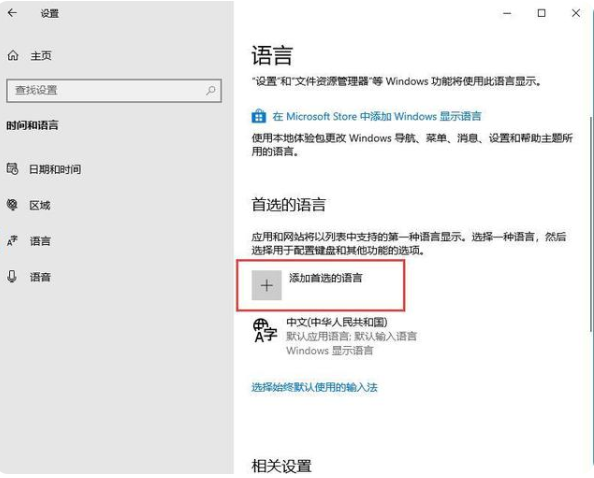
5. We click on Chinese and then click on the option, as shown in the picture:
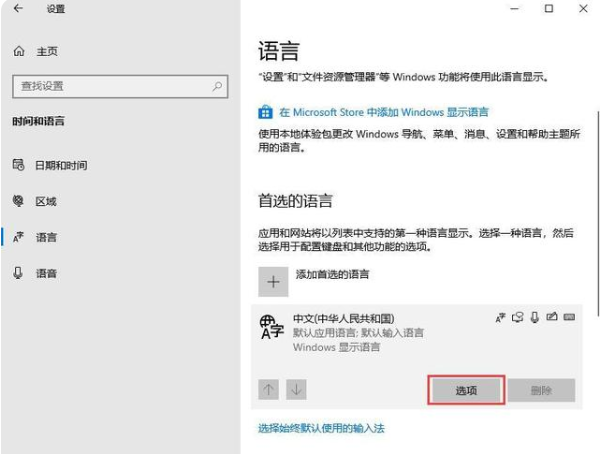
6. On the language options page, scroll down and find the keyboard. If you want to add an input method, click "Add Keyboard". As shown in the picture:
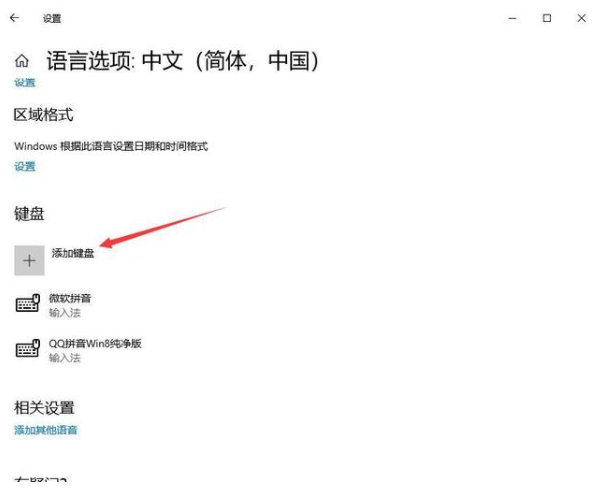
The above is how to set up the win10 input method. I hope it can help everyone.
The above is the detailed content of How to set up win10 input method. For more information, please follow other related articles on the PHP Chinese website!

