Home >Common Problem >How to set up win10 screensaver
How to set up win10 screensaver
- WBOYWBOYWBOYWBOYWBOYWBOYWBOYWBOYWBOYWBOYWBOYWBOYWBforward
- 2023-07-20 15:05:0913072browse
In daily life, many friends like to set a beautiful screensaver for the official version of win10 to make the computer look different. We all know that screensavers can not only save power and protect the life of the computer monitor, then win10 How to set up the screen saver? Next, I will share with you how to set up the screen saver in win10.
Win10 screensaver settings:
1. First we open the win10 start menu and find Settings.
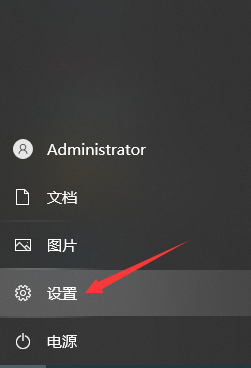
2. After entering the windows system settings interface, find the "Personalization" function.
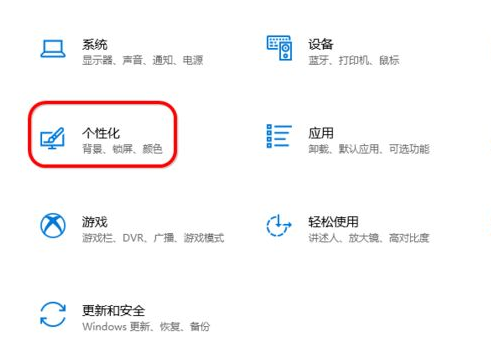
3. We are in the settings home page , find "Lock Screen Settings" on the right side.
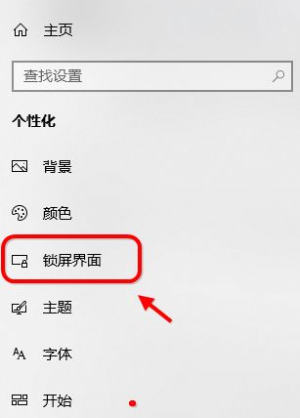
Method 2
1. We open the search button below the taskbar, enter screensaver, and click "Change screensaver:".
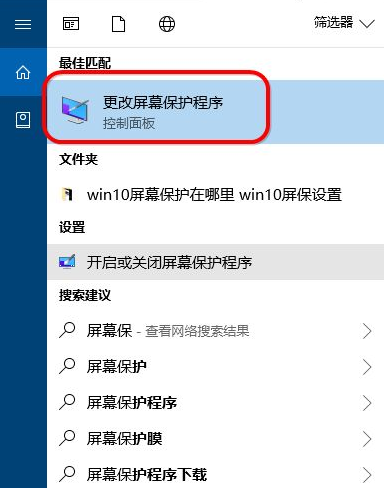
2. After entering the page, click Screensaver Settings to enter the photo carousel settings.
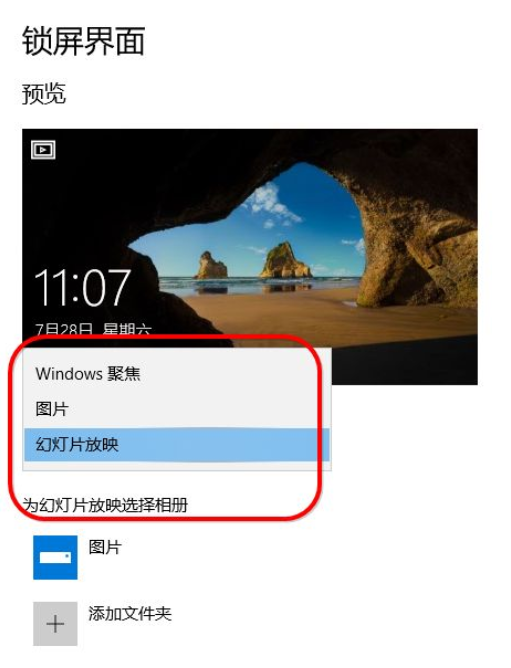
3. Automatically lock the screen. We can click on more settings below and check to set the lock screen time.
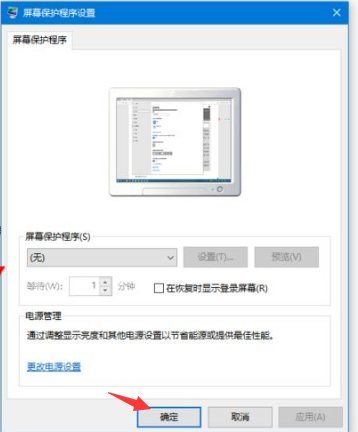
The above is the detailed content of How to set up win10 screensaver. For more information, please follow other related articles on the PHP Chinese website!

