Home >Common Problem >What to do if the computer win7 task manager is not fully displayed
What to do if the computer win7 task manager is not fully displayed
- WBOYWBOYWBOYWBOYWBOYWBOYWBOYWBOYWBOYWBOYWBOYWBOYWBforward
- 2023-07-20 13:45:131650browse
What should I do if the win7 task manager is not fully displayed? After using the computer for a long time, it is inevitable that you will encounter various strange problems, but recently many friends often ask how to solve the problem of incomplete display of the Windows 7 Task Manager. Let’s take a look at the solution to the problem that Win7 Task Manager is not fully displayed.
1. First, if double-clicking results in incomplete display, double-clicking the gray area around task management can solve the problem.
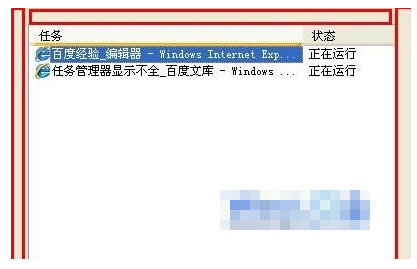
#2. If that doesn’t work, open the task manager, switch to Jincheng, click View-Select Column above, and restore the check mark in front of the user name.
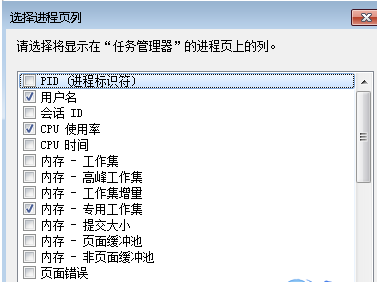
#3. If it is caused by poisoning, it is recommended to use anti-virus software to completely kill the computer.
4. Click Start-Action, enter gpedit.msc in the operation dialog box to open Group Policy, and then start User Configuration → Administrative Templates → System → CTRL ALT DELE option in Group Policy, and then click on the left Find and double-click the Delete Task Manager item, set it to Not Configured or Disabled.
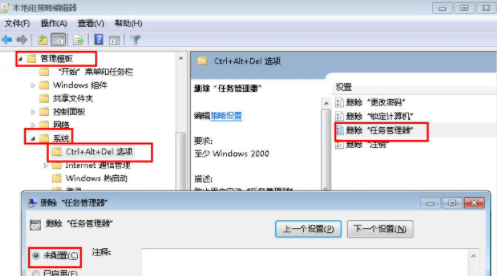
The above is the detailed content of What to do if the computer win7 task manager is not fully displayed. For more information, please follow other related articles on the PHP Chinese website!

