Many people have the habit of cleaning out the Recycle Bin when using computers. And sometimes, what should I do if I accidentally delete some files and then empty the Recycle Bin? How to recover after the Win7 Recycle Bin is emptied? Let’s take a look at the solution with the editor. The following is a detailed tutorial on how to restore the emptied Recycle Bin in Windows 7.
1. Press the Win R shortcut key, enter "regedit" in the input box, and press Enter to open the registry

2. Open the registry in sequence Path HKEY_LOCAL_MACHINE\SOFTWARE\Microsoft\Windows\CurrentVersion\Explore\Desktop\Namespace;

3. Click the "Namespace" folder, right-click to create a new "item".

4. Rename the folder to "{645FFO40—5081—101B—9F08—00AA002F954E}".

#5. Click the folder, right-click under the "Name" column on the right and "Modify". In the pop-up dialog box, in the numerical data column, modify the name. For the recycle bin

#6, close regedit and restart the computer, so that all the things in the recycle bin are restored
The above is how to empty the win7 recycle bin Detailed recovery tutorial, I hope it will be helpful to everyone, and you can learn how to recover files emptied from the win7 recycle bin.
The above is the detailed content of Detailed tutorial on how to restore the emptied Recycle Bin in Windows 7. For more information, please follow other related articles on the PHP Chinese website!
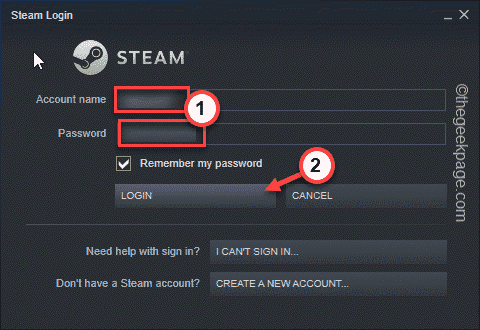 如何恢复您的 Steam 云存档May 28, 2023 pm 10:25 PM
如何恢复您的 Steam 云存档May 28, 2023 pm 10:25 PMSteam会在您玩游戏时保存您的游戏进度并将其存储在Steam云中。当您在多台设备上玩Steam游戏时,此功能非常有用。只需在所有设备上使用您的Steam凭据登录,安装游戏即可!所有用户设置、游戏保存数据、您朋友的聊天框等等。修复1–检查游戏是否受支持所有Steam游戏均不支持Steam云存档功能。因此,您必须检查游戏是否真的支持此功能。1.在您的系统上打开Steam应用程序。2.现在,您必须使用您的凭据登录Steam。3.然后,输入您的用户名和密码,然后点击“登录
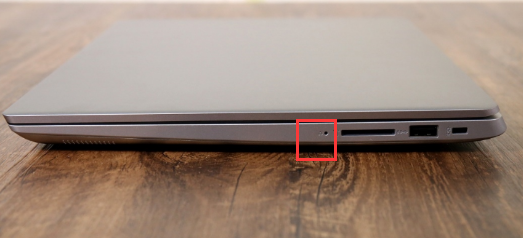 联想小新一键恢复小孔还原系统教程Jul 15, 2023 am 10:09 AM
联想小新一键恢复小孔还原系统教程Jul 15, 2023 am 10:09 AM当我们的电脑遇到问题时,很多小伙伴都会使用恢复出厂设置来还原系统解决问题,今天要讲的就是联想电脑一键恢复系统的特点,我们都知道联想笔记本上都有一个小孔,大部分小伙伴都不知道这个小孔的用处,接下来小编就把联想一键恢复小孔的使用方法带给大家。 联想小新一键恢复小孔: 1.首先我们准备一个卡针,然后使用卡针捅一下机器左侧的一键恢复孔。 2.接着使用键盘上的按键选择“systemrecovery”,按回车。 3.在选择一个选项页面中,我们选择“疑难解答”。 4.我们点击“重置此电脑”选项。
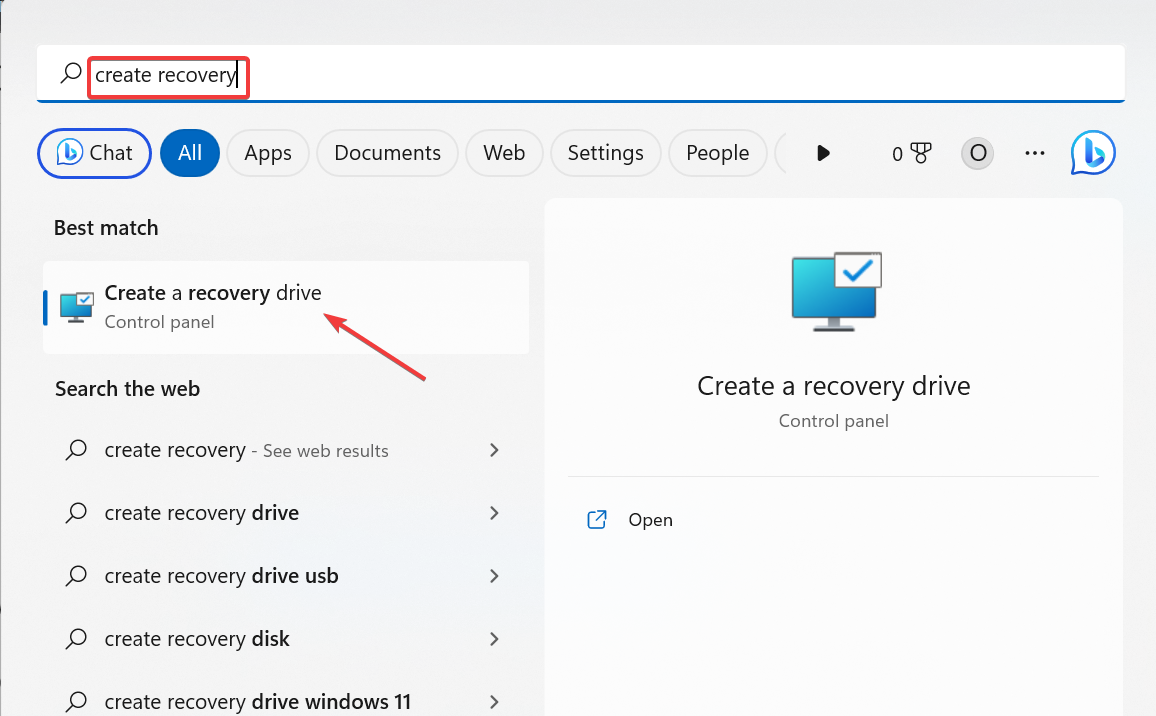 Windows 11 Recovery USB:下载、安装和创建Jul 05, 2023 pm 01:05 PM
Windows 11 Recovery USB:下载、安装和创建Jul 05, 2023 pm 01:05 PM您的PC有时会遇到问题,导致难以正常启动。在这种情况下,您可以使用Windows11恢复USB恢复它。虽然这一切看起来简单明了,但您仍然需要知道如何创建和使用恢复USB。在本指南中,我们将引导您完成轻松执行此任务所需的步骤。我可以下载Windows11恢复USB吗?如果您的操作系统完全崩溃,您可以从另一台运行良好的PC下载Windows11恢复USB。但是,要从中创建恢复驱动器的电脑必须与你的电脑具有相同的体系结构。最好的选择仍然是在PC正常运行时从PC创建USB。这消除了任何兼容性风险。或者,
 win11改win10系统教程的详细介绍Jul 08, 2023 pm 09:21 PM
win11改win10系统教程的详细介绍Jul 08, 2023 pm 09:21 PM微软6月24号正式公布了win11系统,可以看到用户界面、开始菜单等和Windows10X中发现的非常相似。有的朋友在使用预览版的时候发现用的不习惯,想要改win10系统开使用,那么我们要如何操作呢,下面我们就来看看win11改win10系统教程,一起来学习一下吧。1、第一步是从Windows11打开新设置。在这里,您需要转到图像中显示的系统设置。2、在系统设置下,选择“恢复”选项。在这里,您将能够看到“以前版本的窗口”选项。您还可以在它旁边看到一个“返回”按钮,单击此按钮。3、您可以指定要返回
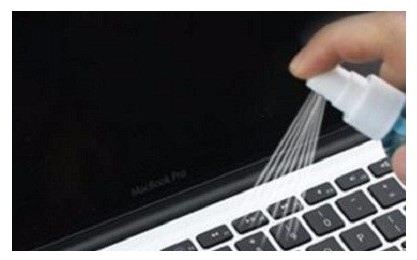 windows7键盘失灵应该怎么办windows7键盘失灵如何恢复Jul 15, 2023 am 09:21 AM
windows7键盘失灵应该怎么办windows7键盘失灵如何恢复Jul 15, 2023 am 09:21 AM有一些笔记本windows7顾客遇到了键盘失灵的情况,导致很多操作过程都不能进行,这种事情要怎么办呢?如果只是一部分功能按键不能使用得话,你可以尝试消除功能按键。若不是得话,你也就打开系统属性提示框,进入网络适配器,之后找寻电脑的键盘机械设备,鼠标点击选择升级驱动程序,以后按照步骤去重装一下电脑键盘的驱动程序就能够。windows7键盘失灵应该怎么办:一、消除笔记本键盘看一下是不是具备一些键按下去没法弹上来,这种事情还会继续导致其他键不能用;二、修改笔记本驱动1.依据“我的电脑”打开系统属性,选
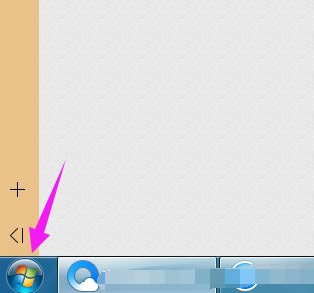 教大家win7电脑怎么恢复出厂设置Jul 12, 2023 pm 03:09 PM
教大家win7电脑怎么恢复出厂设置Jul 12, 2023 pm 03:09 PM出厂设置恢复到出厂时的默认状态,删除所有的文件和软件。在手机上很多朋友都会设置出厂设置,那么你们知道电脑如何恢复出厂设置吗?下面小编就以win7为例和大家分享一下过程吧。1、首先打开下电脑,看到win7图标点开。2、接着我们打开下【控制面板】。3、然后我们找到【系统】点击并打开。4、在系统窗口中我们点击【系统保护】。5、接着我们选择【系统还原】选项。6、接着我们来到这个界面,点击下一步即可。7、选择还原点,一般都是默认的初始的状态。8、最后我们来到这个界面,点击完成就可以进入到还原过程。以上就是
 如何使用ThinkPHP6实现数据库备份与恢复Jun 20, 2023 pm 07:25 PM
如何使用ThinkPHP6实现数据库备份与恢复Jun 20, 2023 pm 07:25 PM在开发业务系统过程中,数据库是非常重要的一环。因此,对数据库进行备份和恢复是非常必要的操作。本文将结合ThinkPHP6框架实例,介绍如何使用ThinkPHP6实现数据库备份与恢复。一、数据库备份1.1环境准备在进行数据库备份之前,需要确认如下几点:1、需要设置好mysql数据库的bin目录地址,并把其路径加入系统Path变量中;2、需要安装好mysqld
 如何应对Linux系统中的文件系统损坏和恢复问题Jun 29, 2023 pm 08:01 PM
如何应对Linux系统中的文件系统损坏和恢复问题Jun 29, 2023 pm 08:01 PM如何应对Linux系统中的文件系统损坏和恢复问题在使用Linux系统时,由于各种原因,文件系统可能会遭受损坏,这可能导致数据丢失和系统无法正常运行。因此,我们需要知道如何应对文件系统损坏和恢复问题,以保护我们的数据和系统的稳定性。如何判断文件系统是否损坏?当文件系统受损时,将会出现一些明显的迹象。例如,文件或文件夹无法访问、文件大小异常、系统启动慢或无法启动

Hot AI Tools

Undresser.AI Undress
AI-powered app for creating realistic nude photos

AI Clothes Remover
Online AI tool for removing clothes from photos.

Undress AI Tool
Undress images for free

Clothoff.io
AI clothes remover

AI Hentai Generator
Generate AI Hentai for free.

Hot Article

Hot Tools

SublimeText3 Mac version
God-level code editing software (SublimeText3)

PhpStorm Mac version
The latest (2018.2.1) professional PHP integrated development tool

Atom editor mac version download
The most popular open source editor

mPDF
mPDF is a PHP library that can generate PDF files from UTF-8 encoded HTML. The original author, Ian Back, wrote mPDF to output PDF files "on the fly" from his website and handle different languages. It is slower than original scripts like HTML2FPDF and produces larger files when using Unicode fonts, but supports CSS styles etc. and has a lot of enhancements. Supports almost all languages, including RTL (Arabic and Hebrew) and CJK (Chinese, Japanese and Korean). Supports nested block-level elements (such as P, DIV),

Dreamweaver Mac version
Visual web development tools





