Home >Common Problem >How to turn off the quick startup function in win10 system
How to turn off the quick startup function in win10 system
- WBOYWBOYWBOYWBOYWBOYWBOYWBOYWBOYWBOYWBOYWBOYWBOYWBforward
- 2023-07-20 11:21:054955browse
Win10 system has many new changes in terms of performance and functions. The win10 quick start function is newly added. The win10 quick start function can indeed make the computer start up very fast, but there are many friends. I don’t like the win10 quick startup thing and want to turn off this feature, so how do I do it? The editor below will tell you how to turn off win10 quick startup.
1. Click "Settings" in the start menu, or use the key combination "win i" to open settings.
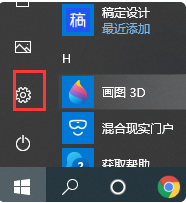
2. Find "System" and click to enter.
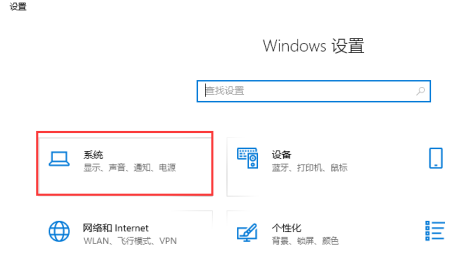
#3. Find the "Power & Sleep" option in the left options, and then click "Additional Power Settings" on the right interface.
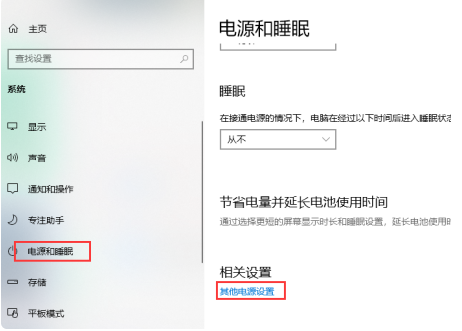
4. Select and click "Choose what the power buttons do."
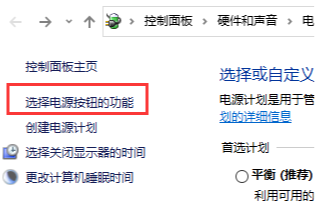
#5. Click "Change settings that are currently unavailable".
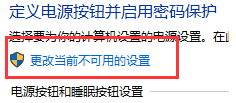
# 6. Finally, just cancel Start Quick Start and click Save Changes.
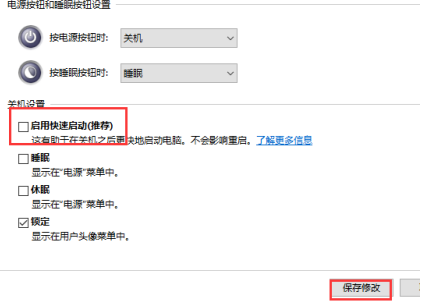
The above is all about how to turn off the quick startup function in win10 system. If there are users who need to turn off the quick startup function, you can refer to this article. I hope it can help everyone.
The above is the detailed content of How to turn off the quick startup function in win10 system. For more information, please follow other related articles on the PHP Chinese website!

