Home >Common Problem >Detailed step-by-step tutorial on how to connect Bluetooth in win7 system
Detailed step-by-step tutorial on how to connect Bluetooth in win7 system
- PHPzforward
- 2023-07-20 10:25:1513439browse
In today’s society, Bluetooth headsets have become more and more common. People can use Bluetooth headsets to connect to computers to listen to music, watch movies, etc. It is not only convenient for themselves but also does not disturb others. However, some users recently asked and said no. If you know how to connect Bluetooth in win7 system, then the editor will tell you the specific tutorial below. Come and take a look.
1. Click the control panel at the start, click [Hardware and Sound] and find [Add Device] as shown in the figure.
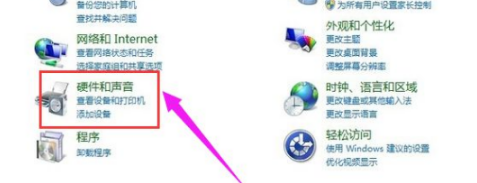
#2. Then select the Bluetooth you want to add.
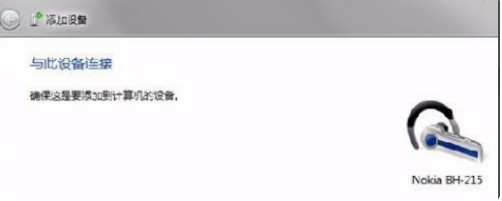
#3. The system will prompt that it is connecting to the Bluetooth adapter, and then prompt that the addition is successful. Click "Start" - "Devices and Printers" and you can see the added Bluetooth headset.
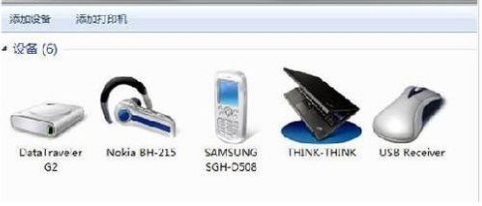
#4. Right-click on the Bluetooth headset, select "Properties", and select "Service" in the pop-up window, as shown in the figure.
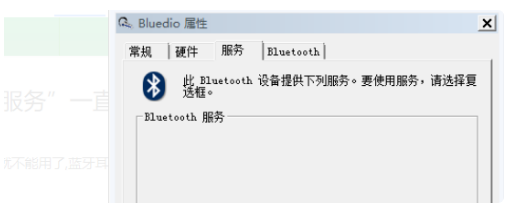
5. If the headphone option is not checked, you cannot use Bluetooth headsets to listen to music. You must check it. After checking, the system will prompt you to install the driver. The driver installation is successful. Finally, find the speaker icon in the lower right corner of the system, right-click - [Playback Device], and you will see the Bluetooth audio option.
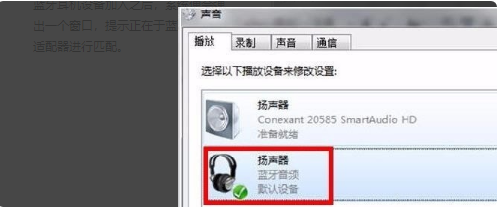
#The above is the detailed step-by-step tutorial on how to connect Bluetooth in win7 system. I hope it can help everyone.
The above is the detailed content of Detailed step-by-step tutorial on how to connect Bluetooth in win7 system. For more information, please follow other related articles on the PHP Chinese website!

