Home >Common Problem >The editor tells you what to do if the win7 display is upside down
The editor tells you what to do if the win7 display is upside down
- WBOYWBOYWBOYWBOYWBOYWBOYWBOYWBOYWBOYWBOYWBOYWBOYWBforward
- 2023-07-20 09:41:302736browse
After using win7 system for too long, many netizens complained about the problem of computer screen flipping, which brought great inconvenience to use. Recently, many friends have asked me what to do if the win7 display is upside down. So today I will teach you how to solve the problem of the win7 display being upside down. Let’s take a look together!
Solutions to the problem that win7 display is upside down:
1. Click the win icon in the lower left corner. Double-click to open the control panel.
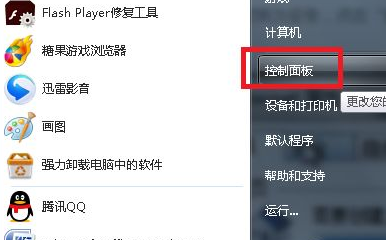
2. Click Display in the Control Panel window.
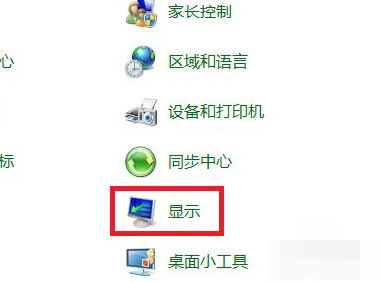
3. Click Adjust Resolution on the left.
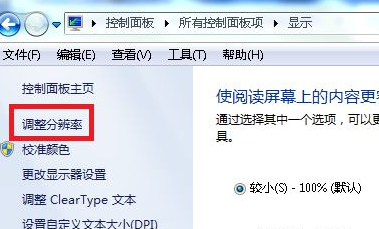
4. Pull down to select the horizontal direction, and finally click OK.
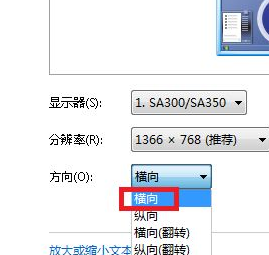
The above is the solution to what to do if the win7 display is upside down! I hope it can help everyone!
The above is the detailed content of The editor tells you what to do if the win7 display is upside down. For more information, please follow other related articles on the PHP Chinese website!
Related articles
See more- What will happen if the IP addresses of the two hosts are ANDed with their subnet masks?
- Apple's 'Business Essentials' service expanded to all small businesses
- How to turn on Win7 slider hardware acceleration?
- Reasons and solutions for the blue screen without text when booting from the U disk in Win10 system
- How to hide the recycle bin icon in Win7 system

