Home >Common Problem >Detailed tutorial on the steps to install the system in one click
Detailed tutorial on the steps to install the system in one click
- WBOYWBOYWBOYWBOYWBOYWBOYWBOYWBOYWBOYWBOYWBOYWBOYWBforward
- 2023-07-19 21:21:331503browse
With the popularity of computers, computer problems have also increased significantly. At this time, these problems can be solved by using one-click reinstallation of the software. When performing a one-click quick system reinstallation, you can choose to clear only the C drive and keep the files on other drives. Let me give you a quick one-click tutorial on how to reinstall the system. Come and learn.
1. Click to download the software and open it normally. Click "Click here to start reinstalling the system" on the main interface of the software. If you already have a GHO image file on your machine, you can use "Backup/Restore System" "To restore!
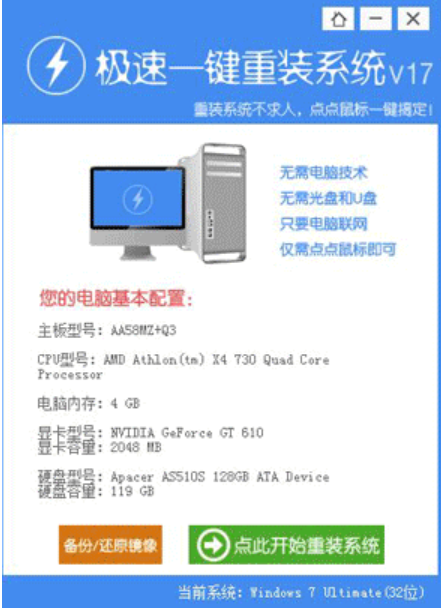
#2. Select the system you need according to your personal preferences and computer configuration. Just click "Start one-click installation". Generally, single-core processing Select XP for the computer, win7 for dual-core and quad-core, select 32-bit for memory less than 2G, otherwise select!
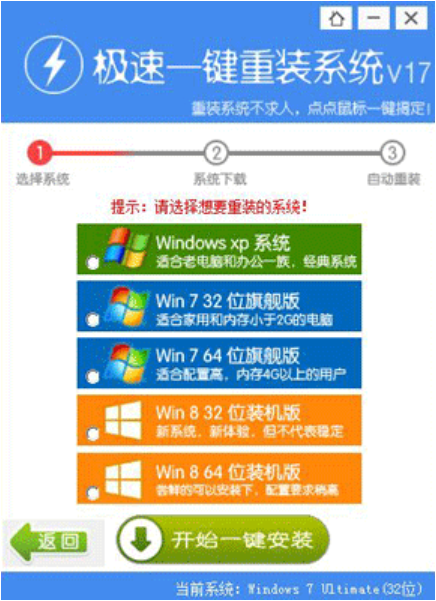
3. After selecting the system, click Next to enter The system image download window appears. All you can do at this time is wait. After the download is completed, the system will automatically reinstall win7 with one click!
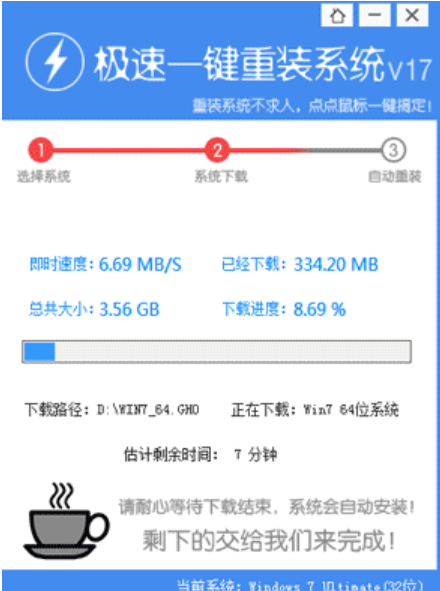
The above is the extremely fast one-click installation. Here are the detailed steps, I hope it helps everyone.
The above is the detailed content of Detailed tutorial on the steps to install the system in one click. For more information, please follow other related articles on the PHP Chinese website!

