 Web Front-end
Web Front-end Vue.js
Vue.js How to use Vue and Canvas to create a visual display application for 3D models
How to use Vue and Canvas to create a visual display application for 3D modelsHow to use Vue and Canvas to create a visual display application for 3D models
In recent years, the application of data visualization has become more and more widespread, and the visual display of 3D models has attracted the attention of the majority of developers. As a flexible front-end framework, Vue combined with Canvas technology can realize the visual display of 3D models very well. This article will introduce how to use Vue and Canvas to create a simple 3D model visual display application, with code examples.
First, we need to prepare some basic knowledge. Vue is a progressive framework for building user interfaces, which is ideal for creating single-page applications. Canvas is an API provided by HTML5 for drawing graphics, through which 2D and 3D graphics can be drawn.
Next, we need to create a Vue project. First, make sure Node.js and npm are installed. Then, open the terminal and execute the following command to create a new Vue project:
$ npm install -g @vue/cli $ vue create 3d-visualization
After completing the above steps, switch to the project directory in the terminal and execute the following command to install the required dependencies:
$ cd 3d-visualization $ npm install three vue-threejs --save
Create a new file ThreeModel.vue in the project directory and paste the following code into the file:
<template>
<div id="canvas-container"></div>
</template>
<script>
import { Scene, PerspectiveCamera, WebGLRenderer, BoxGeometry, MeshBasicMaterial, Mesh } from 'three'
export default {
mounted () {
const container = document.getElementById('canvas-container')
// 创建场景
const scene = new Scene()
// 创建相机
const camera = new PerspectiveCamera(75, container.offsetWidth / container.offsetHeight, 0.1, 1000)
camera.position.z = 5
// 创建渲染器
const renderer = new WebGLRenderer()
renderer.setSize(container.offsetWidth, container.offsetHeight)
container.appendChild(renderer.domElement)
// 创建立方体
const geometry = new BoxGeometry()
const material = new MeshBasicMaterial({ color: 0x00ff00 })
const cube = new Mesh(geometry, material)
scene.add(cube)
// 渲染场景
function animate () {
requestAnimationFrame(animate)
cube.rotation.x += 0.01
cube.rotation.y += 0.01
renderer.render(scene, camera)
}
animate()
}
}
</script>
<style>
#canvas-container {
width: 100%;
height: 100%;
}
</style>In the App.vue file Introduce the ThreeModel component in:
<template>
<div id="app">
<ThreeModel />
</div>
</template>
<script>
import ThreeModel from './ThreeModel.vue'
export default {
components: {
ThreeModel
}
}
</script>Finally, execute the following command in the terminal to start the Vue development server:
$ npm run serve
Now, open the browser and visit http ://localhost:8080, you will see a simple 3D cube rotating on the page.
This code first obtains a container element canvas-container in the mounted life cycle hook, and then creates a scene, camera and renderer. Next, I created a cube using BoxGeometry and set its color through MeshBasicMaterial. Finally, in the animation function animate, the cube is rotated and the scene is re-rendered.
The above are the steps on how to use Vue and Canvas to create a visual display application of 3D models. By combining Vue's component development and Canvas' drawing capabilities, we can more easily create more complex 3D model visualization applications. Hope this article is helpful to you!
The above is the detailed content of How to use Vue and Canvas to create a visual display application for 3D models. For more information, please follow other related articles on the PHP Chinese website!
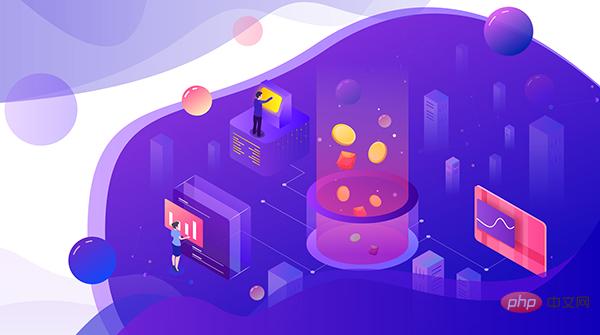 如何使用Python代码创建复杂的财务图表?Apr 24, 2023 pm 06:28 PM
如何使用Python代码创建复杂的财务图表?Apr 24, 2023 pm 06:28 PM介绍编程和技术应用于金融领域的激增是不可避免的,增长似乎从未下降。应用编程的最有趣的部分之一是历史或实时股票数据的解释和可视化。现在,为了在python中可视化一般数据,matplotlib、seaborn等模块开始发挥作用,但是,当谈到可视化财务数据时,Plotly将成为首选,因为它提供了具有交互式视觉效果的内置函数。在这里我想介绍一个无名英雄,它只不过是mplfinance库matplotlib的兄弟库。我们都知道matplotlib包的多功能性,并且可以方便地绘制任何类型的数据。
 Python可视化 | Python可视化进阶必备 - plotlyMay 03, 2023 pm 02:07 PM
Python可视化 | Python可视化进阶必备 - plotlyMay 03, 2023 pm 02:07 PM一、简介Plotly是一个非常著名且强大的开源数据可视化框架,它通过构建基于浏览器显示的web形式的可交互图表来展示信息,可创建多达数十种精美的图表和地图。二、绘图语法规则2.1离线绘图方式Plotly中绘制图像有在线和离线两种方式,因为在线绘图需要注册账号获取APIkey,较为麻烦,所以本文仅介绍离线绘图的方式。离线绘图又有plotly.offline.plot()和plotly.offline.iplot()两种方法,前者是以离线的方式在当前工作目录下生成html格式的图像文件,并自动打开;
 使用PHP和ECharts创建可视化图表和报表May 10, 2023 pm 10:21 PM
使用PHP和ECharts创建可视化图表和报表May 10, 2023 pm 10:21 PM随着大数据时代的来临,数据可视化成为企业决策的重要工具。千奇百怪的数据可视化工具层出不穷,其中ECharts以其强大的功能和良好的用户体验受到了广泛的关注和应用。而PHP作为一种主流的服务器端语言,也提供了丰富的数据处理和图表展示功能。本文将介绍如何使用PHP和ECharts创建可视化图表和报表。ECharts简介ECharts是一个开源的可视化图表库,它由
 使用PHP和SQLite实现数据图表和可视化Jul 28, 2023 pm 01:01 PM
使用PHP和SQLite实现数据图表和可视化Jul 28, 2023 pm 01:01 PM使用PHP和SQLite实现数据图表和可视化概述:随着大数据时代的到来,数据图表和可视化成为了展示和分析数据的重要方式。在本文中,将介绍如何使用PHP和SQLite实现数据图表和可视化的功能。以一个实例为例,展示如何从SQLite数据库中读取数据,并使用常见的数据图表库来展示数据。准备工作:首先,需要确保已经安装了PHP和SQLite数据库。如果没有安装,可
 如何利用Vue和Excel快速生成可视化的数据报告Jul 21, 2023 pm 04:51 PM
如何利用Vue和Excel快速生成可视化的数据报告Jul 21, 2023 pm 04:51 PM如何利用Vue和Excel快速生成可视化的数据报告随着大数据时代的到来,数据报告成为了企业决策中不可或缺的一部分。然而,传统的数据报告制作方式繁琐而低效,因此,我们需要一种更加便捷的方法来生成可视化的数据报告。本文将介绍如何利用Vue框架和Excel表格来快速生成可视化的数据报告,并附上相应的代码示例。首先,我们需要创建一个基于Vue的项目。可以使用Vue
 可视化 | 再分享一套Flask+Pyecharts可视化模板二Aug 09, 2023 pm 04:05 PM
可视化 | 再分享一套Flask+Pyecharts可视化模板二Aug 09, 2023 pm 04:05 PM本期再给大家分享一套适合初学者的<Flask+Pyecharts可视化模板二>,希望对你有所帮助
 使用Flask和D3.js构建交互式数据可视化Web应用程序Jun 17, 2023 pm 09:00 PM
使用Flask和D3.js构建交互式数据可视化Web应用程序Jun 17, 2023 pm 09:00 PM近年来,数据分析和数据可视化已经成为了许多行业和领域中不可或缺的技能。对于数据分析师和研究人员来说,将大量的数据呈现在用户面前并且让用户能够通过可视化手段来了解数据的含义和特征,是非常重要的。为了满足这种需求,在Web应用程序中使用D3.js来构建交互式数据可视化已经成为了一种趋势。在本文中,我们将介绍如何使用Flask和D3.js构建交互式数据可视化Web
 用 Python 制作可视化 GUI 界面,一键实现证件照背景颜色的替换May 19, 2023 pm 04:19 PM
用 Python 制作可视化 GUI 界面,一键实现证件照背景颜色的替换May 19, 2023 pm 04:19 PM关于界面的大致模样其实和先前的相差不大,大家应该都看过上一篇的内容。界面大体的样子整体GUI的界面如下图所示:用户在使用的时候可以选择将证件照片替换成是“白底背景”或者是“红底背景”,那么在前端的界面上传完成照片之后,后端的程序便会开始执行该有的操作。去除掉背景颜色首先我们需要将照片的背景颜色给去除掉,这里用到的是第三方的接口removebg,官方链接是:我们在完成账号的注册之后,访问下面的链接获取api_key:https://www.remove.bg/api#remove-backgrou


Hot AI Tools

Undresser.AI Undress
AI-powered app for creating realistic nude photos

AI Clothes Remover
Online AI tool for removing clothes from photos.

Undress AI Tool
Undress images for free

Clothoff.io
AI clothes remover

AI Hentai Generator
Generate AI Hentai for free.

Hot Article

Hot Tools

Atom editor mac version download
The most popular open source editor

mPDF
mPDF is a PHP library that can generate PDF files from UTF-8 encoded HTML. The original author, Ian Back, wrote mPDF to output PDF files "on the fly" from his website and handle different languages. It is slower than original scripts like HTML2FPDF and produces larger files when using Unicode fonts, but supports CSS styles etc. and has a lot of enhancements. Supports almost all languages, including RTL (Arabic and Hebrew) and CJK (Chinese, Japanese and Korean). Supports nested block-level elements (such as P, DIV),

SublimeText3 Linux new version
SublimeText3 Linux latest version

VSCode Windows 64-bit Download
A free and powerful IDE editor launched by Microsoft

ZendStudio 13.5.1 Mac
Powerful PHP integrated development environment





