Home >Common Problem >How to partition disk under win7 system
How to partition disk under win7 system
- PHPzforward
- 2023-07-19 17:01:112418browse
Disk is an important storage device in our computer. If we want to make full use of the storage space of the hard disk, we need to partition it reasonably. So how to partition the disk under win7 system? Next, the editor will tell you Share the win7 system partition tutorial, friends in need should learn from it.
1. First, we right-click the "Computer" icon on the desktop, select "Manage" and click to enter.
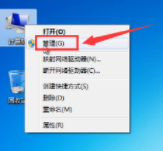
#2. Find "Disk Management" on the left side of the management interface, then right-click the disk that needs to be partitioned and select "Compress Volume".
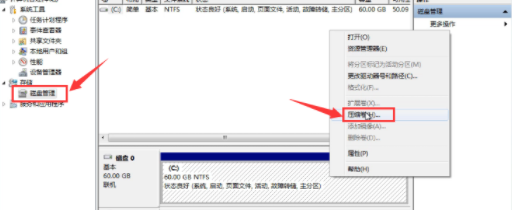
#3. After "Enter the amount of compression space", enter the capacity size of the partition that needs to be adjusted, and then click "Compress".
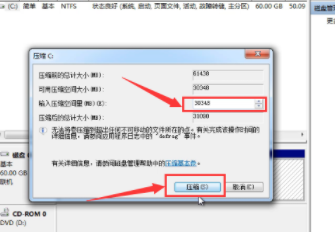
#4. Then an unallocated partition will appear. We right-click and select "New Simple Volume".
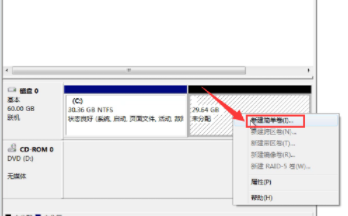
#5. After the prompt box shown below pops up, we click "Next".
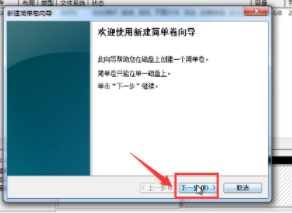
6. Continue to click "Next".
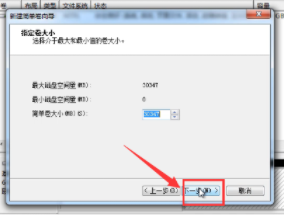
7. "Next step".
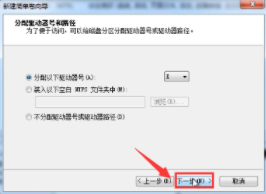
8. Finally, click "Finish".
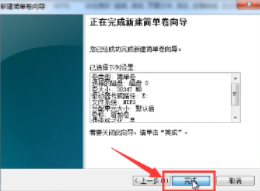
#9. Then our win7 system partition is completed.
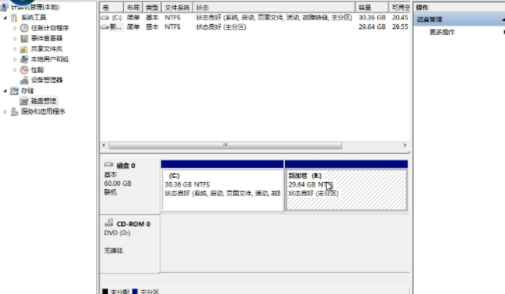
The above are the specific steps on how to partition the disk under win7 system compiled by the editor. I hope it can be helpful to everyone.
The above is the detailed content of How to partition disk under win7 system. For more information, please follow other related articles on the PHP Chinese website!
Related articles
See more- What will happen if the IP addresses of the two hosts are ANDed with their subnet masks?
- Apple's 'Business Essentials' service expanded to all small businesses
- How to turn on Win7 slider hardware acceleration?
- Reasons and solutions for the blue screen without text when booting from the U disk in Win10 system
- How to hide the recycle bin icon in Win7 system

