Home >Common Problem >How to handle the unavailable rpc server in Win7 system
How to handle the unavailable rpc server in Win7 system
- 王林forward
- 2023-07-19 16:57:312533browse
When using computers, we often encounter troublesome problems that leave us helpless. Some users encounter this problem. The sudden pop-up message that the RPC server is unavailable appears when they turn on the computer and use the printer. What went wrong? What should I do? In response to this problem, let us discuss ways to solve the problem of Win7rpc server being unavailable.
1. Press the Win R key to open the run and enter services.msc in the run input box.
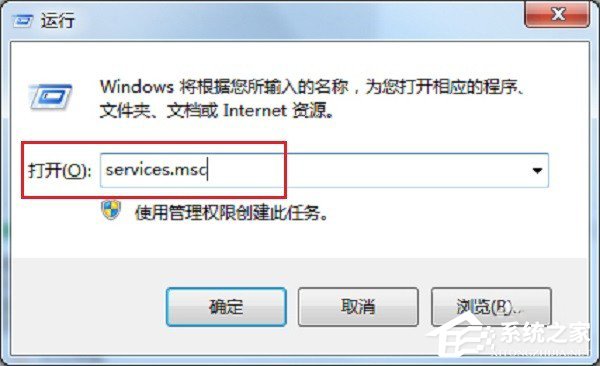
2. After entering the service list, find the RemoteProcedureCall(RPC)Locator service.
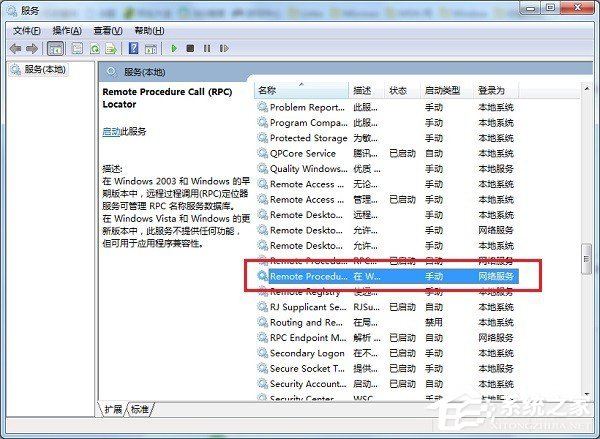
3. Select the service and double-click it. The default state is as shown below:
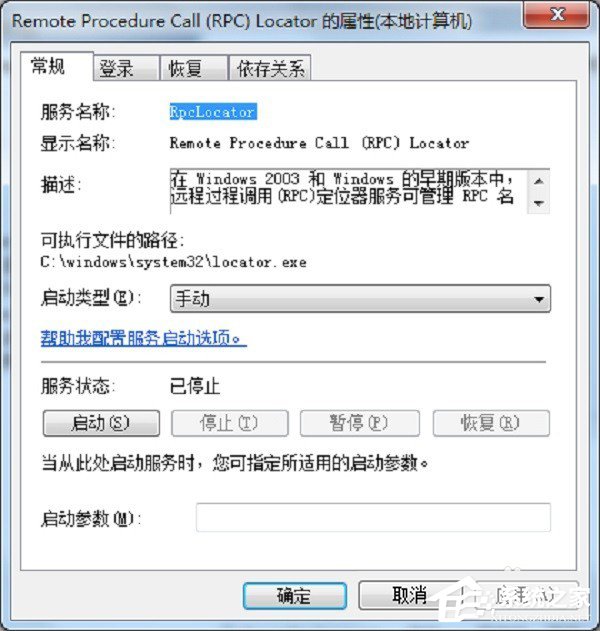
4. Change RPCLoader Change the startup type of the service to automatic.
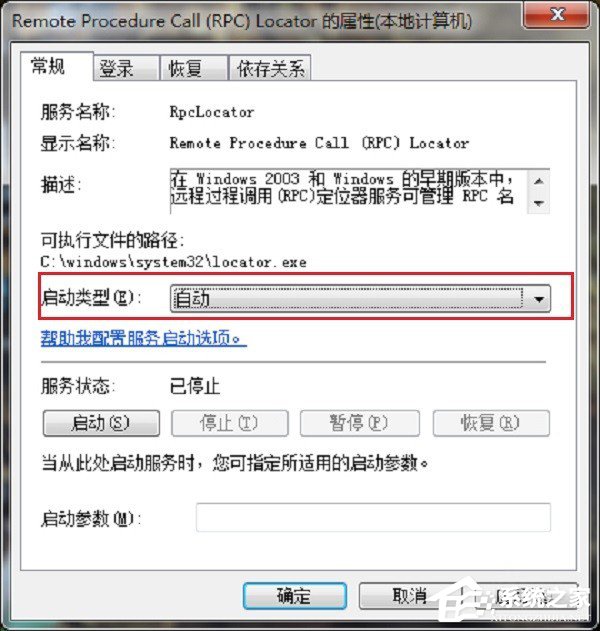
#5. Set the startup type and click Start.
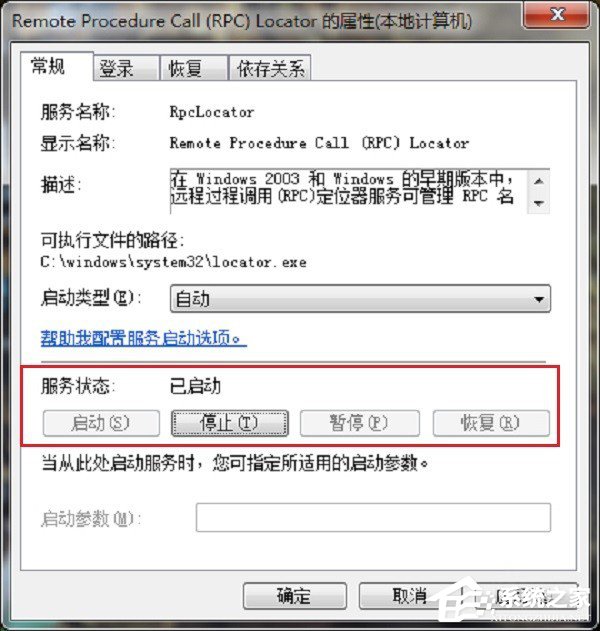
The above is the solution for Win7rpc server not available. If you encounter the same problem, you might as well try the above method.
The above is the detailed content of How to handle the unavailable rpc server in Win7 system. For more information, please follow other related articles on the PHP Chinese website!
Related articles
See more- What will happen if the IP addresses of the two hosts are ANDed with their subnet masks?
- Apple's 'Business Essentials' service expanded to all small businesses
- How to turn on Win7 slider hardware acceleration?
- Reasons and solutions for the blue screen without text when booting from the U disk in Win10 system
- How to hide the recycle bin icon in Win7 system

