Many friends want to learn how to upgrade the genuine system. After all, the method of upgrading the genuine version is very popular, so how to upgrade the genuine version? The following editor will bring you a step-by-step tutorial on upgrading the genuine version of win10. If you want to know, please read this tutorial article.
1. First, we need to download Microsoft tools from the Microsoft official website.

#2. Then open the software on the desktop and click to accept the agreement.

#3. Then we click to upgrade this computer now.

4. Then the download of Windows 10 system will begin.

#5. Then create the win10 system media.

#6. Finally, we enter the product key and it can be used.

The above is the step-by-step tutorial for win10 genuine upgrade. I hope it can help everyone.
The above is the detailed content of Step-by-step tutorial for upgrading to win10 genuine version. For more information, please follow other related articles on the PHP Chinese website!
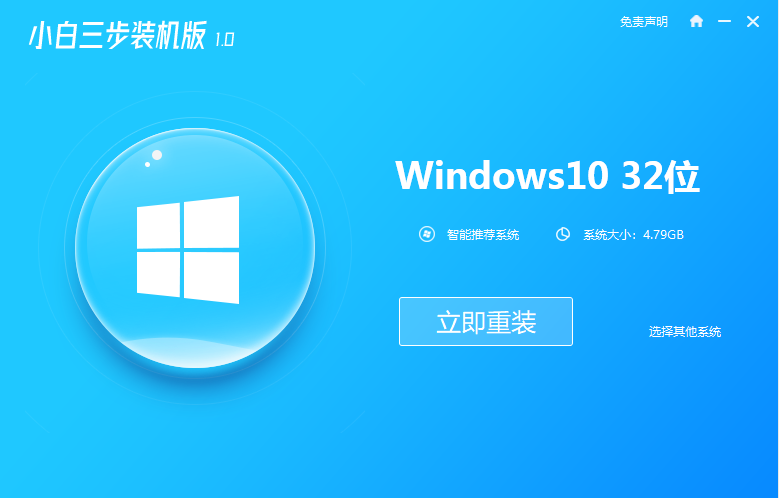 教你win7快速升级win10系统教程Jul 16, 2023 am 09:09 AM
教你win7快速升级win10系统教程Jul 16, 2023 am 09:09 AMwin10系统是现在主流的操作系统,越来越多人选择下载安装win10系统使用。有使用win7系统的小伙伴想要把win7升级成win10,但是不知道win7怎么升级win10系统,下面小编教下大家一个win7快速升级win10系统教程。目前免费的win7升级win10的推送已经没有了,我们可以采用一键重装系统工具快速安装win10系统,达到升级的目的。具体的步骤如下:1、安装之前先退出安全软件,然后去小白系统官网下载小白三步装机版软件并打开,默认会推荐安装Windows10,点击立即重装。2、接下
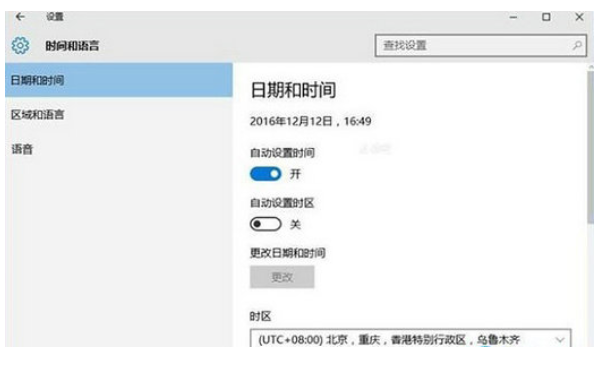 win7更新win10错误码0x80072f8f-0x20000怎么办Jul 13, 2023 pm 03:13 PM
win7更新win10错误码0x80072f8f-0x20000怎么办Jul 13, 2023 pm 03:13 PMwin10系统软件是当今的流行操作系统,许多win7客户都想升成win10,可是有的使用者在更新流程中遇上了错误码0x80072f8f-0x20000的状况,应当怎么办呢?你能进到日期和时长控制面板,保证你的时间格式是合理的,此外便是应用互联网疑难解答去对电脑无线开展确诊,以后依照提醒去修复电脑应当就能解决困难了。win7更新win10错误码0x80072f8f-0x20000怎么办:一、认证计算机的日期和时长1、点一下菜单栏,先后挑选“设定→时长和语言表达→日期和时长”,随后查验以保证你的计算
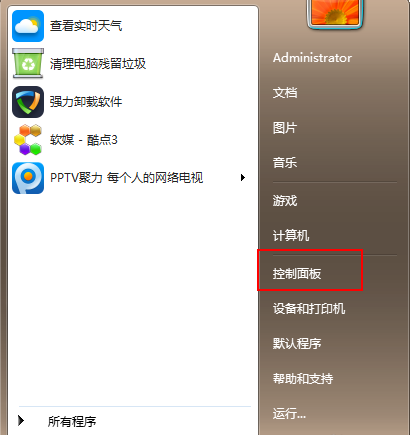 win7升级到win10的步骤教程Jul 11, 2023 pm 06:05 PM
win7升级到win10的步骤教程Jul 11, 2023 pm 06:05 PMWindows7系统如何升级Windows10系统?随着Win10系统的逐步完善,许多用户已经将自己的计算机系统升级到Win10系统,Win7可以通过系统更新设置直接升级到Win10系统。今天小编来跟大家说说win7升级到win10的步骤教程,一起来学习一下吧。1、鼠标点击“开始”按钮,菜单栏选择“控制面板”选项。2、进入控制面板界面后,点击“系统和安全”。3、找到“检查更新”选项,并点击进入。4、在检测到的更新包中选择Win10,并单击更新按钮,此过程中需要保持联网状态。5、升级包下载完成后,
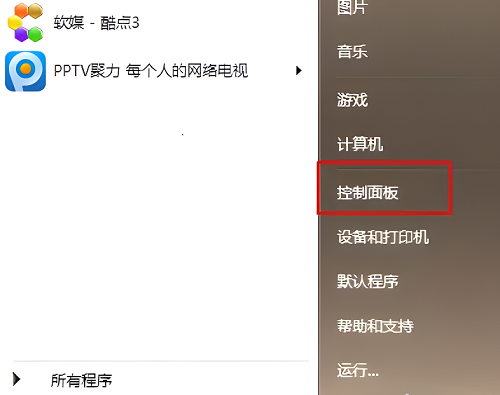 从win7旗舰版升级至win10Jan 04, 2024 pm 08:47 PM
从win7旗舰版升级至win10Jan 04, 2024 pm 08:47 PM2020年1月14日开始,微软宣布正式停止对win7系统的支持,那么以后将不会对win7系统进行安全修复和更新。而继续使用win7系统将会极大的增加病毒和恶意软件攻击的风险,那么对个人用户有什么影响呢?小编建议更新win10系统,今天小编带来了免费的升级教程,具体的一起来看看吧。win7旗舰版升级win10步骤1、首先,打开Windows7旗舰系统计算机,在“开始”菜单中选择“控制面板”,然后单击“打开”。2、然后,在“控制面板”页面中,找到“系统和安全”这项,并选中点击打开即可。3、接下来,在
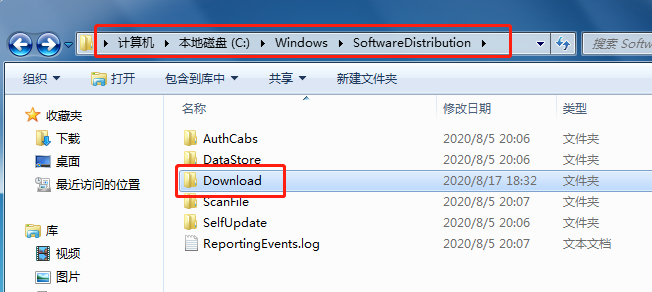 win7升级win10显示安装失败怎么办Jul 15, 2023 pm 07:45 PM
win7升级win10显示安装失败怎么办Jul 15, 2023 pm 07:45 PMwin10的功能已经越来越完善了,很多小伙伴用着win7系统也想换成win10系统,但是在win7升级win10系统的过程中安装失败我们该如何解决呢?下面一起看看吧。1、方法一:1、如果能够进入系统,我们将下图的文件删除。2、然后win+R打开运行,输入cmd,确定。3、输入下图命令,如图所示。4、打开控制面板,点击系统和安全按钮,接着点开系统选项,进入页面后点击左下角的windowsUpdate。5、之后就会检查升级更新,自动下载,安装win10了。以上就是解决win7升级win10显示安装失
 详解i5五代处理器是否兼容Windows 11Jan 04, 2024 pm 02:29 PM
详解i5五代处理器是否兼容Windows 11Jan 04, 2024 pm 02:29 PMi5五代处理器已经是5年前的处理器了,显然在技术不断更新发展的今天,已经是非常老旧的处理器了。如今win11系统正式推出,直接表示需要至少8代以上的cpu才能够升级,因此i5大概率是无法升级win11的。i5五代处理器能升win11吗答:不能。1、首先,微软在发布会后就发表声明,此次的win11只支持第八代及以上的处理器。2、i5五代相距第八代明显是有着很大的差距的,因此即使后面有放宽条件也轮不到它。3、其次,i5五代作为一款比较老的处理器,在性能方面也有着很大的差距。4、其运算速度和性能在当前
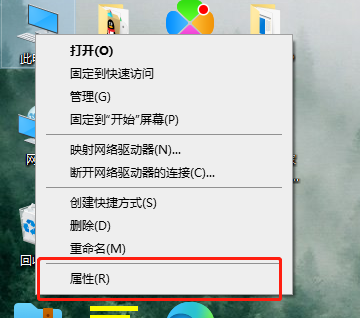 升级Win10家庭版至企业版的步骤和方法Jan 11, 2024 pm 04:48 PM
升级Win10家庭版至企业版的步骤和方法Jan 11, 2024 pm 04:48 PM不少用户想要体验更为全面的系统功能,因此就会使用win10的企业版本,如果你想要把你的win10家庭版升级到win10企业版的话,那么可以按参考下面的方法来操作。win10家庭版升级企业版怎么升级1、右键桌面上的“此电脑”,然后选择“属性”2、再点击右下角的“更改产品密钥”3、然后输入你的产品密钥,进行产品的更新升级就可以了。
 win10升级太慢了能终止吗win10更新太慢了是不是能终止Jul 09, 2023 pm 05:29 PM
win10升级太慢了能终止吗win10更新太慢了是不是能终止Jul 09, 2023 pm 05:29 PMwin10在升级的过程中经常会碰到一些问题,例如最多的人调侃的是升级很慢的问题,但是有的用户想知道win10升级太慢了能终止吗,而且还也有一些用户立即在升级的历程中由于時间过久而断掉了开关电源,对于这一win10升级太慢了是不是能终止的问题,这儿就给各位产生有关于重启动的详细介绍,大伙儿可以参照。win10升级太慢了能终止吗结果是最好是還是不必终止升级。1、Win10逐渐自动升级后,就并没有百分之百可靠的办法来终止升级程序流程。有一些用户在升级逐渐后等候了很长的时长,因而丧失细心,最后选用强制关

Hot AI Tools

Undresser.AI Undress
AI-powered app for creating realistic nude photos

AI Clothes Remover
Online AI tool for removing clothes from photos.

Undress AI Tool
Undress images for free

Clothoff.io
AI clothes remover

AI Hentai Generator
Generate AI Hentai for free.

Hot Article

Hot Tools

VSCode Windows 64-bit Download
A free and powerful IDE editor launched by Microsoft

SublimeText3 Mac version
God-level code editing software (SublimeText3)

Zend Studio 13.0.1
Powerful PHP integrated development environment

mPDF
mPDF is a PHP library that can generate PDF files from UTF-8 encoded HTML. The original author, Ian Back, wrote mPDF to output PDF files "on the fly" from his website and handle different languages. It is slower than original scripts like HTML2FPDF and produces larger files when using Unicode fonts, but supports CSS styles etc. and has a lot of enhancements. Supports almost all languages, including RTL (Arabic and Hebrew) and CJK (Chinese, Japanese and Korean). Supports nested block-level elements (such as P, DIV),

SAP NetWeaver Server Adapter for Eclipse
Integrate Eclipse with SAP NetWeaver application server.






