Home >Common Problem >How to turn on the wireless screen mirroring function in win7 How to turn on the wireless screen mirroring function in win7
How to turn on the wireless screen mirroring function in win7 How to turn on the wireless screen mirroring function in win7
- 王林forward
- 2023-07-19 14:33:1710334browse
Nowadays, many users use the wireless screen projection function to project the specific content of the computer to the TV. That way the screen will be higher and look more comfortable. So how to turn on the wireless screen projection function in win7? In fact, Win7 itself does not have a wireless screen mirroring function, but you can set up a home network, then enable the remote control and play video function of the video app, and then use it with the screen mirroring software, you can also complete remote screen mirroring on a Win7 computer.
How to turn on the wireless screen mirroring function in win7:
1. First, make sure that the TV and the computer are in the same local area network, or connected to the same wireless network.

2. Click on the toolbar and click on "Control Panel";
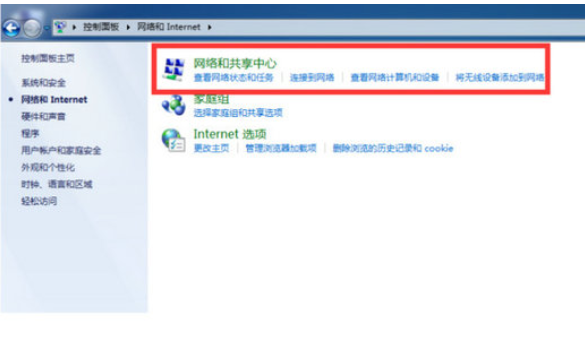
3. Click on "Network and Internet" ";
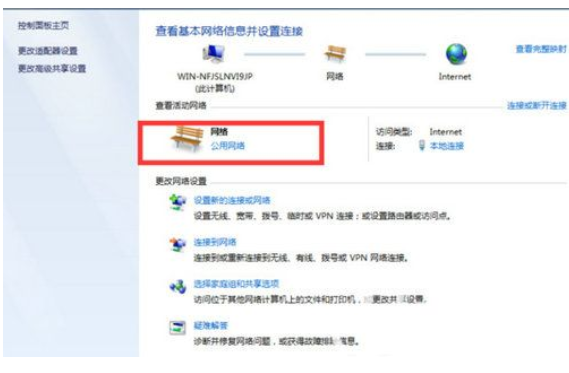
4. Click "Network and Sharing Center";
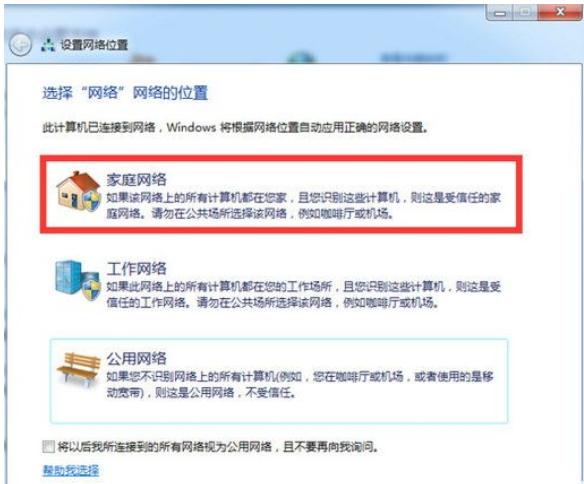
5. On the right, click " "Public Network" of "Network";
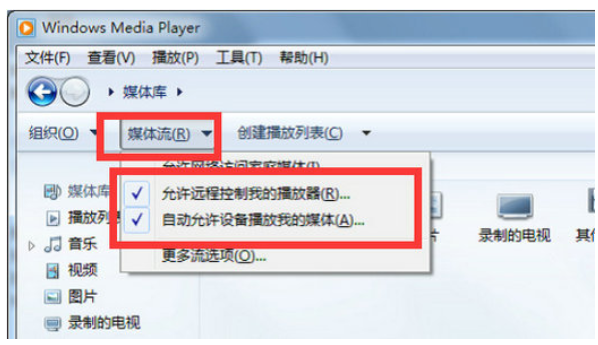
6. Click "Home Network" in the pop-up channel;
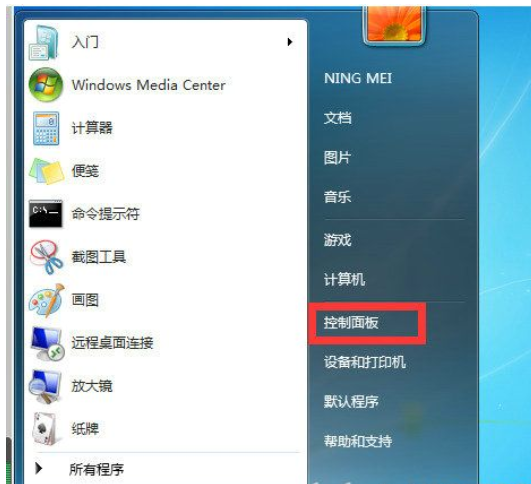
The above is the detailed content of How to turn on the wireless screen mirroring function in win7 How to turn on the wireless screen mirroring function in win7. For more information, please follow other related articles on the PHP Chinese website!

