Home >Common Problem >Detailed explanation of how to eliminate pop-up ads in Windows 7
Detailed explanation of how to eliminate pop-up ads in Windows 7
- WBOYWBOYWBOYWBOYWBOYWBOYWBOYWBOYWBOYWBOYWBOYWBOYWBforward
- 2023-07-19 13:57:162249browse
I believe that many netizens have been harassed by computer pop-up advertisements. When using the computer, some advertising programs bundled with software will always pop up. After closing them, they will pop up again next time. The editor would like to teach netizens how to close pop-up ads in win7 to solve this problem.
Method 1:
1. Find [My Computer], right-click [My Computer] and select [Manage] to enter.
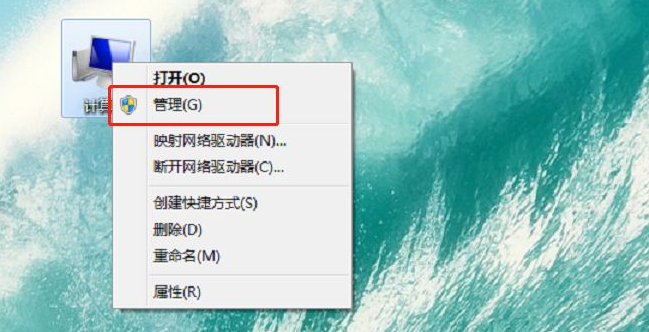
#2. Next, find [System Tools]-[Task Scheduler]-[Task Scheduler Library] in [Management].
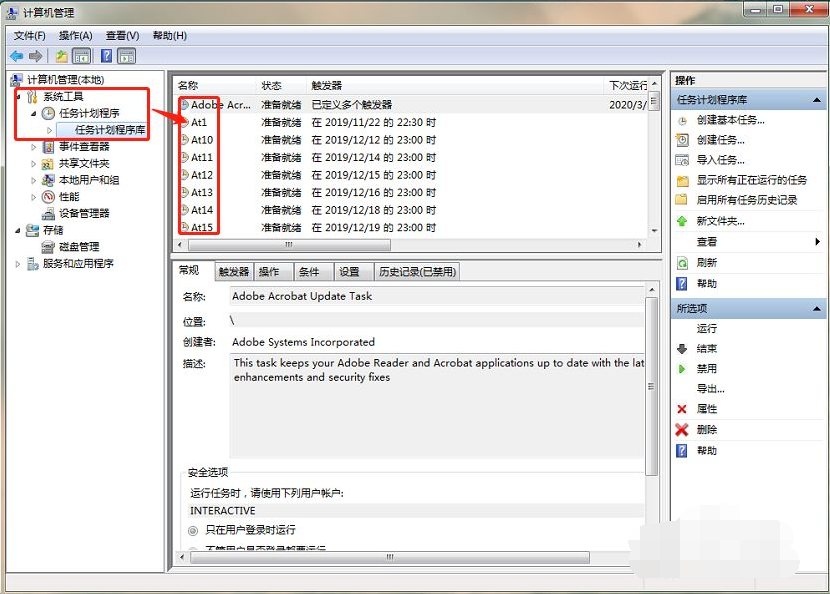
3. Click [Task Scheduler Library]. You can see many ready or deactivated programs on the right. Right-click all programs here. Select [Disable], as shown in the figure below. After completion, there will be no pop-up windows on your computer. If there are advertising pop-ups in the future, repeat the above steps. Just find the undisabled programs and disable them.
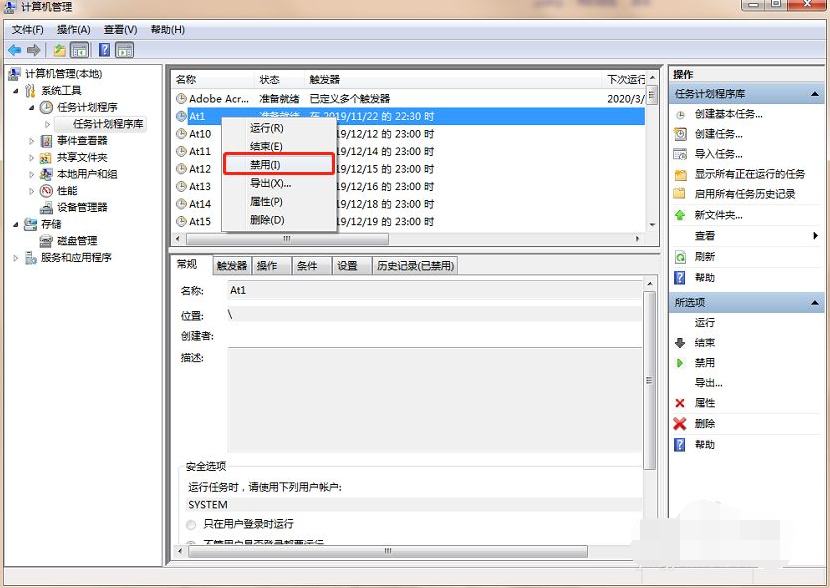
Method 2:
1. Open 360 Security Guard on your computer, and then find the full function function.
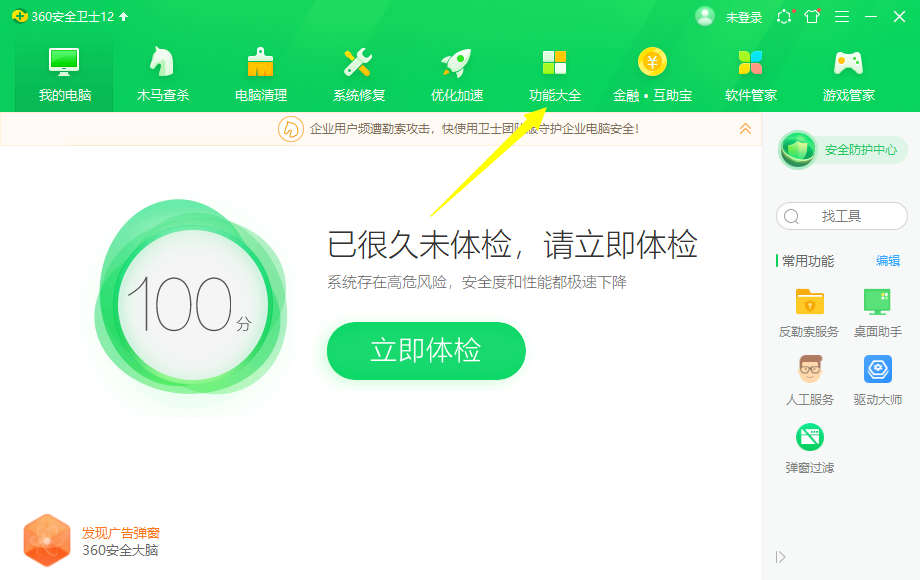
#2. After entering the function directory, click on the pop-up filter function in the function directory.
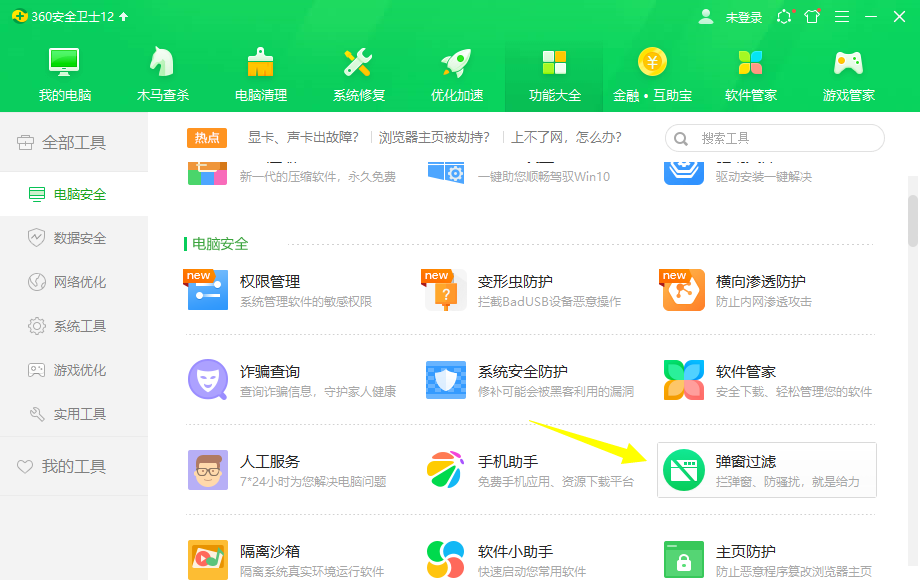
#3. Enter pop-up filtering and directly click the add function button in the upper right corner of the picture to add the pop-up windows that need to be filtered.
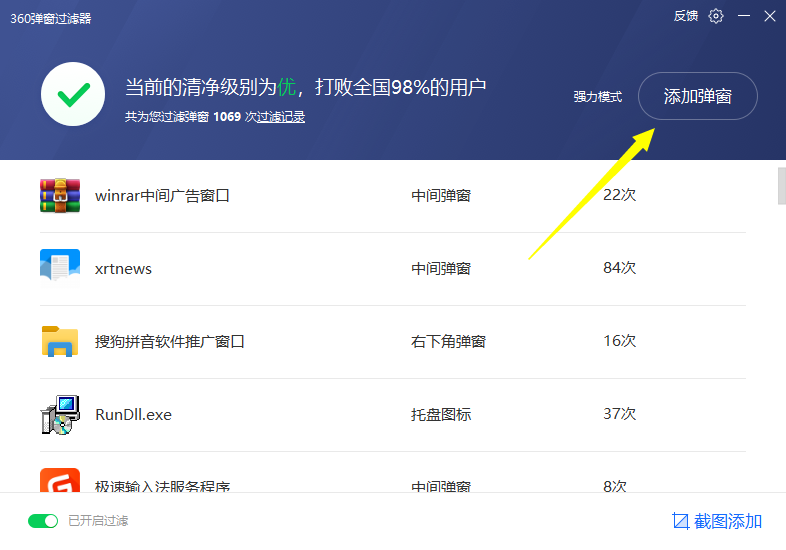
#4. In the add function, we can add all of them, and then click Confirm below or add them individually. After adding it, you will no longer receive pop-up ads like this.
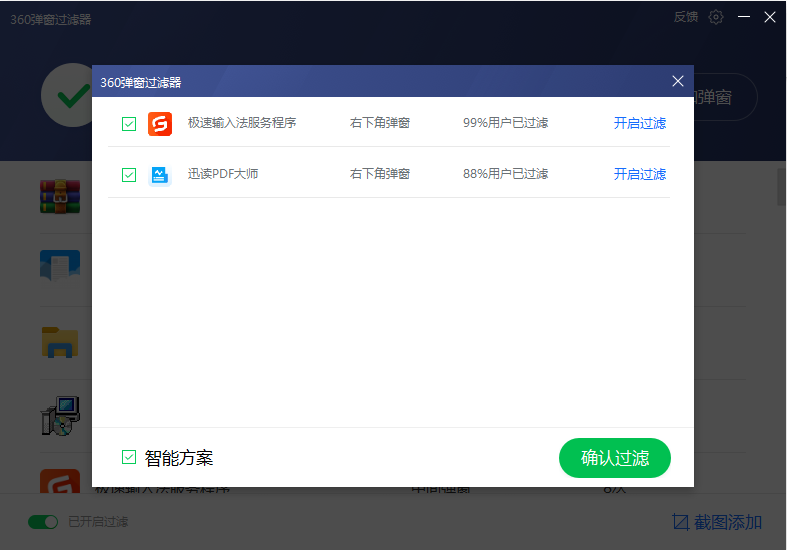
#The above is how to eliminate pop-up ads in win7. Friends in need can refer to the tutorial to operate.
The above is the detailed content of Detailed explanation of how to eliminate pop-up ads in Windows 7. For more information, please follow other related articles on the PHP Chinese website!

