The hard disk is the main storage medium of the computer, and most of the hard disks are fixed hard disks. Many friends want to install the system on the hard disk, but they don't know how to use the hard disk to install the win7 system. In this regard, the editor has compiled the detailed steps for installing the win7 system on the hard disk. Let's take a look at the win7 hard drive installation.
1. First, "unzip" the downloaded original Win7 installation package (ISO format) to the root directory of a non-system disk, using WinRAR or floppy disk.

2. Download, install and run the nt6 hdd Installer (it is best to put the nt6 and Win7 files in the same directory when downloading), and the following window will appear.

#3. After the installation is completed, select Restart. If the click does not work, please restart manually.

4. Then we select the nt6 hdd Installer mode 1 option (selected by default).

#5. Start installing the win7 system. After we set the voice time, click Next.

6. Click "Install Now".

7. Check "I accept the license terms" and click "Next".

8. Be sure to select Custom here.

9. If you are not installing dual systems, it is recommended to format the current system partition before installing, and click "Drive Options (Advanced)".

#10. Select "System Installation Partition" and click "Format".

#11. When prompted, select "OK".

12. Select the first one (C drive) and click Next.
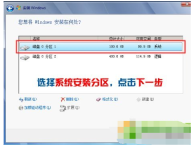
13. Wait patiently.

14. After restarting multiple times, enter the settings.

15. If you don’t want to set a password (i.e. a blank password), you can directly click Next, uncheck, and click Next.

16. Select "Ask me later".

#17. The system installation is successful, please enter the system settings.

The above is how to use the hard disk to install the Windows 7 system. Interested friends should follow the above steps and try it quickly.
The above is the detailed content of How to install Windows 7 system using hard disk. For more information, please follow other related articles on the PHP Chinese website!

Hot AI Tools

Undresser.AI Undress
AI-powered app for creating realistic nude photos

AI Clothes Remover
Online AI tool for removing clothes from photos.

Undress AI Tool
Undress images for free

Clothoff.io
AI clothes remover

Video Face Swap
Swap faces in any video effortlessly with our completely free AI face swap tool!

Hot Article

Hot Tools

MantisBT
Mantis is an easy-to-deploy web-based defect tracking tool designed to aid in product defect tracking. It requires PHP, MySQL and a web server. Check out our demo and hosting services.

mPDF
mPDF is a PHP library that can generate PDF files from UTF-8 encoded HTML. The original author, Ian Back, wrote mPDF to output PDF files "on the fly" from his website and handle different languages. It is slower than original scripts like HTML2FPDF and produces larger files when using Unicode fonts, but supports CSS styles etc. and has a lot of enhancements. Supports almost all languages, including RTL (Arabic and Hebrew) and CJK (Chinese, Japanese and Korean). Supports nested block-level elements (such as P, DIV),

SublimeText3 Linux new version
SublimeText3 Linux latest version

Safe Exam Browser
Safe Exam Browser is a secure browser environment for taking online exams securely. This software turns any computer into a secure workstation. It controls access to any utility and prevents students from using unauthorized resources.

SecLists
SecLists is the ultimate security tester's companion. It is a collection of various types of lists that are frequently used during security assessments, all in one place. SecLists helps make security testing more efficient and productive by conveniently providing all the lists a security tester might need. List types include usernames, passwords, URLs, fuzzing payloads, sensitive data patterns, web shells, and more. The tester can simply pull this repository onto a new test machine and he will have access to every type of list he needs.





