Group Policy is the primary tool for Windows administrators to define and manage programs, network resources, and operating system behavior for users and computers. However, excessive changes may cause abnormalities in operations. So how do we restore the policy group? Let’s take a look together below.
Method/Process:
1. First go to the path C:\Windows\System32, then click the tool option in the system32 folder and select the folder option, as shown below Shown:

2. After switching to the folder options dialog box, switch to the search menu bar, pull down the advanced settings, find hidden files and folders, and click to select Indicate the hidden files, folders and controllers and save them clearly, as shown in the following figure:

3. Then search for the GroupPolicy folder in the system32 folder and search on Baidu , delete the GroupPolicy folder, as shown in the following figure:

4. After the deletion is completed, press the keyboard shortcut win r to open the run window, and type cmd to call out cmd, type gpupdate/force and press Enter to execute, as shown in the figure below:

5. Finally, open the local group policy editing software again, and you will find All settings in the group policy have been restored to the default settings, as shown in the following figure:

The above is the detailed content of How to restore group policy to default in Win7?. For more information, please follow other related articles on the PHP Chinese website!
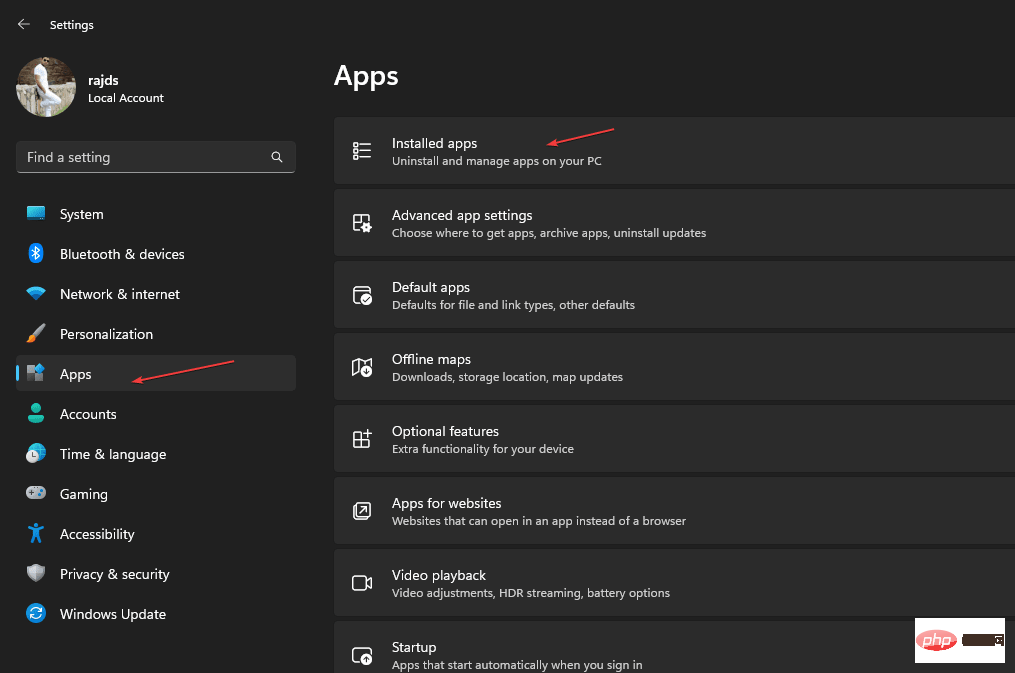 在 Windows 11 或 10 上启用或禁用 Microsoft Store 的 4 种方法May 14, 2023 am 10:46 AM
在 Windows 11 或 10 上启用或禁用 Microsoft Store 的 4 种方法May 14, 2023 am 10:46 AM以下是导致需要禁用MicrosoftStore的一些可能原因:停止不需要的通知。通过限制微软商店的后台进程来保存数据为了提高安全性或隐私解决与商店或其安装的应用程序相关的一些问题。限制儿童、家庭成员或其他用户未经许可下载应用程序。禁用或启用Windows应用商店的步骤在学习本教程之前,禁用Microsoft商店也将停止安装任何需要其服务的应用程序。要使用该商店,用户需要以与阻止它相同的方式启用其服务。1.阻止WindowsStore后台服务让我们从限制Microsoft商店作为
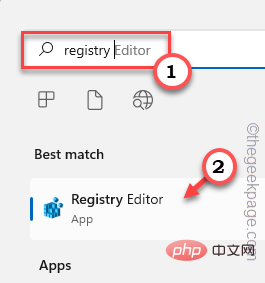 如何解决Windows 10/11中定位服务灰显的问题?Apr 26, 2023 pm 03:49 PM
如何解决Windows 10/11中定位服务灰显的问题?Apr 26, 2023 pm 03:49 PM位置服务是Windows上某些应用程序的一项重要功能,具体取决于系统的位置。因此,如果您看到系统上的“定位服务”选项呈灰色显示,您甚至无法手动切换它。通常,某些系统故障会导致此问题,您可以按照这些简单的解决方案轻松解决。修复1–调整注册表您可以调整注册表来修复这个灰显的位置服务问题。1.按Win键并键入“注册表”。2.然后,点击“注册表编辑器”打开系统上的注册表编辑器。3.您将删除一个特定的注册表子目录。通常,它根本不会影响您的系统。但是,建议您进行系统备份。一个。打开注册表编辑器后,点击
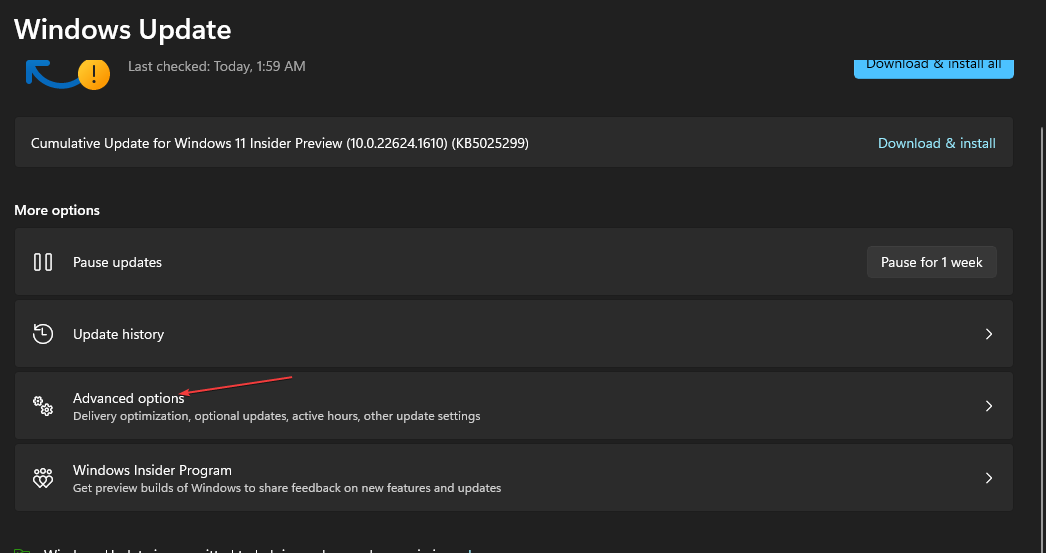 在 Windows 中禁用传递优化服务的 5 种方法May 17, 2023 am 09:31 AM
在 Windows 中禁用传递优化服务的 5 种方法May 17, 2023 am 09:31 AM许多原因可能使你想要禁用传递优化服务在你的Windows电脑上。但是,我们的读者抱怨不知道要遵循的正确步骤。本指南将通过几个步骤讨论禁用传递优化服务的方法。要了解有关服务的更多信息,您可能需要查看我们的如何打开services.msc指南以获取更多信息。传递优化服务有什么作用?传递优化服务是具有云托管解决方案的HTTP下载程序。它允许Windows设备从备用来源下载Windows更新、升级、应用程序和其他大型包文件。此外,它还通过允许部署中的多个设备下载这些包来帮助减少带宽消耗。此外,Windo
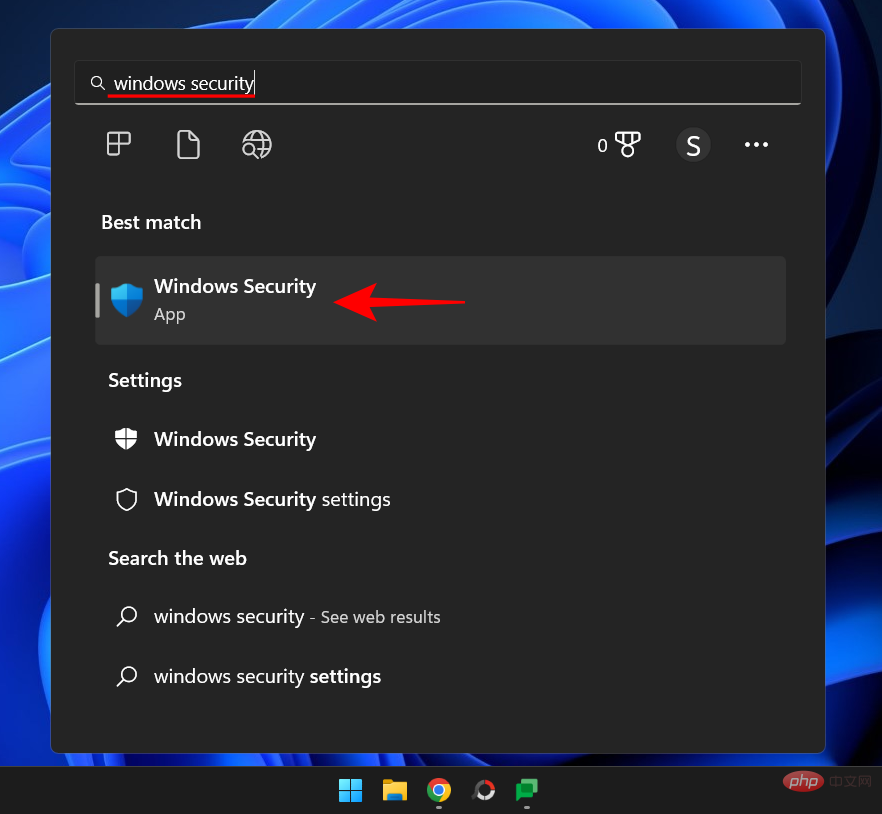 “Windows 11 内存完整性已关闭”问题:如何修复Apr 28, 2023 pm 07:34 PM
“Windows 11 内存完整性已关闭”问题:如何修复Apr 28, 2023 pm 07:34 PMWindowsPC的安全性对其正常运行至关重要。如果系统免受黑客和恶意软件攻击并且其核心功能稳定,那么Windows就有一个安全的环境来执行完整的功能。Windows具有一些利用不同组件实现此目的的安全功能,内存完整性就是其中之一。但这些功能有时也会影响系统性能,尤其是在默认情况下强加给您的情况下。内存完整性如何工作?要了解内存完整性如何工作的广度,我们需要了解与之相关的另外两个特性——核心隔离和虚拟机平台(VMP)。核心隔离:这是一组基于虚拟化的安全功能,通过将重要的核心进程隔离在内存中
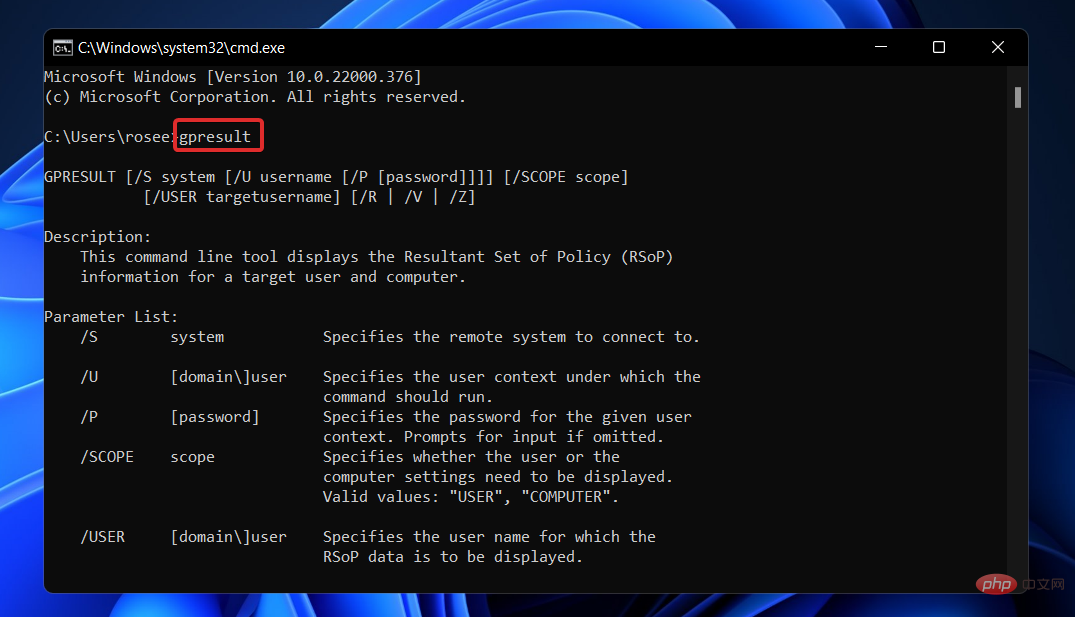 Windows 11 找不到 Gpedit.msc?尝试这些修复Apr 30, 2023 am 09:52 AM
Windows 11 找不到 Gpedit.msc?尝试这些修复Apr 30, 2023 am 09:52 AM在Windows11中,有一项称为组策略编辑器(Gpedit.msc)的功能,用于查看、配置和更改组策略配置。管理员使用它来实施系统范围的策略更改,同时影响网络上的所有用户。同样,普通用户可能会以相同的方式使用它对他们的计算机系统进行无数调整和更新。我们都必须知道,Windows11有四种不同的版本:专业版、家庭版、学生版和企业版。绝大多数个人电脑都预装了Windows11家庭版。请务必注意,组策略编辑器(Gpedit.msc)不包含在其安装中。相反,GPE仅在Wind
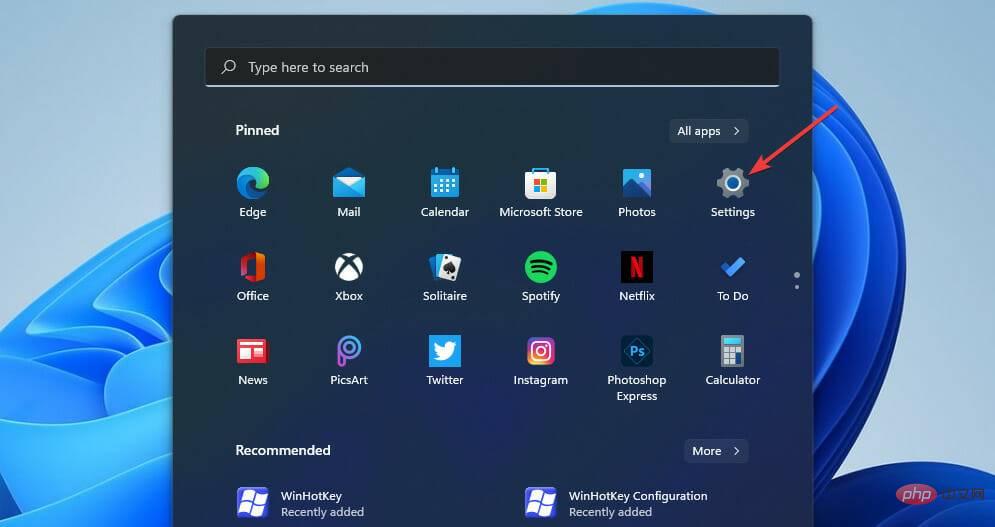 如何修复 Valorant 的 Vanguard Windows 11 错误Apr 15, 2023 pm 08:55 PM
如何修复 Valorant 的 Vanguard Windows 11 错误Apr 15, 2023 pm 08:55 PM当玩家尝试在Windows11中启动Valorant时会出现这两个Vanguard错误。因此,由于这些错误,玩家无法玩Valorant。如果您需要解决其中一个问题,请查看下面的潜在修复程序。什么是Vanguard?Vanguard是Valorant游戏的反作弊软件。Riot软件随游戏一起安装,以防止玩家在Valorant中作弊。如果没有安装并激活RiotVanguard软件,您将无法玩Valorant。该软件有些争议,因为它会阻止应用程序。玩家抱怨Vanguard即
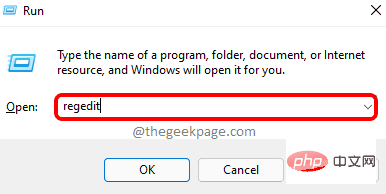 如何解决 Windows 11 中的文件名或扩展名过长的问题?Apr 22, 2023 pm 04:37 PM
如何解决 Windows 11 中的文件名或扩展名过长的问题?Apr 22, 2023 pm 04:37 PM您在传输文件时是否遇到过任何问题,并且禁止您这样做?好吧,许多Windows用户最近报告说,他们在将文件复制并粘贴到文件夹中时遇到了问题,其中抛出了一个错误,提示“目标文件夹的文件名太长”。此外,其他一些Windows用户在打开任何文件时表示失望,并说“文件名或扩展名太长”,他们无法打开文件。这不允许他们将文件传输到任何其他文件夹,这让用户感到失望。在分析问题时,我们提出了一系列解决方案,可能有助于缓解问题,用户可以轻松传输文件。如果您也遇到类似情况,请参阅此帖子以了解更多信息。来源:https
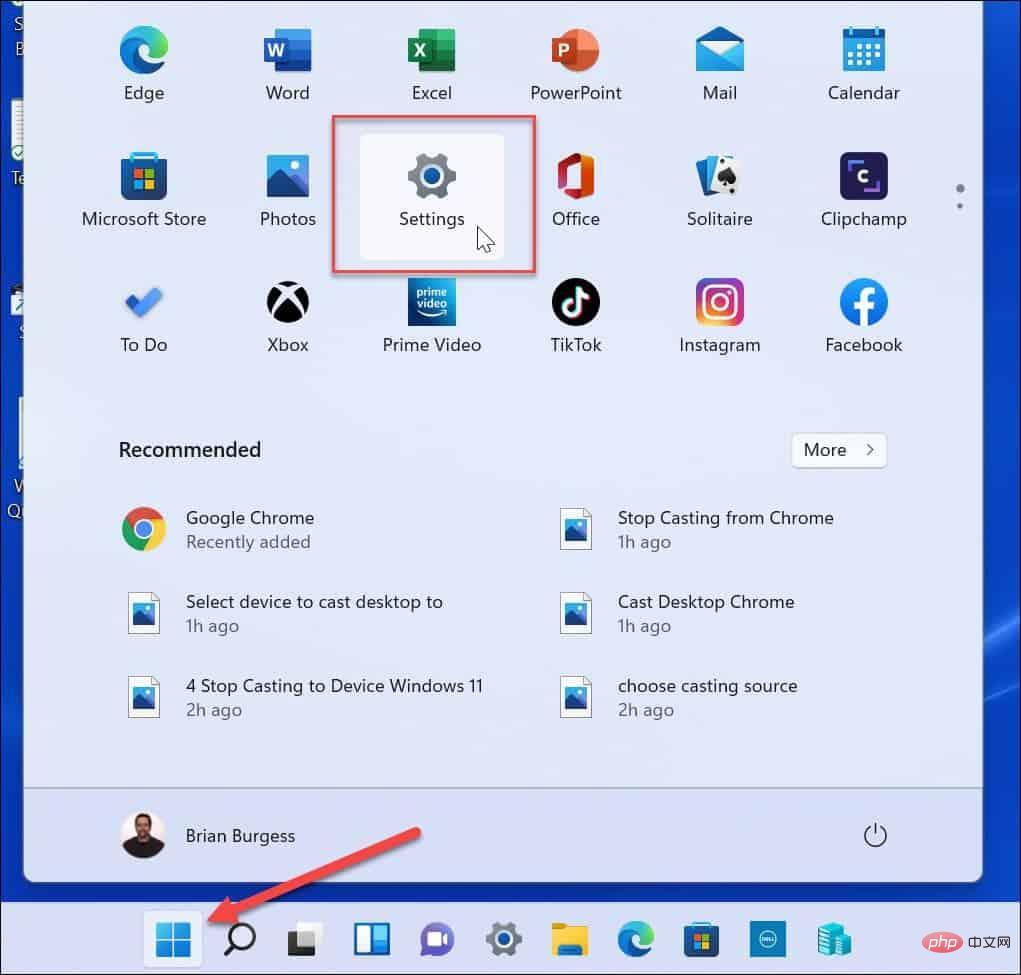 如何在 Windows 11 中禁用遥测?Apr 26, 2023 am 08:34 AM
如何在 Windows 11 中禁用遥测?Apr 26, 2023 am 08:34 AM什么是Windows遥测?遥测是一个自动化过程,涉及从远程源(您的PC)收集数据并将其传输回Microsoft。该公司使用收集到的数据来监控和改进操作系统。此外,该公司使用这些数据来增强安全性并改善整体用户体验。虽然向微软发送使用统计数据听起来不错,但它为与第三方共享匿名数据打开了大门。如果你担心Windows会自动向Microsoft发送遥测数据和其他诊断数据,请使用以下步骤将其关闭。在Windows11上禁用遥测收集您可以通过“设置”菜单禁用Windows11的遥测收集量。

Hot AI Tools

Undresser.AI Undress
AI-powered app for creating realistic nude photos

AI Clothes Remover
Online AI tool for removing clothes from photos.

Undress AI Tool
Undress images for free

Clothoff.io
AI clothes remover

AI Hentai Generator
Generate AI Hentai for free.

Hot Article

Hot Tools

MinGW - Minimalist GNU for Windows
This project is in the process of being migrated to osdn.net/projects/mingw, you can continue to follow us there. MinGW: A native Windows port of the GNU Compiler Collection (GCC), freely distributable import libraries and header files for building native Windows applications; includes extensions to the MSVC runtime to support C99 functionality. All MinGW software can run on 64-bit Windows platforms.

mPDF
mPDF is a PHP library that can generate PDF files from UTF-8 encoded HTML. The original author, Ian Back, wrote mPDF to output PDF files "on the fly" from his website and handle different languages. It is slower than original scripts like HTML2FPDF and produces larger files when using Unicode fonts, but supports CSS styles etc. and has a lot of enhancements. Supports almost all languages, including RTL (Arabic and Hebrew) and CJK (Chinese, Japanese and Korean). Supports nested block-level elements (such as P, DIV),

WebStorm Mac version
Useful JavaScript development tools

Atom editor mac version download
The most popular open source editor

ZendStudio 13.5.1 Mac
Powerful PHP integrated development environment






