As a useful partner in our life and work, computers will begin to experience system lags after being used for a period of time. In this case, the solution to fix the problem on your desktop computer is to reinstall the system. Next, I will introduce you to the steps on how to install the system.
1. After downloading the system format ISO file, copy the ISO file and NT6 installer (you can download it by yourself) to the root directory of another drive on the computer except the C drive. The two files must be in the same directory. .

2. Open the NT6 installer. After opening, the following picture will appear. Select mode 2 for installation.


3. After restarting, enter the picture below. In the startup selection menu, press the picture below to enter.

#4. Click Next to enter. For a new installation, click the "Custom (Advanced)" option.

#5. After clicking Customize Advanced, the following picture will appear showing the hard disk partition selected for installation of Windows 7. Here you can see the hard disk partition of the computer. Click "Drive Options (Advanced)" in the picture below to perform more operations on the disk, such as deleting partitions, formatting, etc. If yours is a solid-state drive, it is recommended that you repartition it. When win7 is installed on the partitioned solid-state drive, it will automatically perform 4K alignment.

#6. Prepare to install the operating system on the C drive. Since it is a new installation and you do not want other files under the C drive, select "Partition 1" and then click " format".

#7. After the above steps are completed, it will automatically restart and the system will restart as shown below.

#8. After entering, continue the installation until the WINDOWS interface appears, as shown below, and the system installation is completed.

The above are the detailed steps for reinstalling the system on a desktop computer. If you find this article useful, save it and study it.
The above is the detailed content of Graphical instructions for reinstalling the system on a desktop computer. For more information, please follow other related articles on the PHP Chinese website!
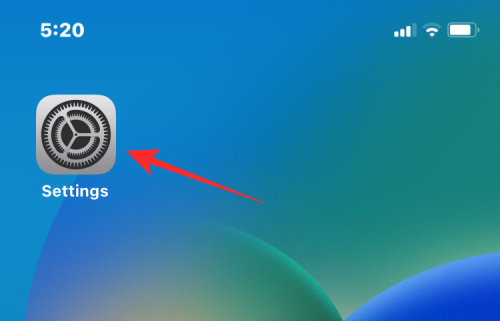 如何在 iPhone 上对照片进行颜色反转Feb 02, 2024 pm 04:15 PM
如何在 iPhone 上对照片进行颜色反转Feb 02, 2024 pm 04:15 PM虽然您可能不经常这样做,但在照片上反转颜色可能会带来一些有趣的效果。通过反转图像的颜色,您最终可能会得到一张幽灵般或有趣的照片。无论结果如何,反转颜色的操作都能让您更深入地了解颜色的工作原理。此外,反转颜色还可以帮助有视觉障碍和色盲的人更好地理解和区分图片中的物体。因此,尽管这可能不是您常常使用的技巧,但尝试反转颜色仍然是一种有趣且有益的方式来探索照片编辑的可能性。在这篇文章中,我们将向您解释在iPhone上临时和永久反转图片颜色的所有方法。如何在iPhone上对照片进行颜色反转我们为两种情况提
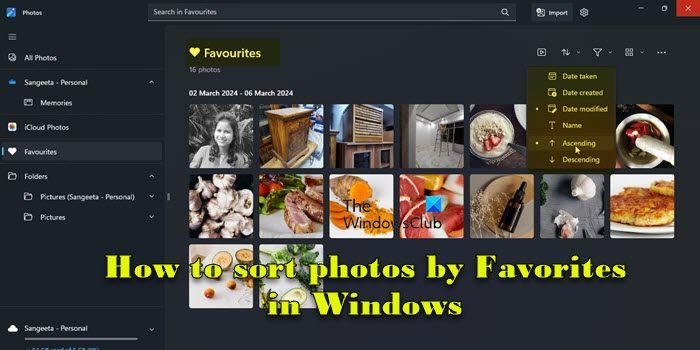 如何在Windows 11中按收藏夹对照片进行排序Mar 18, 2024 am 09:37 AM
如何在Windows 11中按收藏夹对照片进行排序Mar 18, 2024 am 09:37 AM在本文中,我们将介绍如何在Windows11中使用收藏夹功能对照片进行排序。Windows中的照片应用程序提供了一个方便的功能,允许您将特定照片或视频标记为“收藏夹”或“首选项”。一旦将这些项目标记为收藏夹,它们将自动整理到一个独立的文件夹中,使您可以轻松浏览喜爱的内容,无需搜寻整个照片库。这个功能使您能够快速访问和管理您最喜欢的照片和视频,为您节省了大量时间和精力。通常情况下,Favorites文件夹中的照片按日期降序排列,这样最新的照片会先显示,然后是时间较早的照片。但是,如果你希望将重点放
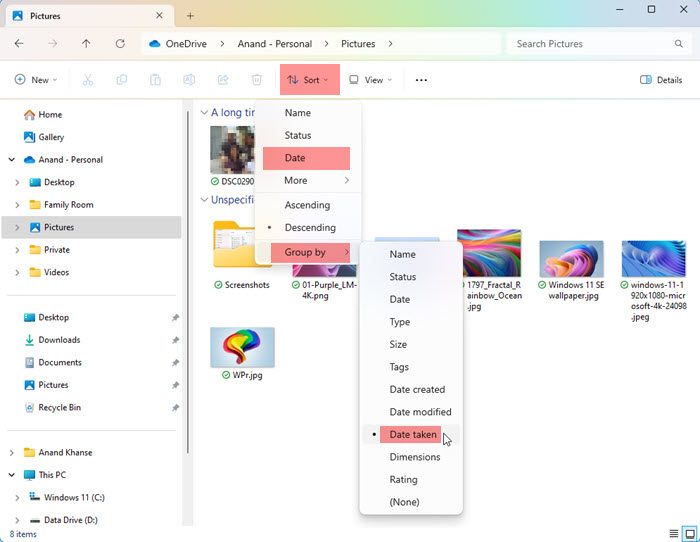 如何在Windows 11/10中按拍摄日期对照片进行排序Feb 19, 2024 pm 08:45 PM
如何在Windows 11/10中按拍摄日期对照片进行排序Feb 19, 2024 pm 08:45 PM本文将介绍如何在Windows11/10中根据拍摄日期对图片进行排序,同时探讨如果Windows未按日期排序图片应该如何处理。在Windows系统中,合理整理照片对于方便查找图像文件至关重要。用户可以根据不同的排序方式(如日期、大小和名称)来管理包含照片的文件夹。此外,还可以根据需要设置升序或降序排列,以便更灵活地组织文件。如何在Windows11/10中按拍摄日期对照片进行排序要按在Windows中拍摄的日期对照片进行排序,请执行以下步骤:打开图片、桌面或放置照片的任何文件夹在功能区菜单中,单
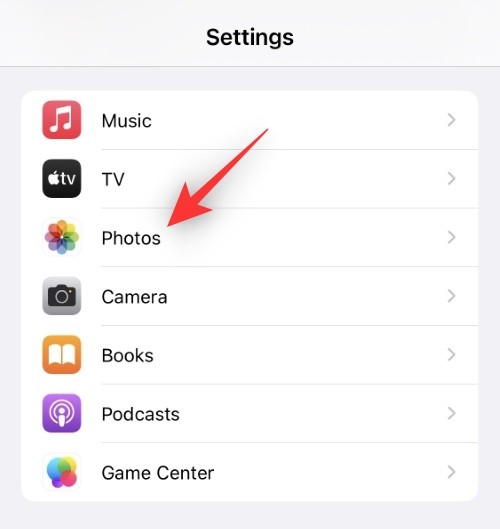 如何在iPhone上禁用隐藏和最近删除的照片的Face ID或Touch IDMar 04, 2024 pm 04:40 PM
如何在iPhone上禁用隐藏和最近删除的照片的Face ID或Touch IDMar 04, 2024 pm 04:40 PMApple的照片应用程序提供了一项功能,可以将照片锁定在“隐藏”和“最近删除”相册中,以确保它们不被他人窥探。这为您可能存放在这些相册中的敏感照片和视频提供了额外的保护层,因为它们被锁定在iPhone的面容ID、触控ID或设备密码后面。如果您在使用此锁定功能访问“隐藏”和“最近删除”相册时感到困难,您可以考虑禁用它,以使内容更容易访问。本文将为您详细解释如何在iPhone上禁用照片应用程序的FaceID或TouchID身份验证。如何停用“照片”应用的面容ID或触控ID必需:运行iOS16或更高版
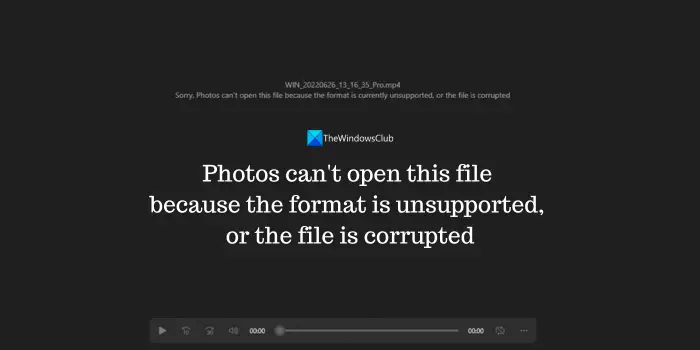 照片无法打开此文件,因为格式不受支持或文件已损坏Feb 22, 2024 am 09:49 AM
照片无法打开此文件,因为格式不受支持或文件已损坏Feb 22, 2024 am 09:49 AM在Windows系统中,照片应用是一个便捷的方式来查看和管理照片和视频。通过这个应用程序,用户可以轻松访问他们的多媒体文件,而无需安装额外的软件。然而,有时候用户可能会碰到一些问题,比如在使用照片应用时遇到“无法打开此文件,因为不支持该格式”的错误提示,或者在尝试打开照片或视频时出现文件损坏的问题。这种情况可能会让用户感到困惑和不便,需要进行一些调查和修复来解决这些问题。当用户尝试在Photos应用程序上打开照片或视频时,会看到以下错误。抱歉,照片无法打开此文件,因为当前不支持该格式,或者该文件
 iPhone “照片”应用出现“无法上传”提示该怎么办?Feb 28, 2024 pm 09:00 PM
iPhone “照片”应用出现“无法上传”提示该怎么办?Feb 28, 2024 pm 09:00 PM如果你打开了iCloud照片功能,通过iPhone拍摄的照片和视频都会同步到苹果服务器保存。但在同步到iCloud的过程中,可能会出现“无法上传”的提示或相簿。通常,这种状态会在iPhone照片应用的底部显示,提示内容为“无法同步[数量]个项目到iCloud”。在“照片”App中会新增一个名为“无法上传”的相簿。要将这些照片或视频添加到“iCloud照片”,可以尝试将它们从“照片”App中导出,然后重新导入。但需要注意的是,之前应用到这些照片或视频的所有编辑内容或关键词都将丢失。在iPhone上
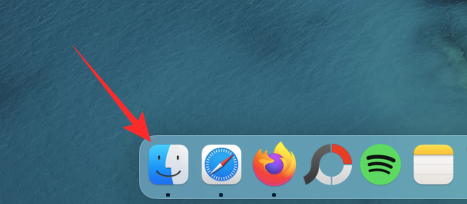 在 Mac 上锁定照片的 2 种方法Feb 02, 2024 pm 04:05 PM
在 Mac 上锁定照片的 2 种方法Feb 02, 2024 pm 04:05 PM在Mac上存储照片时,可能会有一些您希望保持私密的照片。为了确保它们不被他人看到,您可以将这些照片锁定在Mac上,这样就能防止窥探。本文将指导您如何将照片锁定在Mac上,以便在需要时查看它们。如何在Mac上锁定照片[2种方法]您可以通过两种方式将照片锁定在Mac上–使用“照片”应用或“磁盘工具”应用。方法1:使用“照片”应用如果您将照片存储在此应用程序中,可以使用“照片”应用程序来锁定它们。如果照片存储在其他位置,需要将它们移动到“照片”应用中才能进行锁定。第1步:将图片添加到“照片”应用如果
 一甜相机怎么把照片弄模糊Feb 23, 2024 pm 06:40 PM
一甜相机怎么把照片弄模糊Feb 23, 2024 pm 06:40 PM一甜相机中可以把照片变的模糊,那么怎么把照片弄模糊呢?用户们可以点击编辑选择一张照片,然后点击特效,选择虚化就能够模糊照片。这篇把照片弄模糊方法介绍就能够告诉大家具体的内容,下面就是详细的介绍,赶紧来看看吧!一甜相机使用教程一甜相机怎么把照片弄模糊答:在编辑-特效-虚化具体过程:1、首先打开app,点击左下的修图。2、之后点击一张图片后,点击编辑按键。3、然后点击下面的特效按键。4、就能够在下面找到虚化功能。5、之后选择虚化的倍率就可以了。

Hot AI Tools

Undresser.AI Undress
AI-powered app for creating realistic nude photos

AI Clothes Remover
Online AI tool for removing clothes from photos.

Undress AI Tool
Undress images for free

Clothoff.io
AI clothes remover

AI Hentai Generator
Generate AI Hentai for free.

Hot Article

Hot Tools

SublimeText3 Mac version
God-level code editing software (SublimeText3)

MantisBT
Mantis is an easy-to-deploy web-based defect tracking tool designed to aid in product defect tracking. It requires PHP, MySQL and a web server. Check out our demo and hosting services.

MinGW - Minimalist GNU for Windows
This project is in the process of being migrated to osdn.net/projects/mingw, you can continue to follow us there. MinGW: A native Windows port of the GNU Compiler Collection (GCC), freely distributable import libraries and header files for building native Windows applications; includes extensions to the MSVC runtime to support C99 functionality. All MinGW software can run on 64-bit Windows platforms.

WebStorm Mac version
Useful JavaScript development tools

Safe Exam Browser
Safe Exam Browser is a secure browser environment for taking online exams securely. This software turns any computer into a secure workstation. It controls access to any utility and prevents students from using unauthorized resources.






