Home >Common Problem >How to set the system to automatically shut down every day in win7
How to set the system to automatically shut down every day in win7
- WBOYWBOYWBOYWBOYWBOYWBOYWBOYWBOYWBOYWBOYWBOYWBOYWBforward
- 2023-07-19 11:01:364385browse
As office workers, there are always some busy people. Some employees are so busy before and after running. It is inevitable that the win7 system computer will not be shut down before leaving work. Next, I will explain to you. Let’s take a look at how to set up automatic shutdown on win7 computer.
1. Click "Start", select "Accessories - System Tools - Task Scheduler" in all programs, and click "Task Scheduler".
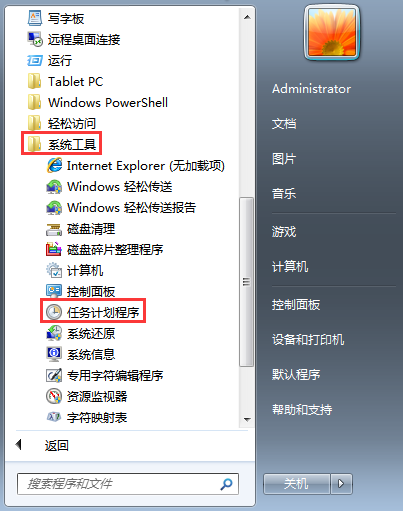
#2. After opening the "Task Scheduler" window, click "Create Basic Task".
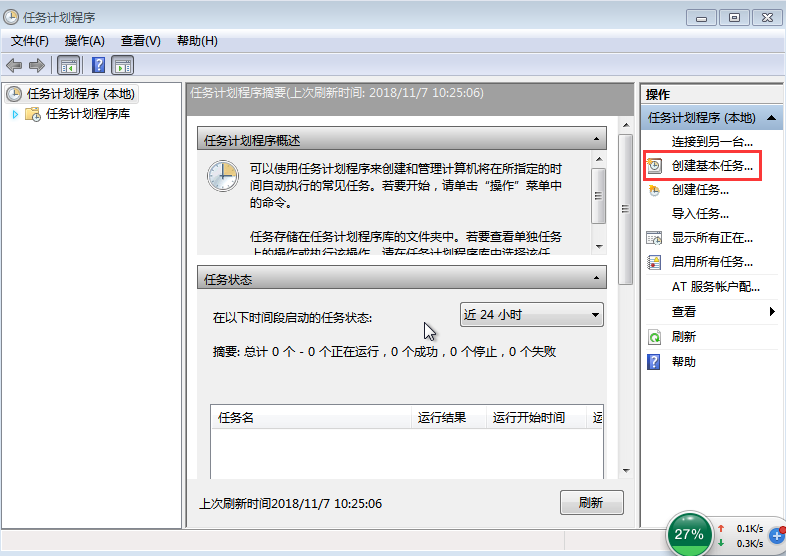
3. In the "Create Basic Task Wizard" dialog box, enter "Schedule Shutdown" in the "Name" and "Description" options, and click "Next".
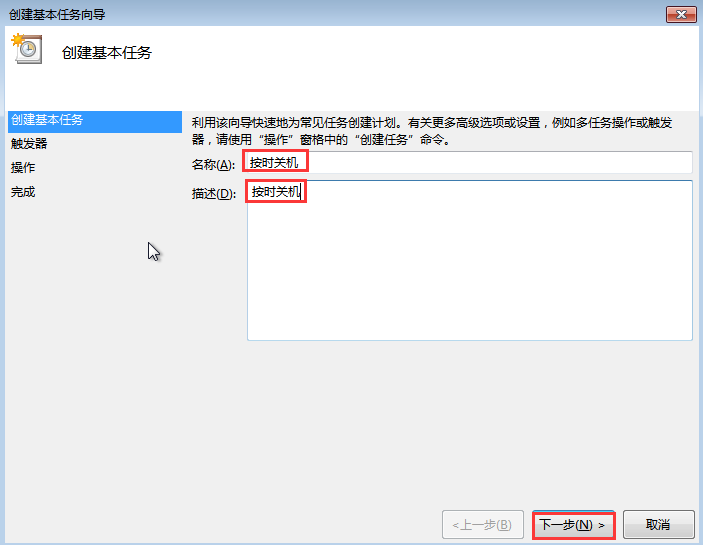
4. After clicking "Next", the "Create Basic Task Wizard" dialog box will pop up. Users can select the frequency of scheduled shutdown according to their own needs, and then click "Next" step".
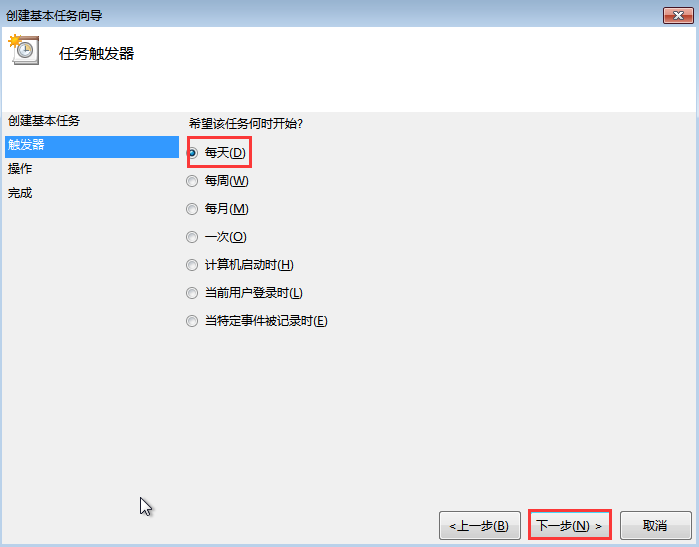
#5. The next step is to set the scheduled shutdown time. After setting, click "Next".
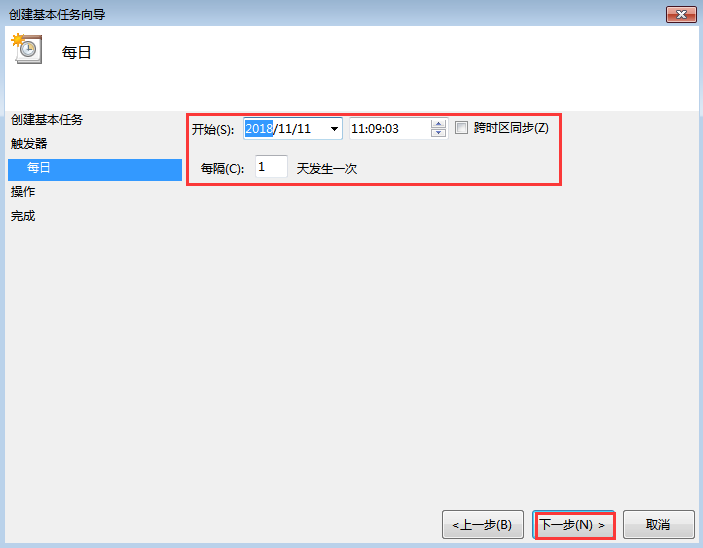
#6. Click "Start Program - Next" in the "Operation" dialog box.
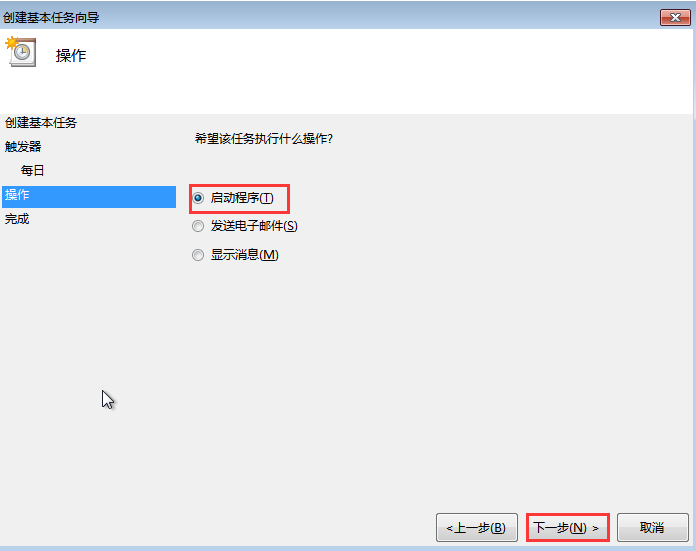
#7. At this time, the "Start Program" dialog box will pop up. Click "Browse" and follow the "Windows-System32-shutdown" path to find and open it.
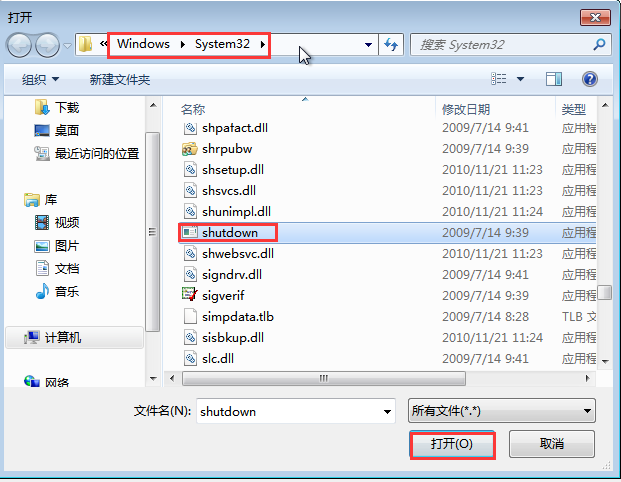
8. After opening, enter "-s" in "Add parameters (optional) (A)" and click "Next".
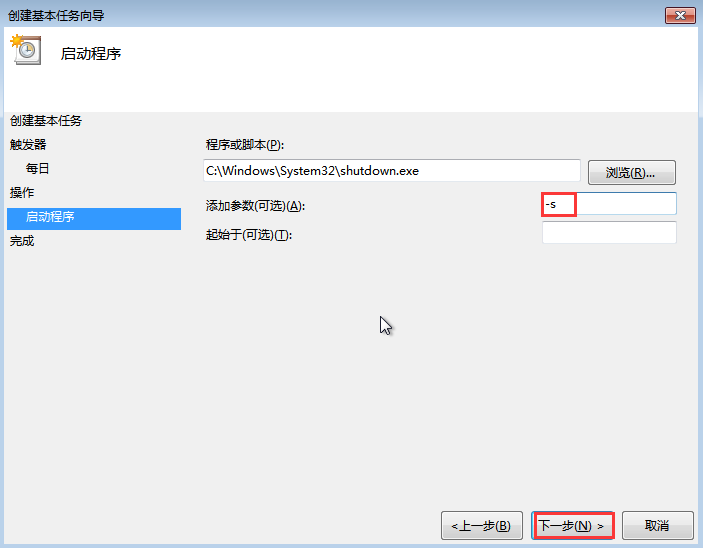
9. Click "Next" and the "Summary" dialog box will pop up. After checking that the trigger, daily, operation and other information are accurate, tick the red box. , click "Finish".
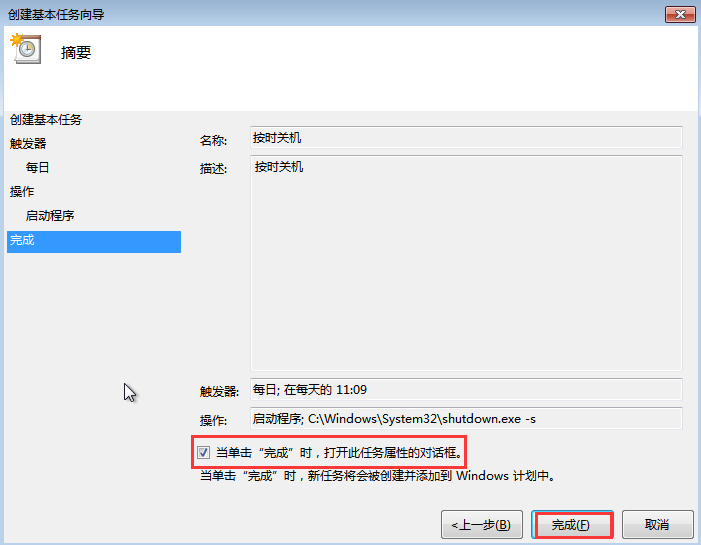
#10. Click "OK" in the pop-up "Shutdown on Time Properties" dialog box.
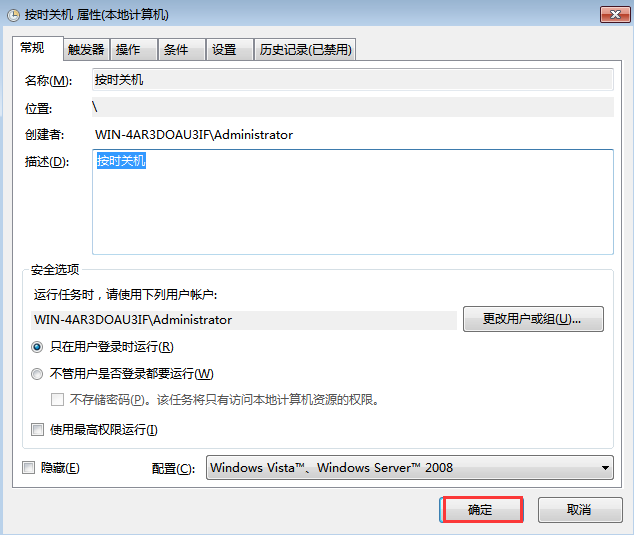
11. After clicking "Finish", the scheduled shutdown is successfully set. The added task can be found in the "Task Scheduler Library". If the user wants to run, When deleting and other operations, double-click "Schedule Shutdown" and operate under "Options" on the right side of the pop-up window.
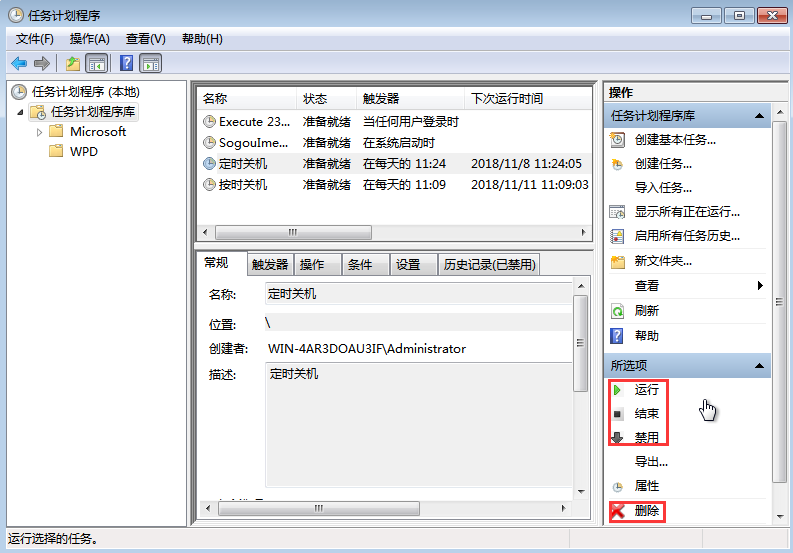
The above is the method to share with you how to set up regular shutdown of Windows 7 system. I hope this article will be helpful to you.
The above is the detailed content of How to set the system to automatically shut down every day in win7. For more information, please follow other related articles on the PHP Chinese website!
Related articles
See more- What will happen if the IP addresses of the two hosts are ANDed with their subnet masks?
- Apple's 'Business Essentials' service expanded to all small businesses
- How to turn on Win7 slider hardware acceleration?
- Reasons and solutions for the blue screen without text when booting from the U disk in Win10 system
- How to hide the recycle bin icon in Win7 system

