Home >Common Problem >How to install win10 and win11 dual systems
How to install win10 and win11 dual systems
- WBOYWBOYWBOYWBOYWBOYWBOYWBOYWBOYWBOYWBOYWBOYWBOYWBforward
- 2023-07-19 08:13:175258browse
How to install dual systems win10 and win11? Dual system is a method of completing two systems on one computer. Many customers who want to experience the new system do not want to keep reinstalling. Let’s talk about how to install dual systems win10 and win11. System example tutorial.
Only 8G capacity is needed to create a U disk boot disk with special tools. Make sure there is no boot disk bundled with other mobile software. 2. It is suitable for PE to automatically repair dual hard disk and dual system UEFI GPT to boot correctly. 3. Suitable for LEGACY/UEFI dual boot automatic repair (note: some boot disks are not compatible with one-click repair of gpt partitions, so it is easy to fail to install dual systems in gpt partitions). )
2. Free download for win10 system: win10 image download (win1021h1 system)
3. Free download for win11 system: win11 image download (win1122000.160 system)
4 , Pay attention to whether you are installing win10 system or win11 system, you must pay attention to the bios boot and system partition type matching, for example: legacy mbr or uefi gpt. Most of the devices in the last two years are uefi gpt-based.
2. Installation process of Win10 and Win11 dual systems (note: please note that partitions must be partitioned before installing the system on dual hard drives)
1. Insert the prepared U disk boot disk and restart Keep pressing f12 to open the quick boot menu bar, select the identified U disk to run and press Enter to run from the U disk, as shown in the figure below;
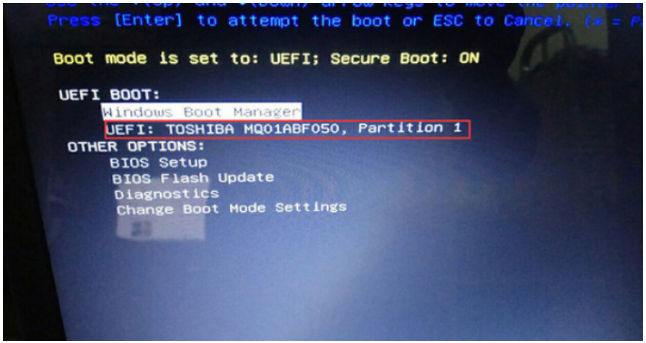
2. Select After the U disk enters the PE, run the "One-click Installation" tool on the desktop, and then click to access. Find the iso or gho file of the win10 version we downloaded on the U disk. Generally, the C drive is the system disk, install the win10 system in the c drive, click OK, as shown in the following figure:
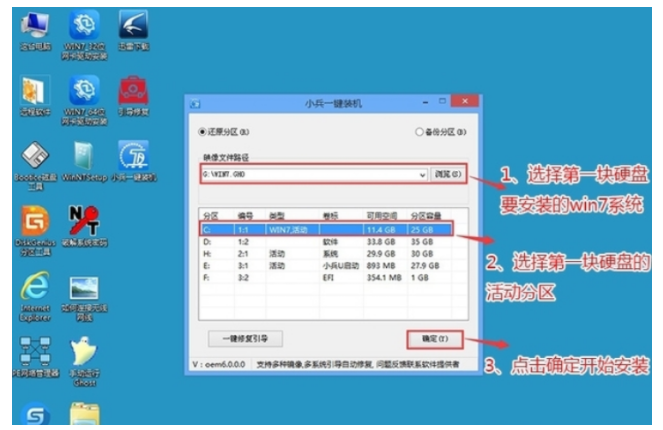
3. After clicking OK, wait for the GHO program to be released and the installation will start on the computer. The computer will automatically shut down.
4. After pulling out the U disk and restarting the computer, the system will install the subsequent software on its own. Until you see the desktop, the win10 system is completely installed. Then use the U disk to install the win11 system again.
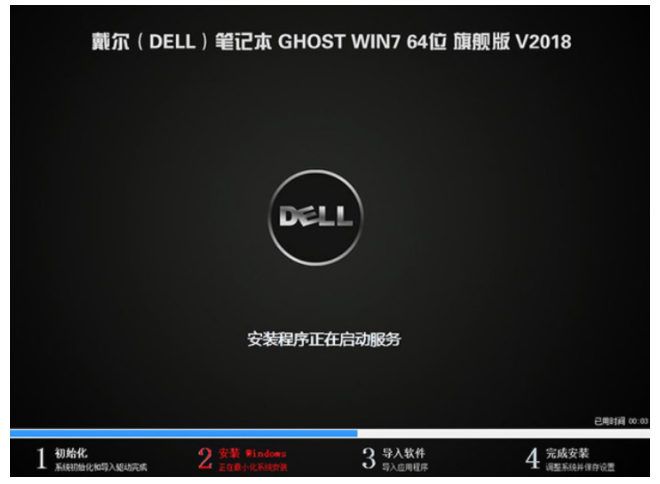
#5. Insert the prepared U disk boot disk again, keep pressing f12 when restarting, open the quick boot menu, and select the identified U disk Press the Enter key to run from the U disk, as shown in the figure below;
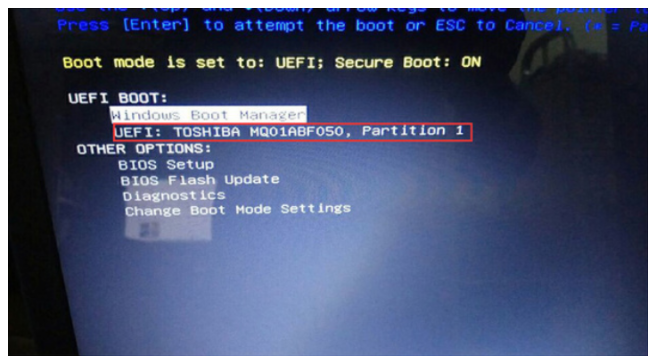
#6. Select the U disk to run and enter the PE, and run the "One-click Installation" special function on the desktop. Tool, then click to access first, look for the iso or gho file of the win11 version we downloaded on the U disk, and then install the win11 system in the second system partition (especially pay attention to partitioning the partition in advance) , it is best to divide one of the hard disks into two partitions, and then install win10 and win11 in different partitions respectively), and then click OK to start the installation, as shown in the figure below:

7. After clicking Start, wait for the GHO program to be released and install. The computer will automatically restore the win10 win11 dual system boot (Note: Bingxian U disk supports dual system repair), and then automatically shut down the computer. .
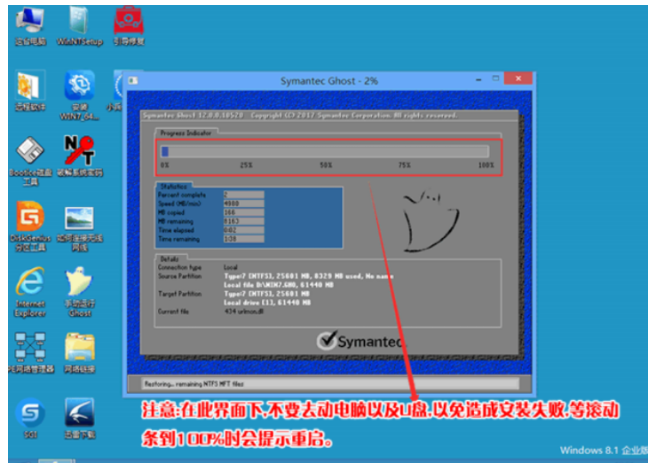
8. After pulling out the U disk and restarting the computer, a dual system menu bar of win10 and win11 will appear. Select the win11 system and install the subsequent software by yourself.
9. After selecting the win11 system menu bar, just install it on the desktop. After installing win11, we can choose the system to be used according to our own dual system every time we start it.
The above is an example tutorial on how to install win10 and win11 dual systems. I hope it can help everyone.
The above is the detailed content of How to install win10 and win11 dual systems. For more information, please follow other related articles on the PHP Chinese website!

