When we use computers, we often encounter some system problems. Recently, some friends encountered access denied when booting up. So how to deal with access denied when win10 starts up? Next, the editor will explain We bring you the solution to the problem that access denied when Windows 10 starts up. Come and take a look.
Win10 access denied when booting:
1. First we restart the computer, press F8 repeatedly during booting to enter the advanced startup options, and select to enter "Safe Mode" .
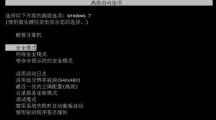
#Once in safe mode, we can log in as an administrator to obtain the highest permissions for subsequent operations. Next, use the shortcut key win r to open the run window, then enter the command "regedit" and confirm by pressing Enter.
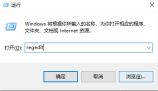
3. After entering the Registry Editor, we expand "HKEY_CURRENT_USER" in the menu on the left, then right-click on the item, and then select permissions.

4. Finally, in the permission setting window that pops up, click Add below. Then a window to select a user or group will pop up. You need to click the red button in the picture below. Just enter the object name in the box.

5. If the above method cannot solve the problem, then we can only reinstall the system.

The above is the content of access denied when win10 is turned on. I hope it can help everyone.
The above is the detailed content of How to solve the problem of access denied when win10 starts up. For more information, please follow other related articles on the PHP Chinese website!

Hot AI Tools

Undresser.AI Undress
AI-powered app for creating realistic nude photos

AI Clothes Remover
Online AI tool for removing clothes from photos.

Undress AI Tool
Undress images for free

Clothoff.io
AI clothes remover

Video Face Swap
Swap faces in any video effortlessly with our completely free AI face swap tool!

Hot Article

Hot Tools

Notepad++7.3.1
Easy-to-use and free code editor

DVWA
Damn Vulnerable Web App (DVWA) is a PHP/MySQL web application that is very vulnerable. Its main goals are to be an aid for security professionals to test their skills and tools in a legal environment, to help web developers better understand the process of securing web applications, and to help teachers/students teach/learn in a classroom environment Web application security. The goal of DVWA is to practice some of the most common web vulnerabilities through a simple and straightforward interface, with varying degrees of difficulty. Please note that this software

ZendStudio 13.5.1 Mac
Powerful PHP integrated development environment

WebStorm Mac version
Useful JavaScript development tools

SublimeText3 Mac version
God-level code editing software (SublimeText3)





