How to recover an unsaved Word document
There are several ways to recover an unsaved Word document, such as:
- Use the automatic recovery function
- Use a file recovery tool
- Check your computer’s temporary files
- Contact Microsoft Support
Keep reading and learn how to try these solutions.

Use the AutoRecover feature
Word has a built-in AutoRecover feature that automatically saves your work on a regular basis. To recover unsaved documents using AutoRecover, follow these steps:
- Open Word.
- Click the "File" tab.
- Select "Open ".
- Click the Restore Unsaved Documents button.
- Word will display a list of all unsaved documents it finds.
- Select the document you want to recover and click the "Open" button.
Using File Recovery Tools
You can try to use file recovery tools to recover unsaved documents, either because you have not enabled automatic recovery or because the automatic recovery file is corrupted. Since there are many different file recovery tools out there, you can expect to find one that is compatible with your operating system.
Check your computer for temporary files
Word creates temporary files as you work on documents. These temporary files may sometimes contain unsaved content of the document. You can check your computer's temporary files for unsaved Word documents by following these steps:
- Open Window Explorer.
- In the address bar, type "%temp%" (without the quotes) and press Enter.
- Find files whose names begin with "Word" or "TMP" and end with a ".docx" or ".tmp" extension.
- Sort files by modification date to find the newest files.
- Double-click each file to open it in Word and check if it contains unsaved documents.
The above is the detailed content of How to recover unsaved Word document. For more information, please follow other related articles on the PHP Chinese website!
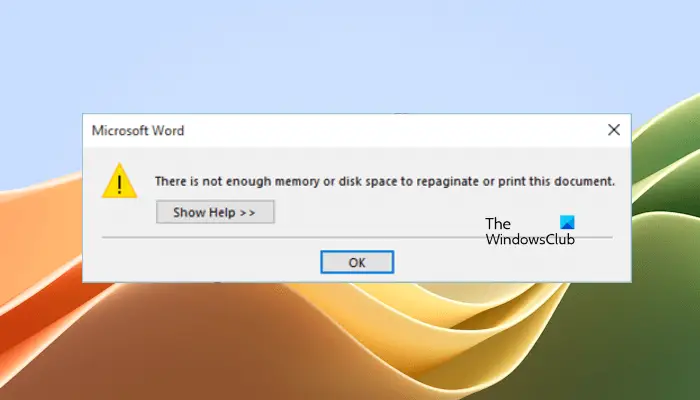 内存或磁盘空间不足,无法重新分页或打印此文档Word错误Feb 19, 2024 pm 07:15 PM
内存或磁盘空间不足,无法重新分页或打印此文档Word错误Feb 19, 2024 pm 07:15 PM本文将介绍如何解决在MicrosoftWord中出现的内存或磁盘空间不足以重新分页或打印文档的问题。这种错误通常会在用户尝试打印Word文档时出现。如果您遇到类似的错误,请参考本文提供的建议进行解决。内存或磁盘空间不足,无法重新分页或打印此文档Word错误解决MicrosoftWord打印错误“没有足够内存或磁盘空间重新分页或打印文档”的方法。更新MicrosoftOffice关闭占用内存的应用程序更改您的默认打印机在安全模式下启动Word重命名NorMal.dotm文件将Word文件保存为另一
 无法打开word文档中的超链接Feb 18, 2024 pm 06:10 PM
无法打开word文档中的超链接Feb 18, 2024 pm 06:10 PM近年来,随着网络技术的不断发展,我们的生活中离不开各种数字工具和互联网。在处理文档时,特别是在写作中,我们经常会使用到word文档。然而,有时我们可能会遇到一个棘手的问题,那就是word文档中的超链接无法打开。下面将就这个问题进行一番探讨。首先,我们需要明确的是,超链接是指在word文档中添加的指向其他文档、网页、目录、书签等的链接。当我们点击这些链接时,我
 学习Go语言文档中的os.Stdout.Write函数实现标准输出Nov 03, 2023 pm 03:48 PM
学习Go语言文档中的os.Stdout.Write函数实现标准输出Nov 03, 2023 pm 03:48 PM学习Go语言文档中的os.Stdout.Write函数实现标准输出在Go语言中,标准输出是通过os.Stdout来实现的。os.Stdout是一个*os.File类型的变量,它代表了标准输出设备。为了将内容输出到标准输出,可以使用os.Stdout.Write函数。本文将介绍如何使用os.Stdout.Write函数实现标准输出,并提供具体的代码示例。os.
 Java文档解读:StringBuilder类的substring()方法详细介绍Nov 03, 2023 pm 04:31 PM
Java文档解读:StringBuilder类的substring()方法详细介绍Nov 03, 2023 pm 04:31 PMJava文档解读:StringBuilder类的substring()方法详细介绍引言:在Java编程中,字符串的处理是非常常见的操作之一。而Java提供了一系列关于字符串处理的类和方法,其中StringBuilder类是常用于频繁字符串操作的选择。在StringBuilder类中,substring()方法是一个非常有用的方法,用于截取字符串的子串。本文将
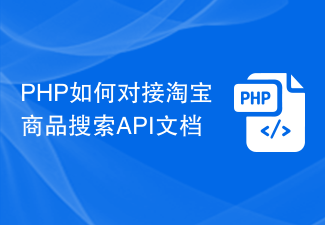 PHP如何对接淘宝商品搜索API文档Jul 01, 2023 pm 10:16 PM
PHP如何对接淘宝商品搜索API文档Jul 01, 2023 pm 10:16 PMPHP如何对接淘宝商品搜索API文档淘宝是中国最大的电子商务平台之一,拥有庞大的商品库存和用户群体。对于开发者来说,通过对接淘宝的API接口,可以获取商品信息、推广活动以及进行交易等功能,从而实现个性化的商业应用。本文将介绍如何使用PHP语言对接淘宝商品搜索API,帮助开发者快速构建自己的电商应用。第一步:注册成为淘宝开发者在开始之前,需要先注册成为淘宝开发
 如何实现Workerman文档的基本使用方法Nov 08, 2023 am 11:46 AM
如何实现Workerman文档的基本使用方法Nov 08, 2023 am 11:46 AM如何实现Workerman文档的基本使用方法简介:Workerman是一个高性能的PHP开发框架,它可以帮助开发者轻松构建高并发的网络应用程序。本文将介绍Workerman的基本使用方法,包括安装和配置、创建服务和监听端口、处理客户端请求等。并给出相应的代码示例。一、安装和配置Workerman在命令行中输入以下命令来安装Workerman:c
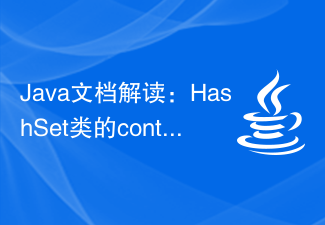 Java文档解读:HashSet类的contains()方法用法详解Nov 04, 2023 am 11:43 AM
Java文档解读:HashSet类的contains()方法用法详解Nov 04, 2023 am 11:43 AMJava文档解读:HashSet类的contains()方法用法详解HashSet类是Java中常用的集合类之一,它实现了Set接口,并且基于哈希表的数据结构,具有高效的插入、删除和查找操作。其中,contains()方法是HashSet类提供的一个重要方法,用于判断集合中是否包含指定的元素。本文将详细解析HashSet类的contains()方法的用法,并
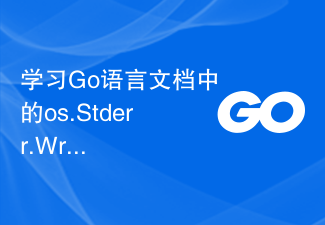 学习Go语言文档中的os.Stderr.Write函数实现标准错误输出Nov 04, 2023 am 09:58 AM
学习Go语言文档中的os.Stderr.Write函数实现标准错误输出Nov 04, 2023 am 09:58 AM学习Go语言文档中的os.Stderr.Write函数实现标准错误输出,需要具体代码示例在Go语言中,标准错误输出通常用于向用户报告程序中的错误信息。而os.Stderr.Write函数可以实现将错误信息输出到标准错误输出。下面我们将通过具体的代码示例来展示如何使用这个函数。首先,我们需要导入os包来访问标准错误输出。代码如下:packagemaini

Hot AI Tools

Undresser.AI Undress
AI-powered app for creating realistic nude photos

AI Clothes Remover
Online AI tool for removing clothes from photos.

Undress AI Tool
Undress images for free

Clothoff.io
AI clothes remover

AI Hentai Generator
Generate AI Hentai for free.

Hot Article

Hot Tools

Dreamweaver Mac version
Visual web development tools

VSCode Windows 64-bit Download
A free and powerful IDE editor launched by Microsoft

MinGW - Minimalist GNU for Windows
This project is in the process of being migrated to osdn.net/projects/mingw, you can continue to follow us there. MinGW: A native Windows port of the GNU Compiler Collection (GCC), freely distributable import libraries and header files for building native Windows applications; includes extensions to the MSVC runtime to support C99 functionality. All MinGW software can run on 64-bit Windows platforms.

PhpStorm Mac version
The latest (2018.2.1) professional PHP integrated development tool

SAP NetWeaver Server Adapter for Eclipse
Integrate Eclipse with SAP NetWeaver application server.







