Home >Common Problem >Lenovo Xiaoxin's specific steps to reinstall win7 system
Lenovo Xiaoxin's specific steps to reinstall win7 system
- WBOYWBOYWBOYWBOYWBOYWBOYWBOYWBOYWBOYWBOYWBOYWBOYWBforward
- 2023-07-18 10:25:053764browse
Win7 system has replaced
1. First download the Xiaoyu system and reinstall the system software on your desktop computer.
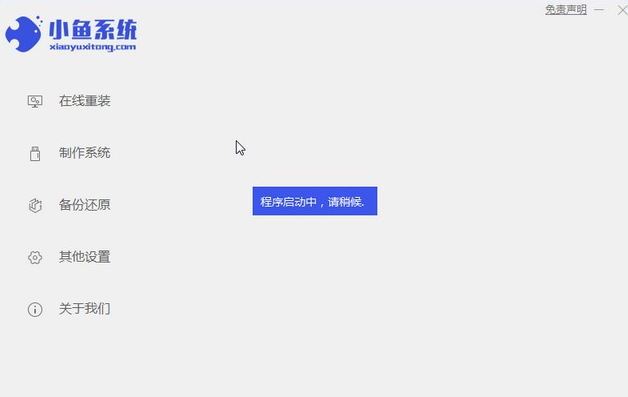
#2. Select the win7 system and click "Install this system".
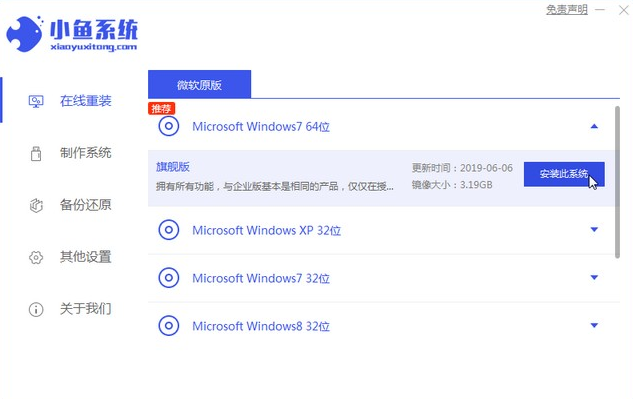
#3. Then start downloading the image of the win7 system.
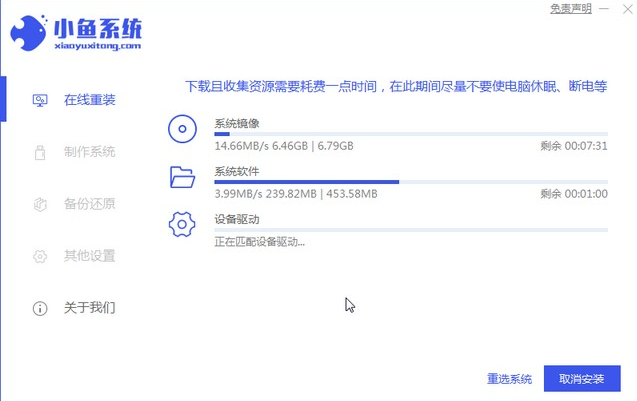
#4. After downloading, deploy the environment, and then click Restart Now after completion.
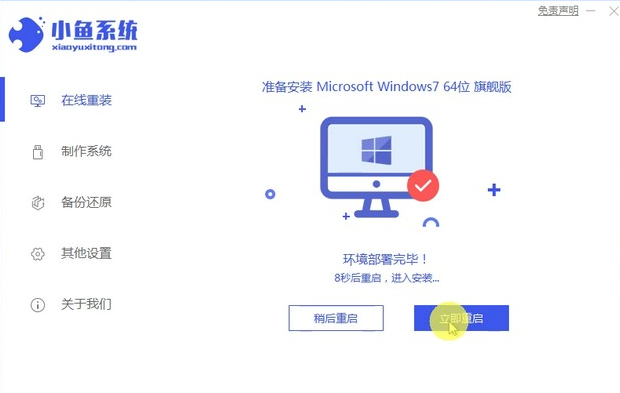
#5. After restarting the computer, the windows manager page will appear. We choose the second one.

#6. Return to the computer pe interface to continue the installation.
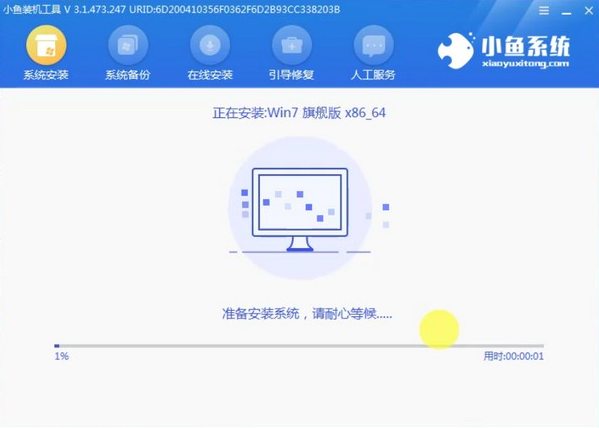
#7. After completion, restart the computer.
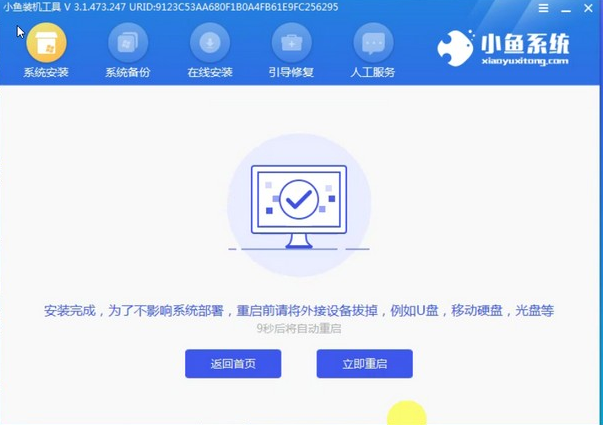
#8. Finally come to the desktop and the system installation is completed.

The above is the detailed process of one-click installation of Lenovo Xiaoxin win7 system. If you want to install win7 system on your Lenovo computer, try this method.
The above is the detailed content of Lenovo Xiaoxin's specific steps to reinstall win7 system. For more information, please follow other related articles on the PHP Chinese website!

