How to hide a folder in win7? When hiding, when we import some important folders into our computer, we can hide them, so as to prevent the folders from being viewed by other users when using the computer. So how to perform the hiding operation? Let’s take a look at the graphic and textual steps to hide folders in win7 system.

Win7 system hidden folder graphic steps sharing
1. Right-click on the file or folder that needs to be hidden and select Properties, as shown in the figure below:

2. On the General tab in the properties window that opens, check the Hide option and click the OK button, as shown in the figure below:

3. If the folder is hidden and there are subfolders in the folder, a window to confirm the attribute change will pop up when hiding. If you want to hide the folders inside together, you can Select to apply changes to this folder, subfolders and files, and click OK. If you do not want to hide the contents of the folder, select only apply changes to this folder, as shown in the following figure:

The above is the entire content brought by this site [How to hide folders in win7 - Sharing graphic and text steps to hide folders in win7 system], I hope it can help friends in need!
The above is the detailed content of How to hide a folder in win7. For more information, please follow other related articles on the PHP Chinese website!
 pycharm怎么导出项目Apr 18, 2024 am 12:15 AM
pycharm怎么导出项目Apr 18, 2024 am 12:15 AM在 PyCharm 中导出项目只需以下步骤:确保已保存更改,并转到“文件”>“导出项目”。选择导出格式(ZIP 或 TAR.GZ),导出路径和要导出的文件。(可选)排除文件或自定义导出设置。单击“导出”按钮启动导出过程。导出的项目包含项目设置和文件,可用于共享或存档。
 如何在Windows11上从文件资源管理器中删除图库?Feb 05, 2024 pm 04:27 PM
如何在Windows11上从文件资源管理器中删除图库?Feb 05, 2024 pm 04:27 PMWindows11的文件资源管理器中新增了图库功能,用户可以在资源管理器导航窗格中找到图库选项。图库会按照时间线的方式展示所有照片。本文将向您介绍在Windows11的文件资源管理器中如何添加或删除文件夹到图库。如何在Windows11中的文件资源管理器图库中添加文件夹要将文件夹添加到文件资源管理器中的库,请按照以下步骤操作:1.打开文件资源管理器(可以通过按下Win+E键来快速打开)。2.在左侧导航栏中,右键单击“库”选项,并选择“新建库”。3.输入一个名称来命名新的库文件夹。4.右键单击新创
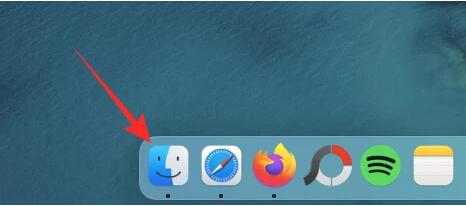 在Mac上锁定照片的2种方法Mar 22, 2024 am 09:06 AM
在Mac上锁定照片的2种方法Mar 22, 2024 am 09:06 AM在Mac上存储照片时,有时会包含一些私人照片,为了确保它们的隐私性,可以考虑将其锁定。这样可以防止他人未经许可查看这些照片。本文将介绍如何在Mac上锁定照片,以确保只有您本人在需要时才能访问它们。如何在Mac上锁定照片[2种方法]您可以通过两种方式在Mac上锁定照片–使用“照片”应用程序或“磁盘工具”应用程序。方法1:使用“照片”应用如果您的照片存储在该应用程序中,则可以使用“照片”应用程序来锁定您的照片。如果您的照片存储在其他地方,则需要将它们移至“照片”应用程序以锁定它们。第1步:将图片添
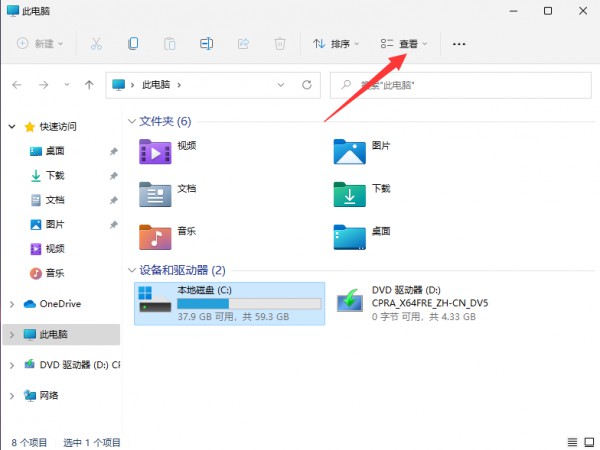 win11怎么查看隐藏文件夹?win11隐藏文件显示设置教程Feb 15, 2024 pm 12:09 PM
win11怎么查看隐藏文件夹?win11隐藏文件显示设置教程Feb 15, 2024 pm 12:09 PM我们在使用win11系统的时候有时候会将一些文件隐藏起来,但是也有不少的用户们在询问win11怎么查看隐藏文件夹?用户可以直接的打开文件资源管理器下的查看,然后来进行操作就可以了。下面就让本站来为用户们来仔细的介绍一下win11隐藏文件显示设置方法吧。win11隐藏文件显示设置方法打开Win11的此电脑,进入文件资源管理器。点击页面上方的【查看】选项。3、找到隐藏的文件。会发现图标显示为半透明的。如此,隐藏的文件和文件夹就都显示出来了。
 vmware与hyper-v不兼容如何解决win11?Feb 13, 2024 am 08:21 AM
vmware与hyper-v不兼容如何解决win11?Feb 13, 2024 am 08:21 AMvmware虚拟机可以帮助用户们在电脑上创建一个虚拟环境,近期也有不少的win11系统用户们在反映vmware与hyper-v不兼容,那么这是怎么回事?最大的原因可能是不支持嵌套虚拟化,用户们可以打开命令提示符,然后输入下列代码来进行设置就可以了。下面就让本站来为用户们来仔细的介绍一下vmware与hyper-v不兼容Windows11的解决方法吧。不能共存原因分析Hyper-V是一个type1hypervisor,当在Windows中启用Hyper-V时,Windows系统在硬件底层与Wind
 隐藏应用的几种方法——解锁OPPO手机隐私保护的秘密(OPPO手机应用隐藏技巧大揭秘,让你的隐私无处可寻)Feb 02, 2024 pm 05:00 PM
隐藏应用的几种方法——解锁OPPO手机隐私保护的秘密(OPPO手机应用隐藏技巧大揭秘,让你的隐私无处可寻)Feb 02, 2024 pm 05:00 PM在当今信息泛滥的时代,隐私保护变得尤为重要。为了帮助用户更好地保护个人隐私,OPPO手机提供了多种隐藏应用的方法。作为备受大众喜爱的手机品牌之一,OPPO手机让你的隐私无处可寻。本文将详细介绍几种OPPO手机隐藏应用的方法及操作步骤。使用应用双开功能隐藏应用用户可以将需要隐藏的应用安装在另一个账号中、OPPO手机提供了应用双开功能,从而实现应用的隐匿,可以同时登录两个相同应用的账号、通过这一功能。具体操作步骤为:进入设置-应用分身-选择需要隐藏的应用-创建分身账号-安装隐藏应用。通过应用锁隐藏应
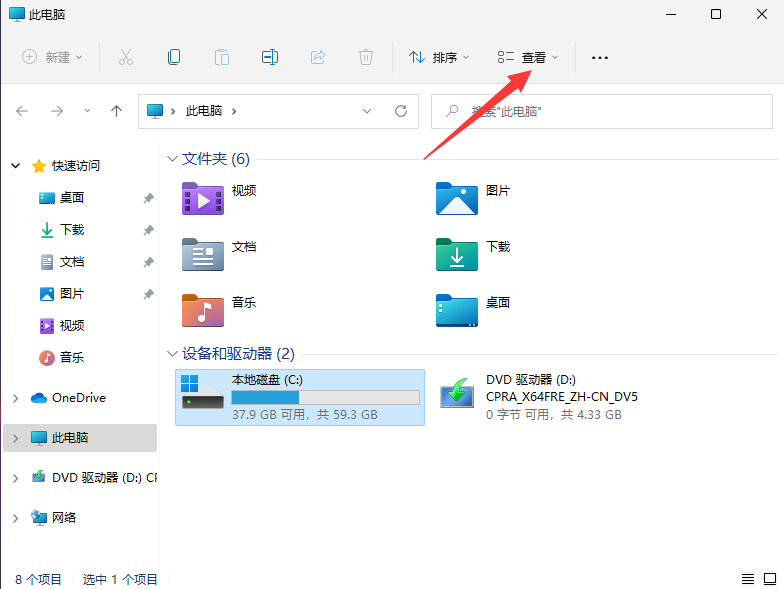 win11怎么查看隐藏文件夹?win11隐藏文件显示设置方法Feb 11, 2024 pm 09:48 PM
win11怎么查看隐藏文件夹?win11隐藏文件显示设置方法Feb 11, 2024 pm 09:48 PM我们在使用win11系统的时候有时候会将一些文件隐藏起来,但是也有不少的用户们在询问win11怎么查看隐藏文件夹?用户可以直接的打开文件资源管理器下的查看,然后来进行操作就可以了。下面就让本站来为用户们来仔细的介绍一下win11隐藏文件显示设置方法吧。win11隐藏文件显示设置方法1、打开win11的此电脑,从而打开文件资源管理器,或者鼠标右键开始菜单选择文件资源管理器打开。然后在页面中点击上方的【查看】。2、接着在查看展开下方页,点击显示,找到并勾选隐藏的项目,这样隐藏的文件就可以搜索找出来。
 mac打开隐藏文件?Feb 13, 2024 pm 10:20 PM
mac打开隐藏文件?Feb 13, 2024 pm 10:20 PM导语:本篇文章本站来给大家介绍有关mac打开隐藏文件的相关内容,希望对大家有所帮助,一起来看看吧。Mac设置是否显示隐藏文件您还可以使用终端应用程序来显示Mac上的隐藏文件,尽管这需要一些技术性。使用终端,您可以直接输入命令来改变Mac的运行方式。在Macbook上,您可以通过以下方法显示和隐藏文件夹:使用键盘快捷键组合【command+shift+.】可以显示隐藏文件夹。再次使用相同的快捷键组合【command+shift+.】可以隐藏文件夹。这个方法非常方便,可以帮助您快速访问隐藏的文件夹。

Hot AI Tools

Undresser.AI Undress
AI-powered app for creating realistic nude photos

AI Clothes Remover
Online AI tool for removing clothes from photos.

Undress AI Tool
Undress images for free

Clothoff.io
AI clothes remover

AI Hentai Generator
Generate AI Hentai for free.

Hot Article

Hot Tools

PhpStorm Mac version
The latest (2018.2.1) professional PHP integrated development tool

Dreamweaver Mac version
Visual web development tools

Notepad++7.3.1
Easy-to-use and free code editor

MinGW - Minimalist GNU for Windows
This project is in the process of being migrated to osdn.net/projects/mingw, you can continue to follow us there. MinGW: A native Windows port of the GNU Compiler Collection (GCC), freely distributable import libraries and header files for building native Windows applications; includes extensions to the MSVC runtime to support C99 functionality. All MinGW software can run on 64-bit Windows platforms.

SublimeText3 Mac version
God-level code editing software (SublimeText3)







