After using the win10 system for a long time, as the number of installed software increases, you will inevitably encounter advertising pop-ups. What should I do if it closes and reappears sometimes? How to block all pop-up ads in Win10? The editor below will teach you an effective way to remove advertising pop-ups in Windows 10. Friends who are interested, come and take a look!
Method 1: Right-click "Manage" in "This PC", find "Task Scheduler Library" in "Task Scheduler" under "System Tools", and "disable" all information .

Method 2:
1. Enter "internet options" in the Cortana search box and enter, click "Settings" in "Privacy".

#2. Check "Show notification bar when blocking pop-up windows" and change "Blocking Level" to "Medium".

Method 3:
1. When a pop-up advertisement appears on your computer, don’t rush to close it. Press the shortcut key Ctrl alt delete to open the task manager. Right-click on the ad name under "Processes" and select "Open file location".

2. Change the format of the advertisement name to ".bak" and copy the full name, start a new text document, paste the copied name, and it will become a pseudo advertise.


The above is the detailed tutorial compiled by the editor on how to block all pop-up ads in win10. I hope it can help everyone learn to block all pop-up ads in win10. window advertising method.
The above is the detailed content of Detailed tutorial on how to block all pop-up ads in win10. For more information, please follow other related articles on the PHP Chinese website!
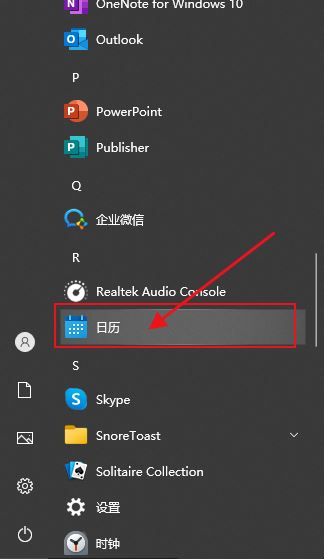 win10日历事件没有弹窗提醒怎么办? win10日历事件提醒没了的恢复方法Jun 09, 2024 pm 02:52 PM
win10日历事件没有弹窗提醒怎么办? win10日历事件提醒没了的恢复方法Jun 09, 2024 pm 02:52 PM日历可以帮助用户们记录下你的行程,甚至还可以设置提醒,但是也有不少的用户们在询问win10日历事件提醒不弹出怎么办?用户们可以先检查一下windows更新情况或者是清除windows应用商店缓存来进行操作就可以了。下面就让本站来为用户们来仔细的介绍一下win10日历事件提醒不弹出问题解析吧。添加日历事件在系统菜单中点击“日历”程序。鼠标左键点击日历中的日期。在编辑窗口输入事件名称和提醒时间,点击“保存”按钮即可添加事件了。win10日历事件提醒不弹出问题解决
 如何使用Vue实现弹出窗口特效Sep 22, 2023 am 09:40 AM
如何使用Vue实现弹出窗口特效Sep 22, 2023 am 09:40 AM如何使用Vue实现弹出窗口特效,需要具体代码示例近年来,随着Web应用的发展,弹出窗口特效已经成为广大开发者常用的交互方式之一。Vue作为一款流行的JavaScript框架,提供了丰富的功能和易用性,非常适合用来实现弹出窗口特效。本文将介绍如何使用Vue实现弹出窗口特效,并提供具体代码示例。首先,我们需要使用Vue的CLI工具来创建一个新的Vue项目。打开终
 3分钟快速使用ChatGPT教程,用它帮我写简历,太牛了Apr 11, 2023 pm 07:40 PM
3分钟快速使用ChatGPT教程,用它帮我写简历,太牛了Apr 11, 2023 pm 07:40 PM已经火了很久了,身边的同事也用它来进行一些调研,资源检索,工作汇报等方面都有很大的的效率提升。很多人问ChatGPT会不会取代程序员?我的回答是:不会!ChatGPT并不是我们的敌人,相反的是,它是我们的好帮手。未来人和人的竞争,可能就会从原先的我懂得更多,我实操经验更丰富,变成了我比你更会用工具,我比你更懂得提问,我比你更会发挥机器人的最大特性,所以,为了不掉队,你还不准备体验下ChatGPT吗?快速体验面试官经常会问你的项目有啥重难点?很多人不会回答,直接看看ChatGPT怎么说,真的太牛了
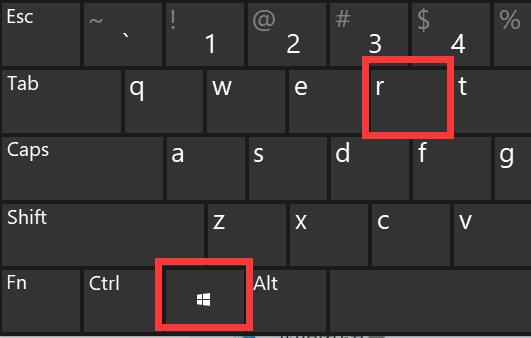 如何解决无法关闭的Win11弹窗问题Dec 22, 2023 pm 05:13 PM
如何解决无法关闭的Win11弹窗问题Dec 22, 2023 pm 05:13 PM相信在电脑使用过程中,我们都被无意中跳出的弹窗所困扰,尤其是更新系统后,甚至遇到了win11弹窗无法关闭的问题,这时候我们只能在任务管理器里关闭它。win11弹窗无法关闭解决方法:1、首先按下键盘“Win+R”组合键打开运行。2、接着输入“msconfig”回车运行。3、然后进入“启动”,点击“打开任务管理器”4、随后在启动选项下选中弹窗的应用程序。5、最后点击右下角的“禁用”就可以了。
 360浏览器弹窗怎么开启Mar 28, 2024 pm 09:31 PM
360浏览器弹窗怎么开启Mar 28, 2024 pm 09:31 PM弹窗在360浏览器中是可以自己开启使用到,有些用户并不清楚360浏览器弹窗怎么开启,只要在高级设置中取消勾选不允许任何网站显示弹出式窗口即可,这篇弹窗开启设置方法的介绍就能够告诉大家具体的操作方法,下面就是详细的介绍,赶紧看看吧。360浏览器弹窗怎么开启答:在高级设置中取消勾选不允许任何网站显示弹出式窗口即可详情介绍:1、打开360浏览器,点击右上的【设置】图标。2、选择其中的【选项】。3、点击左侧列表的【高级设置】。4、取消勾选【不允许任何网站显示弹出式窗口】即可。
 2023年最流行的5个php开发框架视频教程推荐May 08, 2017 pm 04:26 PM
2023年最流行的5个php开发框架视频教程推荐May 08, 2017 pm 04:26 PM如果想快速进行php web开发,选择一个好用的php开发框架至关重要,一个好的php开发框架可以让开发工作变得更加快捷、安全和有效。那2023年最流行的php开发框架有哪些呢?这些php开发框架排名如何?
 PHP基础教程:从入门到精通Jun 18, 2023 am 09:43 AM
PHP基础教程:从入门到精通Jun 18, 2023 am 09:43 AMPHP是一种广泛使用的开源服务器端脚本语言,它可以处理Web开发中所有的任务。PHP在网页开发中的应用广泛,尤其是在动态数据处理上表现优异,因此被众多开发者喜爱和使用。在本篇文章中,我们将一步步地讲解PHP基础知识,帮助初学者从入门到精通。一、基本语法PHP是一种解释性语言,其代码类似于HTML、CSS和JavaScript。每个PHP语句都以分号;结束,注
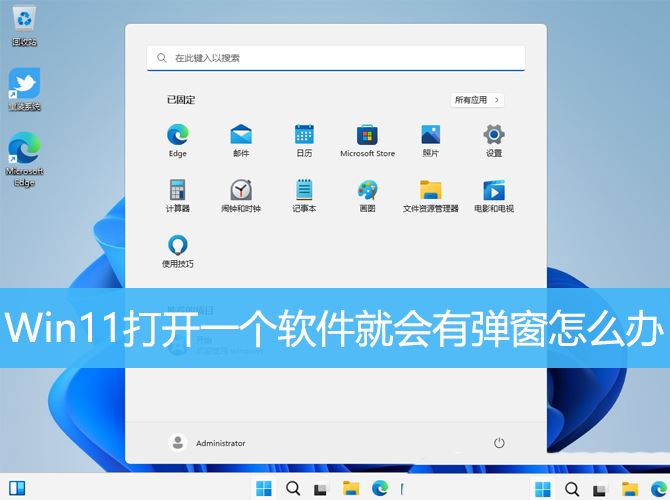 win11总出现弹窗怎么办? Win11打开一个软件就会有弹窗的解决办法Mar 01, 2024 am 08:43 AM
win11总出现弹窗怎么办? Win11打开一个软件就会有弹窗的解决办法Mar 01, 2024 am 08:43 AM在使用Win11系统时,有时候打开某个软件会出现弹窗,这会影响用户的使用体验。本文将介绍如何解决Win11打开一个软件就会有弹窗的问题,帮助用户解决这一问题。方法一:1、按【Win+S】组合键,或点击任务栏上开始图标旁边的【搜索图标】,在打开的Windows搜索中,搜索框输入【控制面板】,然后点击打开系统给出的最佳匹配【控制面板应用】;2、所有控制面板项窗口,切换到【大图标】查看方式,然后找到并点击调整计算机的设置下的【安全和维护】;3、安全和维护窗口,左侧点击【更改用户账户控制设置】;4、用户

Hot AI Tools

Undresser.AI Undress
AI-powered app for creating realistic nude photos

AI Clothes Remover
Online AI tool for removing clothes from photos.

Undress AI Tool
Undress images for free

Clothoff.io
AI clothes remover

AI Hentai Generator
Generate AI Hentai for free.

Hot Article

Hot Tools

SublimeText3 Mac version
God-level code editing software (SublimeText3)

MantisBT
Mantis is an easy-to-deploy web-based defect tracking tool designed to aid in product defect tracking. It requires PHP, MySQL and a web server. Check out our demo and hosting services.

MinGW - Minimalist GNU for Windows
This project is in the process of being migrated to osdn.net/projects/mingw, you can continue to follow us there. MinGW: A native Windows port of the GNU Compiler Collection (GCC), freely distributable import libraries and header files for building native Windows applications; includes extensions to the MSVC runtime to support C99 functionality. All MinGW software can run on 64-bit Windows platforms.

WebStorm Mac version
Useful JavaScript development tools

Safe Exam Browser
Safe Exam Browser is a secure browser environment for taking online exams securely. This software turns any computer into a secure workstation. It controls access to any utility and prevents students from using unauthorized resources.






