Nowadays, it has become convenient to use smartphones to handle all work, and communicating official emails has become easier. But we have received several reports from many iPhone users that they are not receiving their latest emails on the Mail app on their iPhone. No matter how many times they try, it won't refresh.
It kind of interrupts their work and creates problems. Therefore, we decided to analyze this further to find out what caused the problem and describe it in detail in the following section.
- Technical issue with the Mail application.
- The internal storage on your iPhone is full.
- Low/weak internet connection on iPhone.
- The iCloud mail server may be down.
- The Mail application's extraction settings must have been changed
- The email password has been reset.
After researching the possible causes of this issue, we have gathered a number of fixes that may help you.
Fixes to try first
- Test your internet connection – Make sure you have an internet connection to load the latest email on your mail app mail. To test your Internet connection, browse some pages on your web browser. Restart your Wi-Fi router once, and if the router isn't working, switch to mobile data.
- Check Mail App Server and Email Account Server Status – This type of error may be thrown if the iCloud mail server is down. Also, you need to check if the email account server is Google mail server, Yahoo etc.
- Check Email Password – If you have recently changed/reset the password of your email account, you are bound to receive this type of error message. So try to log in to your email account on the mail app using the updated password.
Fix 1 – Change Mail Fetch Settings
Step 1: Start by launching the “Settings” app.
Step 2: Then go to the Mail option in the Settings menu list.
Step 3: Now select the Account option by clicking on it.
Step 4: On the Account page, you have to select the "Get New Data" option as shown in the screenshot below.
![Mail app not showing latest emails on iPhone [Fixed]](https://img.php.cn/upload/article/000/465/014/168956820159519.png?x-oss-process=image/resize,p_40)
Step 5: Enable Push Click on its toggle button option.
Step 6: Select your email account from the list as shown below.
![Mail app not showing latest emails on iPhone [Fixed]](https://img.php.cn/upload/article/000/465/014/168956820185912.png?x-oss-process=image/resize,p_40)
Step 7: Then click to get options.
![Mail app not showing latest emails on iPhone [Fixed]](https://img.php.cn/upload/article/000/465/014/168956820114929.png?x-oss-process=image/resize,p_40)
Step 8: Now return to the Get New Data page.
Step 9: Click "Automatic" under the "Get" section at the bottom, as shown in the picture below.
![Mail app not showing latest emails on iPhone [Fixed]](https://img.php.cn/upload/article/000/465/014/168956820147616.png?x-oss-process=image/resize,p_40)
Fix 2 – Reinstall the Mail app
Step 1: You need to go to the home screen and find the Mail app icon , then press and hold the icon.
Step 2: It will generate the context menu list of the mail application.
Step 3: Select Remove App from the context menu as shown in the screenshot below.
![Mail app not showing latest emails on iPhone [Fixed]](https://img.php.cn/upload/article/000/465/014/168956820182109.png?x-oss-process=image/resize,p_40)
Step 4: Then click on Remove App from the pop-up list.
![Mail app not showing latest emails on iPhone [Fixed]](https://img.php.cn/upload/article/000/465/014/168956820154606.png?x-oss-process=image/resize,p_40)
Step 5: Finally, click Delete to continue.
![Mail app not showing latest emails on iPhone [Fixed]](https://img.php.cn/upload/article/000/465/014/168956820273630.png?x-oss-process=image/resize,p_40)
Step 6: Now the uninstallation of Mail app from iPhone will begin.
Step 7: Once completed, you should open the App Store on your iPhone.
Step 8: Search the Mail app on the App Store.
Step 9: After entering the mail application page, click the cloud symbol.
Step 10: This will start downloading and installing the Mail app on your iPhone again.
Fix 3 – Force Restart iPhone
Step 1: Press and release your iPhone’s Volume Up button, then press the Volume Down button Do the same thing.
![Mail app not showing latest emails on iPhone [Fixed]](https://img.php.cn/upload/article/000/465/014/168956820295232.jpg?x-oss-process=image/resize,p_40)
Step 2: Once completed, now you have to press and hold the Power button on the side of your iPhone.
Step 3: Release it only when you see the Apple logo on the screen.
Step 4: Then it starts to force restart iPhone.
Fix 4 – Enable Background App Refresh settings for the Mail app
Step 1: Go to the "Settings" app.
Step 2: Click General.
![Mail app not showing latest emails on iPhone [Fixed]](https://img.php.cn/upload/article/000/465/014/168956820298501.png?x-oss-process=image/resize,p_40)
Step 3: Select the Background Application Refresh option in the general menu.
![Mail app not showing latest emails on iPhone [Fixed]](https://img.php.cn/upload/article/000/465/014/168956820213435.png?x-oss-process=image/resize,p_40)
Step 4: Then click on Background App Refresh at the top as shown below.
![Mail app not showing latest emails on iPhone [Fixed]](https://img.php.cn/upload/article/000/465/014/168956820285144.png?x-oss-process=image/resize,p_40)
Step 5: Select Wi-Fi or Wi-Fi & Mobile Data by clicking on it.
![Mail app not showing latest emails on iPhone [Fixed]](https://img.php.cn/upload/article/000/465/014/168956820227716.png?x-oss-process=image/resize,p_40)
Fix 5 – Delete the email account and add it again
Step 1: Open the “Settings” app and search from the list "Mail" option and click on it.
![Mail app not showing latest emails on iPhone [Fixed]](https://img.php.cn/upload/article/000/465/014/168956820245361.png?x-oss-process=image/resize,p_40)
Step 2: Click on the Account option as shown below.
![Mail app not showing latest emails on iPhone [Fixed]](https://img.php.cn/upload/article/000/465/014/168956820222111.png?x-oss-process=image/resize,p_40)
Step 3: Here you will see all the email accounts that have been added to the Mail app.
Step 4: To delete an email account, click Email Account among the accounts listed.
![Mail app not showing latest emails on iPhone [Fixed]](https://img.php.cn/upload/article/000/465/014/168956820210898.png?x-oss-process=image/resize,p_40)
Step 5: After opening, click "Delete Account" at the bottom, as shown in the picture.
![Mail app not showing latest emails on iPhone [Fixed]](https://img.php.cn/upload/article/000/465/014/168956820331375.png?x-oss-process=image/resize,p_40)
Step 6: Now click on Delete from My iPhone on the pop-up window.
![Mail app not showing latest emails on iPhone [Fixed]](https://img.php.cn/upload/article/000/465/014/168956820369273.png?x-oss-process=image/resize,p_40)
Step 7: Once completed, click Add Account on the Account page.
![Mail app not showing latest emails on iPhone [Fixed]](https://img.php.cn/upload/article/000/465/014/168956820386603.png?x-oss-process=image/resize,p_40)
Step 8: After this, you have to follow the on-screen instructions to add the previously deleted email account.
Fix 6 – Restart the Mail app and refresh it once
Step 1: To force close the Mail app, you have to go to the App Switcher on your iPhone .
Step 2: To open the app switcher, swipe your iPhone screen up and to the right from the bottom left corner.
Step 3: Once the app switcher appears, find MailApp from the list of apps running in the background and slide it up.
![Mail app not showing latest emails on iPhone [Fixed]](https://img.php.cn/upload/article/000/465/014/168956820364420.png?x-oss-process=image/resize,p_40)
#Step 4: This force closes the Mail app on iPhone.
Step 5: Now go to the home screen and reopen the Mail application by clicking on its icon.
Step 6: Once the Mail app reopens, wait for it to load all the emails in your email account.
Step 7: If it is not loading the latest emails, swipe down from the top of the Mail app to refresh the content manually.
Fix 7 – Reset Network Settings on iPhone
When nothing works, it might be due to some changes made to the network settings on iPhone. What we can do now is reset the network settings to their default values. During the process of resetting network settings, you must log back into all network connections on your iPhone in order for this issue to be resolved.
The above is the detailed content of Mail app not showing latest emails on iPhone [Fixed]. For more information, please follow other related articles on the PHP Chinese website!
 ace-guard client exe是什么程序Sep 22, 2021 pm 06:07 PM
ace-guard client exe是什么程序Sep 22, 2021 pm 06:07 PMace-guard client exe是腾讯代理游戏的反作弊程序,是ewido的守护进程,保护“ewido.exe”进程不被恶意软件关闭;使用它可以检测游戏用户是否有开挂行为,可自动进行封号处理。
 修复: 操作员拒绝 Windows 任务计划程序中的请求错误Aug 01, 2023 pm 08:43 PM
修复: 操作员拒绝 Windows 任务计划程序中的请求错误Aug 01, 2023 pm 08:43 PM要自动化任务和管理多个系统,任务计划软件是您武器库中的宝贵工具,尤其是对于系统管理员而言。Windows任务计划程序完美地完成了这项工作,但最近许多人报告说操作员拒绝了请求错误。该问题存在于操作系统的所有迭代中,即使已经广泛报告和涵盖,也没有有效的解决方案。继续阅读以找到真正对其他人有用的内容!操作员或管理员拒绝了任务计划程序0x800710e0中的请求是什么?任务计划程序允许在没有用户输入的情况下自动执行各种任务和应用程序。您可以使用它来安排和组织特定应用程序、配置自动通知、帮助传递消息等。它
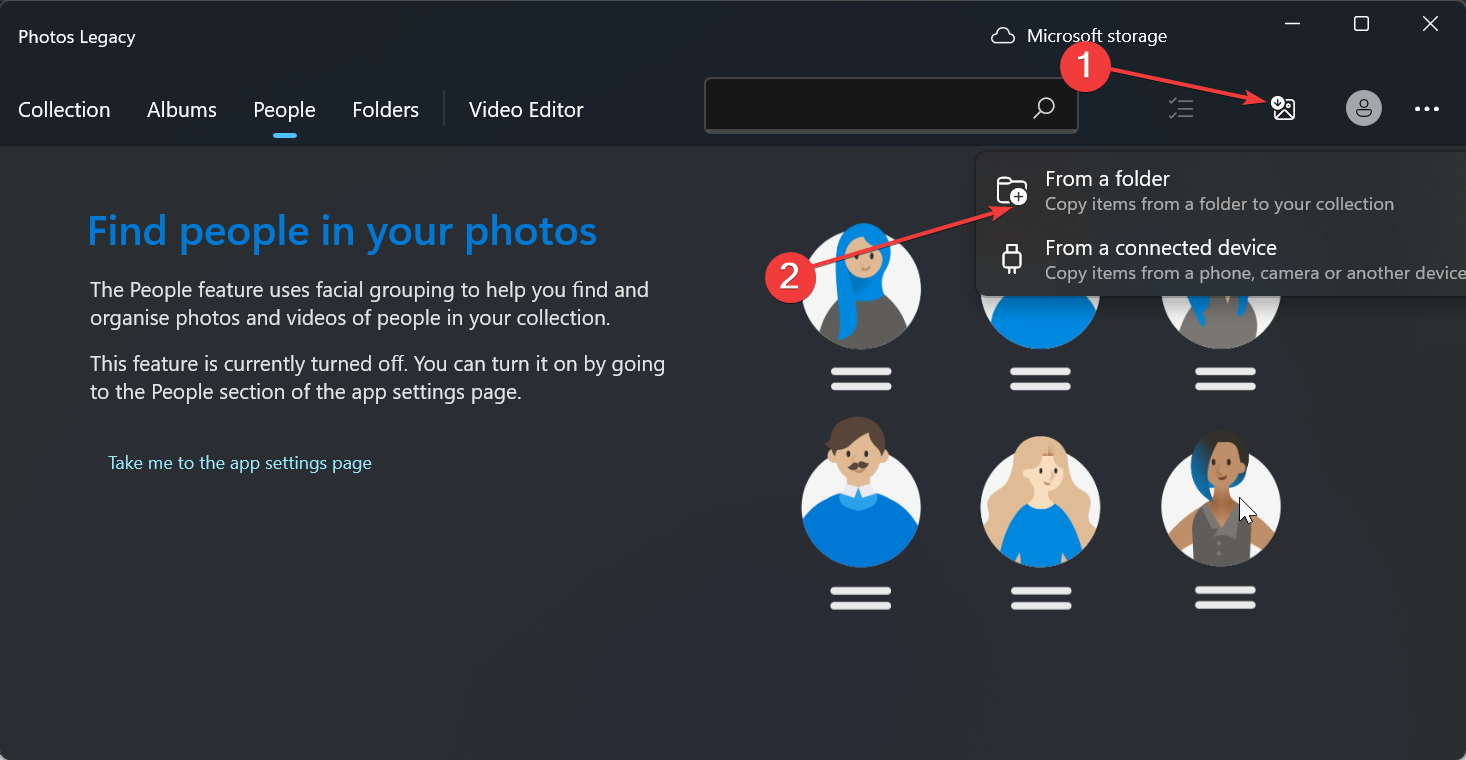 如何在Windows 10和11上按面部对照片进行排序Aug 08, 2023 pm 10:41 PM
如何在Windows 10和11上按面部对照片进行排序Aug 08, 2023 pm 10:41 PMWindows的操作随着每个版本而变得越来越好,具有诱人的功能来改善用户体验。用户希望在Windows10和11上探索的一项功能是能够按面部对照片进行排序。此功能允许您通过面部识别对朋友和家人的照片进行分组。听起来很有趣,对吧?继续阅读如何了解如何利用该功能。我可以在Windows上按面孔对照片进行分组吗?是的,您可以使用“照片”应用在Windows10和11上按人脸对图片进行分组。但是,此功能在照片应用程序版本上不可用。此外,您可以使用“人脉”选项卡将这些照片链接到联系人。因此,使用此功能可以
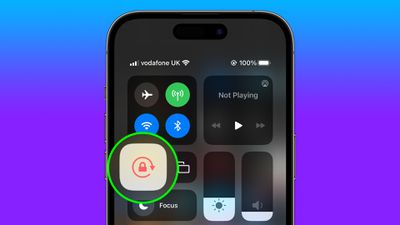 如何自动切换特定应用程序的iPhone方向锁定Jun 06, 2023 am 08:22 AM
如何自动切换特定应用程序的iPhone方向锁定Jun 06, 2023 am 08:22 AM在iOS中,当您将iPhone从纵向旋转到横向时,许多App会显示不同的视图。根据应用程序及其使用方式,这种行为并不总是可取的,这就是Apple在“控制中心”中包含方向锁定选项的原因。但是,某些应用程序在禁用方向锁定的情况下工作得更有用-想想YouTube或照片应用程序,将设备旋转到横向可以提供更好的全屏观看体验。如果您倾向于保持锁定状态,则必须在每次打开这些类型的应用程序时在“控制中心”中禁用它以获得全屏体验。然后,当您关闭应用程序时,您必须记住重新打开方向锁定,这并不理想。幸运的是,您可以创
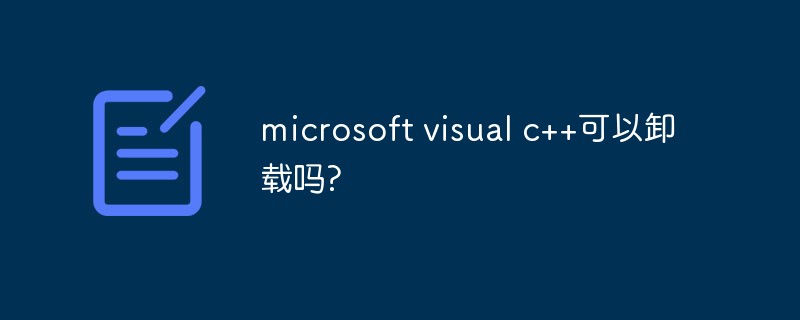 microsoft visual c++可以卸载吗?Sep 14, 2022 am 11:36 AM
microsoft visual c++可以卸载吗?Sep 14, 2022 am 11:36 AM“microsoft visual c++”是可以卸载的,但是不建议卸载;“microsoft visua”这些都是一些微软的组件,里面包括一些“C++”标准库、原始数据库等相关信息,很多软件尤其是游戏中需要“microsoft visual c++”中的环境组件,如果缺少了“C++”标准库的支持,可能会造成软件的无法运行。
 卸载程序的文件名是什么Oct 21, 2022 pm 02:05 PM
卸载程序的文件名是什么Oct 21, 2022 pm 02:05 PM卸载程序的文件名是“uninstall.exe”或“uninst.exe”,是用以协助使用者将软件自电脑中删除的一种电脑软件。使用方法:1、在文件资源管理器中挖掘并导航到应用程序EXE文件所在的文件路径;2、通过文件路径打开应用程序的安装目录,找到“uninstall.exe”文件;3、双击卸载文件“uninstall.exe”即可开始程序删除过程。
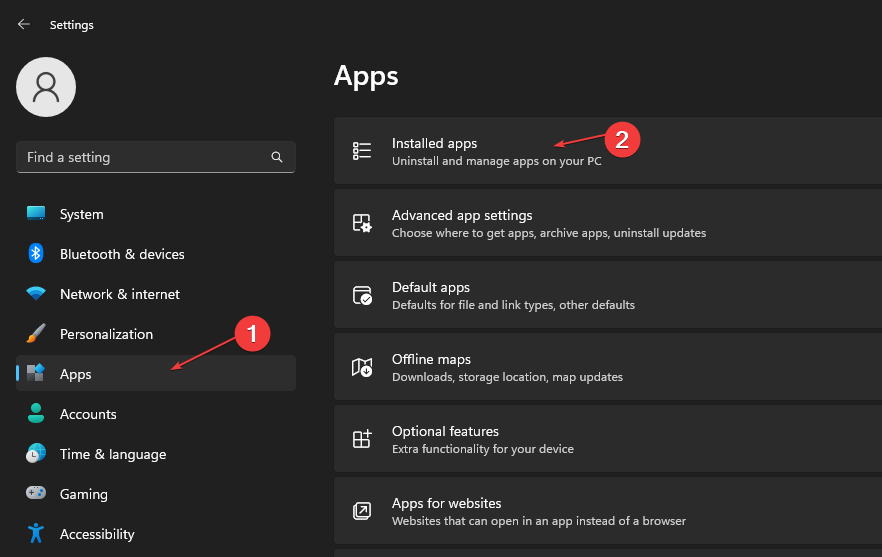 如何从Microsoft商店快速卸载应用Jul 12, 2023 pm 09:25 PM
如何从Microsoft商店快速卸载应用Jul 12, 2023 pm 09:25 PMMicrosoft应用商店是内置存储库,用户可以在其中下载、更新和卸载适用于Windows操作系统的应用。可悲的是,许多用户不知道如何在MicrosoftStore上卸载应用程序。因此,本文将带您了解如何快速从Microsoft商店卸载应用程序。或者,如果您的Windows11PC上缺少Microsoft应用商店应用程序,我们提供了有关下载和安装应用商店应用程序的详细指南。是否可以直接从Microsoft应用商店卸载应用?否,Microsoft应用商店不提供直接从平台卸载应用的选项。您只能通过平
 C语言中的身份矩阵程序Aug 30, 2023 am 10:45 AM
C语言中的身份矩阵程序Aug 30, 2023 am 10:45 AM给定一个方阵M[r][c],其中“r”是一定数量的行,“c”是列,使得r=c,我们必须检查“M”是否是单位矩阵。恒等矩阵恒等矩阵也称为大小为nxn方阵的单位矩阵,其中对角元素的整数值为1,非对角元素的整数值为0就像下面给定的示例-$$I1=\begin{bmatrix}1\end{bmatrix},\I2=\begin{bmatrix}1&0\0&1\end{bmatrix},\I3=\begin{bmatrix}1&0&0\0&1&0\0&

Hot AI Tools

Undresser.AI Undress
AI-powered app for creating realistic nude photos

AI Clothes Remover
Online AI tool for removing clothes from photos.

Undress AI Tool
Undress images for free

Clothoff.io
AI clothes remover

AI Hentai Generator
Generate AI Hentai for free.

Hot Article

Hot Tools

EditPlus Chinese cracked version
Small size, syntax highlighting, does not support code prompt function

MinGW - Minimalist GNU for Windows
This project is in the process of being migrated to osdn.net/projects/mingw, you can continue to follow us there. MinGW: A native Windows port of the GNU Compiler Collection (GCC), freely distributable import libraries and header files for building native Windows applications; includes extensions to the MSVC runtime to support C99 functionality. All MinGW software can run on 64-bit Windows platforms.

SublimeText3 Chinese version
Chinese version, very easy to use

PhpStorm Mac version
The latest (2018.2.1) professional PHP integrated development tool

SublimeText3 Linux new version
SublimeText3 Linux latest version






