There are too many icons on the taskbar, many of which we don’t usually need, which makes the desktop look a bit cluttered. Some people want to hide the taskbar in win10, but they don’t know how to hide the taskbar in win10. The editor below will teach you how to hide the taskbar in win10.
The specific method is as follows:
1. Open the "Start" menu.

#2. Open the “Settings” application.

3. Select "Personalization".

#4. On the left side of the screen, select "Taskbar".

#5. Find and select "Automatically hide the taskbar in desktop mode".

#6. Switch the slider to "On". At this point, the taskbar will no longer appear on the screen. If you need to access the taskbar, simply move your mouse pointer to the bottom of the screen to open it.

The above is the method of hiding the taskbar in win10. Interested friends can refer to the tutorial to operate.
The above is the detailed content of Teach you how to hide the taskbar in win10. For more information, please follow other related articles on the PHP Chinese website!
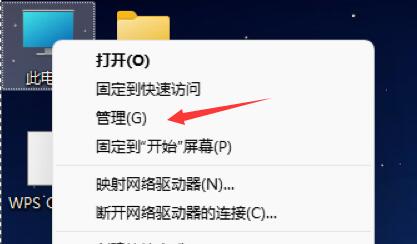 Win11电脑自动开机设置指南Jan 15, 2024 pm 06:36 PM
Win11电脑自动开机设置指南Jan 15, 2024 pm 06:36 PM我们可以通过设置系统自动开机的方式,节省我们每天开机的时间,非常适合在办公室中进行使用,但是很多用户都不知道在win11上应该如何设置自动开机,其实只需要创建一个计划任务就可以了,下面就跟着小编一起来看一下吧。电脑怎么设置自动开机win11:1、首先右键选择“此电脑”,点击“管理”2、然后找到系统工具中的“任务计划程序”3、再点击右侧的“创建基本任务”4、名称中输入“自动开机”5、然后选择自动开机的频率。6、接着设置我们需要自动开机的具体时间。7、然后勾选“启动程序”,如图所示。8、在程序或脚本
 设置Win11工作组控制?Jul 01, 2023 am 09:57 AM
设置Win11工作组控制?Jul 01, 2023 am 09:57 AMWin11工作组如何设置?工作组是最常见最简单最普通的资源管理模式,就是将不同的电脑按功能分别列入不同的组中,以方便管理。近期有用户在问Win11工作组怎么设置?很多小伙伴不知道怎么详细操作,小编下面整理了Win11工作组设置步骤,如果你感兴趣的话,跟着小编一起往下看看吧! Win11工作组设置步骤 1、桌面右键点击此电脑,在打开的菜单项中,选择属性; 2、Windows设置窗口,右侧点击相关链接下的域或工作组; 3、系统属性窗口,计算机名选项卡,点击若要使用向导将计算机加入域或工作
 Eclipse中自定义快捷键设置的方法Jan 28, 2024 am 10:01 AM
Eclipse中自定义快捷键设置的方法Jan 28, 2024 am 10:01 AM如何在Eclipse中自定义快捷键设置?作为一名开发人员,在使用Eclipse进行编码时,熟练掌握快捷键是提高效率的关键之一。Eclipse作为一款强大的集成开发环境,不仅提供了许多默认的快捷键,还允许用户根据自己的偏好进行个性化的定制。本文将介绍如何在Eclipse中自定义快捷键设置,并给出具体的代码示例。打开Eclipse首先,打开Eclipse,并进入
 全角半角切换快捷键的设置与应用Mar 26, 2024 am 10:27 AM
全角半角切换快捷键的设置与应用Mar 26, 2024 am 10:27 AM在使用计算机时,我们经常需要在全角字符和半角字符之间切换,以满足不同的输入需求。为了提高效率,我们可以设置全角半角切换的快捷键,方便快速切换字符模式。本文将介绍全角半角切换快捷键的设置方法以及在实际应用中的一些技巧。在Windows操作系统中,我们可以通过以下步骤设置全角半角切换的快捷键:打开控制面板,点击“时区和语言”选项;找到“更改键盘或其他输入法”
 Win10关闭自动更新的详细步骤Jan 03, 2024 pm 04:14 PM
Win10关闭自动更新的详细步骤Jan 03, 2024 pm 04:14 PMwin10系统还在不断地更新,部分网友觉得自己现在的电脑状态特别的好因此不想升级,可以是不知道win10如何设置永不更新,所以我们带来了教程,来一起学习下吧。win10如何设置永不更新:1、首先按下快捷键“win+r”打开运行,输入“services.msc”。2、之后去找到下面的“windowsupdate”。3、右击该选项,点击下面的“属性”。4、将启动类型选择“禁用”并点击“停止”。5、最后再依次点击“应用”和“确定”即可。
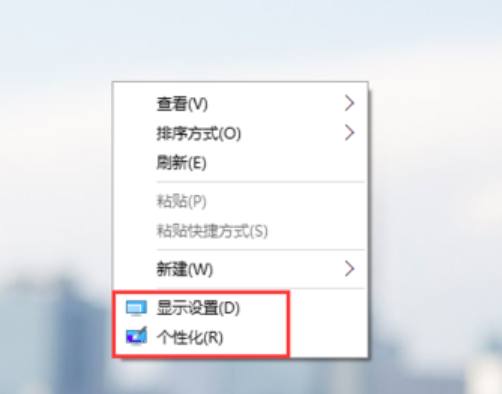 Win10设置中文语言的方法Dec 29, 2023 am 10:30 AM
Win10设置中文语言的方法Dec 29, 2023 am 10:30 AM很多小伙伴在使用win10英文版的时候看不懂英文,使用起来非常的麻烦,其实我们是可以设置中文的,设置中文的方法也有很多,下面就来给大家介绍常用的三种方法。win10英文改中文设置方法:方法一:搞定中英文快捷键设置1、右键单击桌面空白处选择"显示设置"或"个性化",在弹出的相关面板内点左上角的小箭头。2、也可敲击“开始”按钮选择“设置”直接进入。3、在“设置”面板中找到并点击“时间和语言”。4、在左侧目录中选择“区域和语音”,右边找到“语音”点击中文(中华人民共和国)再点击“选项”。5、在弹出的“
 win10我的电脑图标怎么设置到桌面Jun 29, 2023 am 11:20 AM
win10我的电脑图标怎么设置到桌面Jun 29, 2023 am 11:20 AMwin10我的电脑图标怎么设置到桌面?win10系统是Windows系统中最稳定和好用的一个系统,很多小伙伴也在使用这个电脑系统。但是在win10系统之中,有着一些让小伙伴们不怎么适应的设置,就比如一些小伙伴反应的我的电脑图标没有在桌面的问题,其实可以通过简单的设置将我的电脑图标设置到桌面,下面就由小编为大家带来win10我的电脑图标设置到桌面教程。win10我的电脑图标设置到桌面教程1、鼠标右击桌面,选择“个性化”2、点击“主题”3、点击右侧桌面图标设置4、将“计算机”前面方框勾选上即可,我们
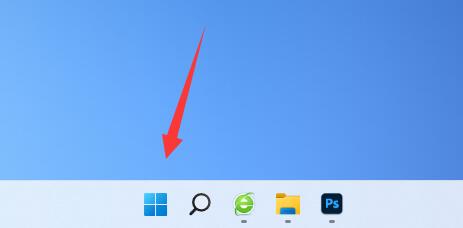 如何调整Win11电脑显示器的刷新率?Dec 26, 2023 pm 04:37 PM
如何调整Win11电脑显示器的刷新率?Dec 26, 2023 pm 04:37 PM电脑刷新率越高,显示内容的流畅度就越高,所以当我们觉得屏幕有些卡顿可以尝试调高刷新率试试看,那么win11电脑显示器刷新率在哪里设置呢。win11电脑显示器刷新率在哪里设置:1、首先打开图示位置的“开始菜单”2、然后找到并打开“设置”3、接着进入右边的“屏幕”设置。4、随后打开下面的“高级显示器设置”5、最后在“选择刷新率”里就可以设置电脑显示器刷新率了。6、如果我们无法修改刷新率,可能是安装了非完整版的系统。7、那想要修改刷新率,就必须重装完整版win11才可以了。

Hot AI Tools

Undresser.AI Undress
AI-powered app for creating realistic nude photos

AI Clothes Remover
Online AI tool for removing clothes from photos.

Undress AI Tool
Undress images for free

Clothoff.io
AI clothes remover

AI Hentai Generator
Generate AI Hentai for free.

Hot Article

Hot Tools

Dreamweaver Mac version
Visual web development tools

VSCode Windows 64-bit Download
A free and powerful IDE editor launched by Microsoft

MinGW - Minimalist GNU for Windows
This project is in the process of being migrated to osdn.net/projects/mingw, you can continue to follow us there. MinGW: A native Windows port of the GNU Compiler Collection (GCC), freely distributable import libraries and header files for building native Windows applications; includes extensions to the MSVC runtime to support C99 functionality. All MinGW software can run on 64-bit Windows platforms.

PhpStorm Mac version
The latest (2018.2.1) professional PHP integrated development tool

SAP NetWeaver Server Adapter for Eclipse
Integrate Eclipse with SAP NetWeaver application server.






