Home >Common Problem >Detailed explanation of what to do if win7 graphics card driver installation fails
Detailed explanation of what to do if win7 graphics card driver installation fails
- PHPzforward
- 2023-07-17 09:53:525442browse
If the computer's graphics card driver is damaged, it may cause problems such as blurred screens or the inability of games to run properly. At this time, we need to update and install the graphics card driver, but some netizens said what to do if their win7 graphics card driver failed to install. The win7 graphics card driver cannot be installed and they don’t know how to solve it. The editor below will teach you how to solve the problem of failed installation of win7 graphics card driver.
The specific solutions are as follows:
1. Press the win r shortcut key on the computer to open Run, enter the gpedit.msc command to confirm, and enter the group policy.
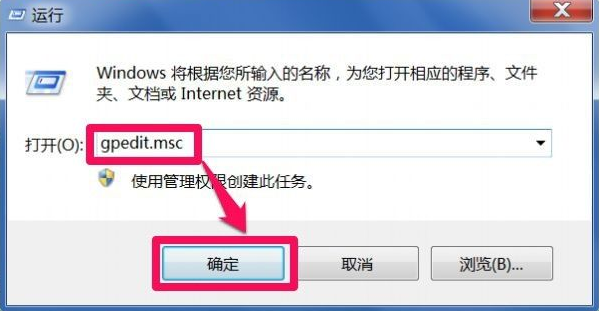
2. In the Group Policy Editor window, find User Configuration-Administrative Templates-System-Driver Installation.
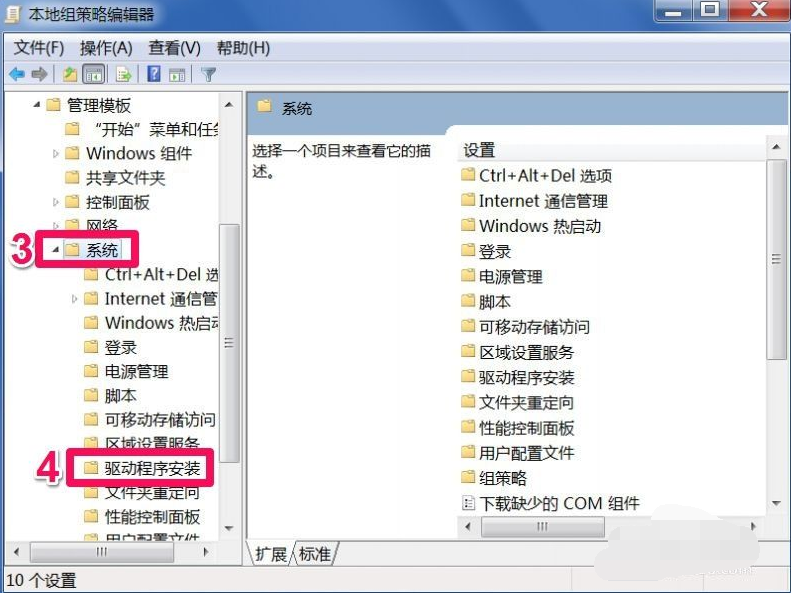
3. In the window on the right side of the driver installation, find the item "Device Driver Code Signing" and double-click to enter the property modification window.
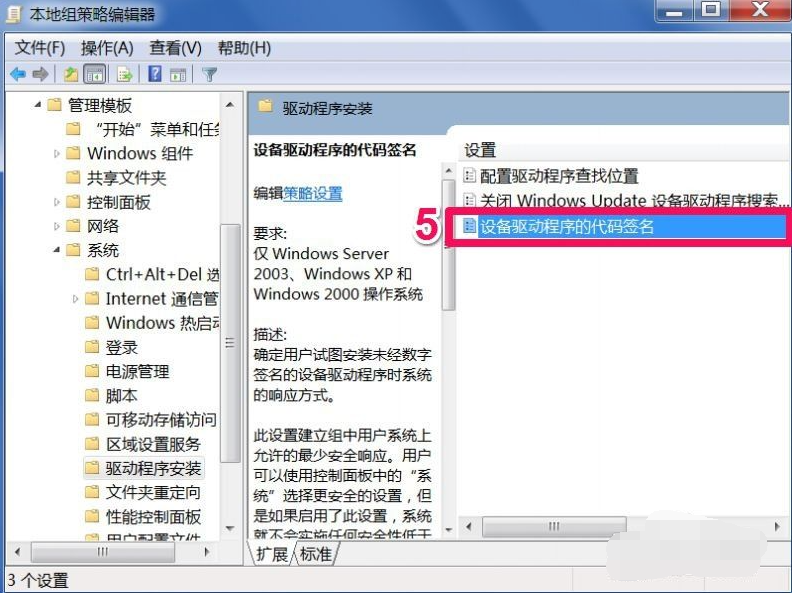
4. In the code signing window of the device driver, its current status is "Not configured", which is the system default option.
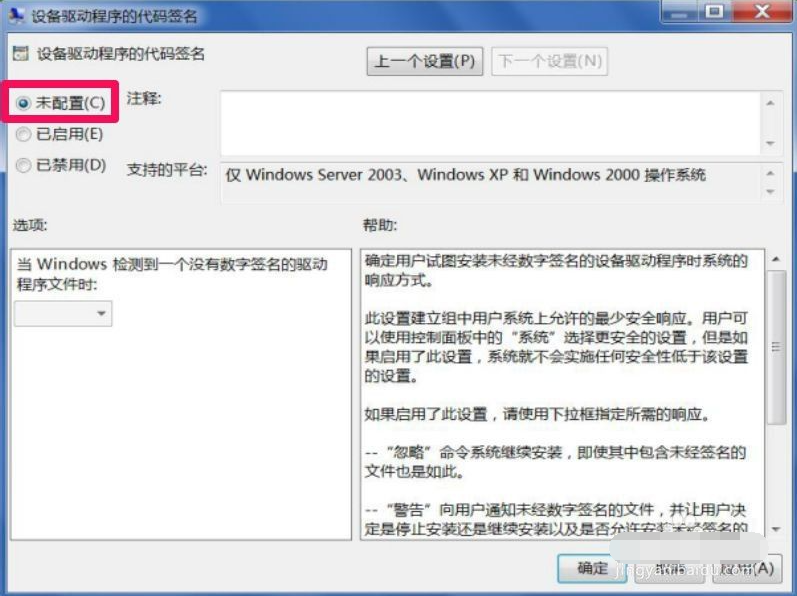
5. To successfully install the graphics card driver, you need to set it to "Enabled".
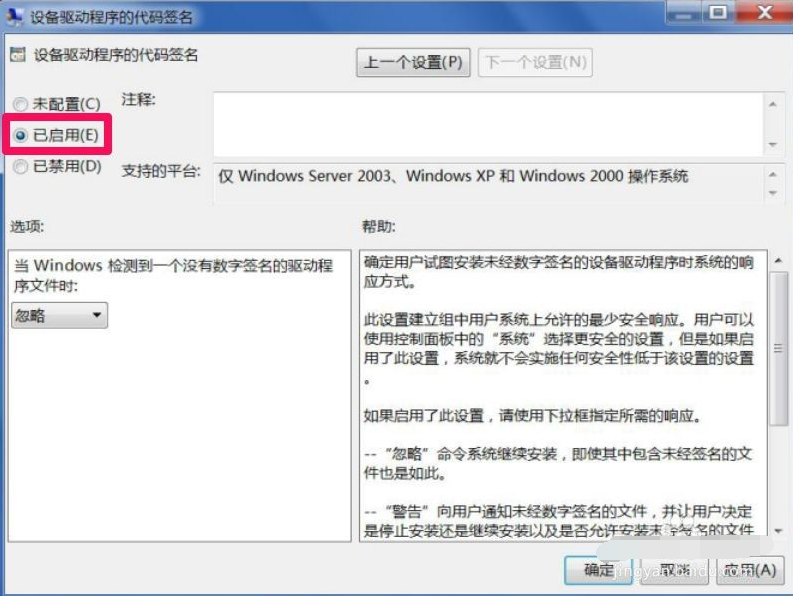
6. After setting it to "Enabled", you can set the options below. There are three options: "Ignore, Warn, Block". Select the "Warning" item, then press "Apply" to save, and press "OK" "Exit and the group policy settings are completed.
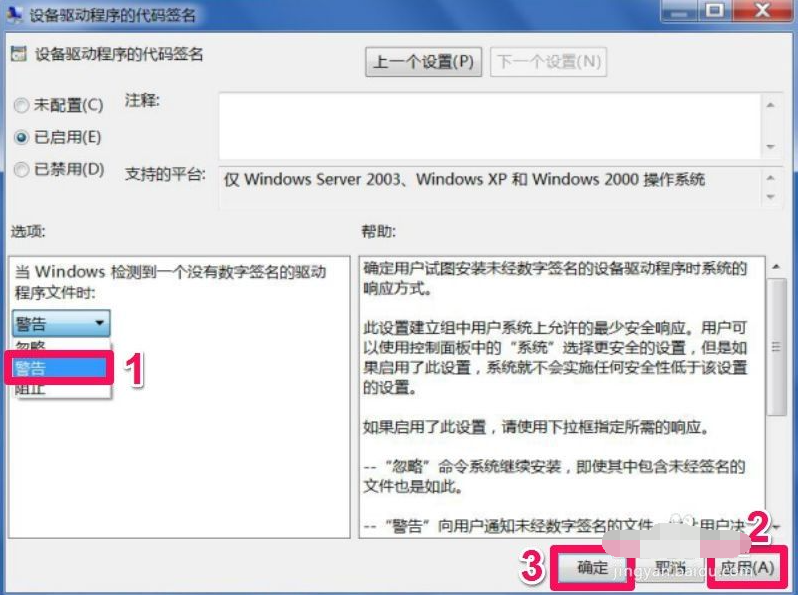
7. After setting up, exit the group policy, restart the computer, turn on the computer and press F8 to enter safe mode, then enter the device manager, uninstall the graphics card driver, and exit safe mode.
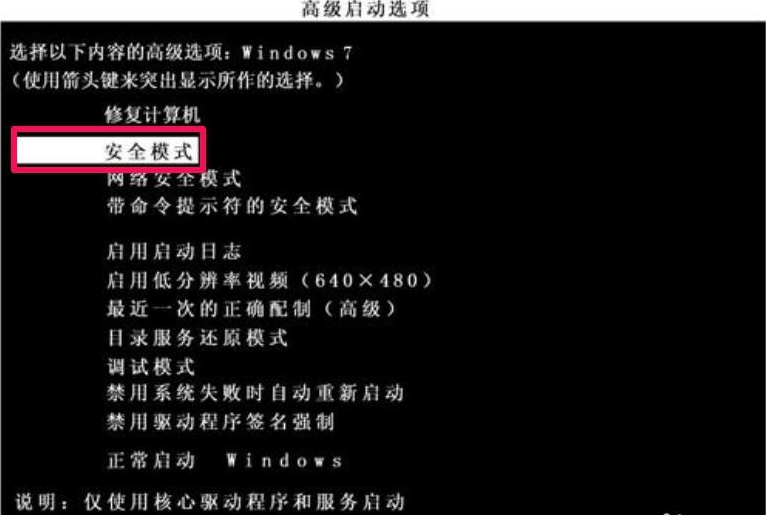
8. Re-enter the normal Windows system. If a warning box pops up, select "Do not install this driver software" to prevent the computer from installing the original driver.
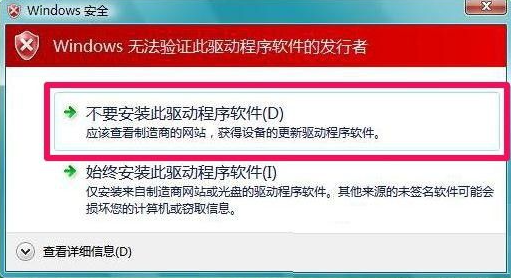
9. Then we can re-download and install the official graphics card driver. If you find it troublesome, you can also directly install 360 Driver Master or Driver Wizard-type driver management software to open it and check and install the graphics card driver.
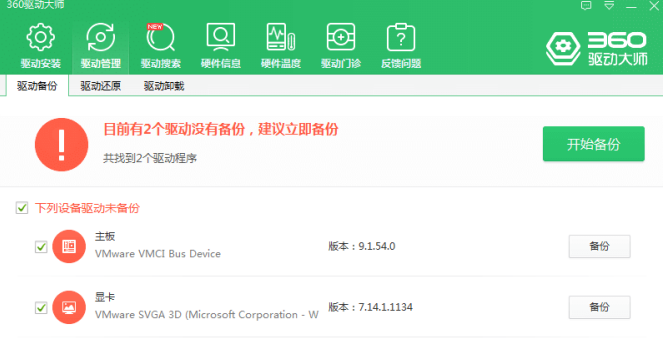
The above is the solution to the failure of win7 graphics card driver installation. I hope it can help everyone.
The above is the detailed content of Detailed explanation of what to do if win7 graphics card driver installation fails. For more information, please follow other related articles on the PHP Chinese website!

