Win7 simplifies the design of rapid maximization, half-screen window display, jump directory (JumpList), and rapid repair of system exceptions, simplifies local, network, and Internet search functions, and integrates automated application submission and cross-program data transmission , the system-integrated search function runs automatically. So how to use the Windows 7 system repair function? Many users are still not very clear about this. The editor here will give you answers on how to use the Windows 7 system repair function. I hope it can be helpful to everyone.

How to use the Windows 7 system repair function:
1. Keep pressing the F8 key while booting and running, enter the advanced startup options, and select "Patching the computer".

#2. Click "Next" in the pop-up operation panel.

3. Find the "System Restore" option and click it, and then select "Next" according to the prompts.

#4. Select the "Automatic Restore Point" of the system that must be restored, and then select "Next".

5. Click "Finish" and then select "Yes" in the prompt box.

#6. Wait patiently and finally click "Restart".

#7. If there is no suitable automatic restore point or the patching has been unsuccessful, it may be a better choice to reinstall the win7 system.

The above is the answer that the editor brings to you on how to use the Windows 7 system repair function. I hope it can help you!
The above is the detailed content of How to use the Win7 system repair function. For more information, please follow other related articles on the PHP Chinese website!
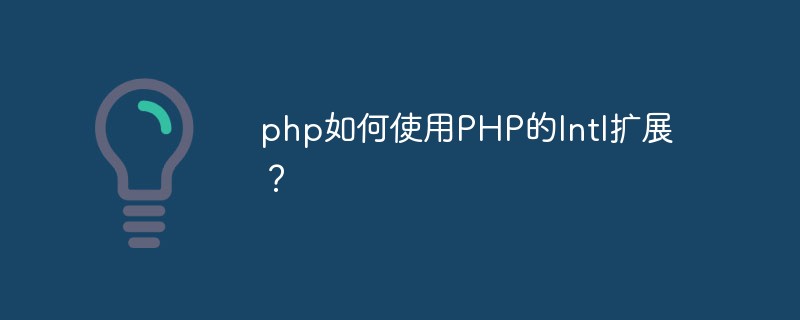 php如何使用PHP的Intl扩展?May 31, 2023 pm 08:10 PM
php如何使用PHP的Intl扩展?May 31, 2023 pm 08:10 PMPHP的Intl扩展是一个非常实用的工具,它提供了一系列国际化和本地化的功能。本文将介绍如何使用PHP的Intl扩展。一、安装Intl扩展在开始使用Intl扩展之前,需要安装该扩展。在Windows下,可以在php.ini文件中打开该扩展。在Linux下,可以通过命令行安装:Ubuntu/Debian:sudoapt-getinstallphp7.4-
 如何使用CakePHP中的数据库查询构造器?Jun 04, 2023 am 09:02 AM
如何使用CakePHP中的数据库查询构造器?Jun 04, 2023 am 09:02 AMCakePHP是一个开源的PHPMVC框架,它广泛用于Web应用程序的开发。CakePHP具有许多功能和工具,其中包括一个强大的数据库查询构造器,用于交互性能数据库。该查询构造器允许您使用面向对象的语法执行SQL查询,而不必编写繁琐的SQL语句。本文将介绍如何使用CakePHP中的数据库查询构造器。建立数据库连接在使用数据库查询构造器之前,您首先需要在Ca
 php如何使用CI框架?Jun 01, 2023 am 08:48 AM
php如何使用CI框架?Jun 01, 2023 am 08:48 AM随着网络技术的发展,PHP已经成为了Web开发的重要工具之一。而其中一款流行的PHP框架——CodeIgniter(以下简称CI)也得到了越来越多的关注和使用。今天,我们就来看看如何使用CI框架。一、安装CI框架首先,我们需要下载CI框架并安装。在CI的官网(https://codeigniter.com/)上下载最新版本的CI框架压缩包。下载完成后,解压缩
 php如何使用PHP的Ctype扩展?Jun 03, 2023 pm 10:40 PM
php如何使用PHP的Ctype扩展?Jun 03, 2023 pm 10:40 PMPHP是一种非常受欢迎的编程语言,它允许开发者创建各种各样的应用程序。但是,有时候在编写PHP代码时,我们需要处理和验证字符。这时候PHP的Ctype扩展就可以派上用场了。本文将就如何使用PHP的Ctype扩展展开介绍。什么是Ctype扩展?PHP的Ctype扩展是一个非常有用的工具,它提供了各种函数来验证字符串中的字符类型。这些函数包括isalnum、is
 Vue 中的单文件组件是什么,如何使用?Jun 10, 2023 pm 11:10 PM
Vue 中的单文件组件是什么,如何使用?Jun 10, 2023 pm 11:10 PM作为一种流行的前端框架,Vue能够提供开发者一个便捷高效的开发体验。其中,单文件组件是Vue的一个重要概念,使用它能够帮助开发者快速构建整洁、模块化的应用程序。在本文中,我们将介绍单文件组件是什么,以及如何在Vue中使用它们。一、单文件组件是什么?单文件组件(SingleFileComponent,简称SFC)是Vue中的一个重要概念,它
 php如何使用PHP的geoip扩展?Jun 01, 2023 am 09:13 AM
php如何使用PHP的geoip扩展?Jun 01, 2023 am 09:13 AMPHP是一种流行的服务器端脚本语言,它可以处理网页上的动态内容。PHP的geoip扩展可以让你在PHP中获取有关用户位置的信息。在本文中,我们将介绍如何使用PHP的geoip扩展。什么是PHP的GeoIP扩展?PHP的geoip扩展是一个免费的、开源的扩展,它允许你获取有关IP地址和位置信息的数据。该扩展可以与GeoIP数据库一起使用,这是一个由MaxMin
 php如何使用PHP的DOM扩展?May 31, 2023 pm 06:40 PM
php如何使用PHP的DOM扩展?May 31, 2023 pm 06:40 PMPHP的DOM扩展是一种基于文档对象模型(DOM)的PHP库,可以对XML文档进行创建、修改和查询操作。该扩展可以使PHP语言更加方便地处理XML文件,让开发者可以快速地实现对XML文件的数据分析和处理。本文将介绍如何使用PHP的DOM扩展。安装DOM扩展首先需要确保PHP已经安装了DOM扩展,如果没有安装需要先安装。在Linux系统中,可以使用以下命令来安
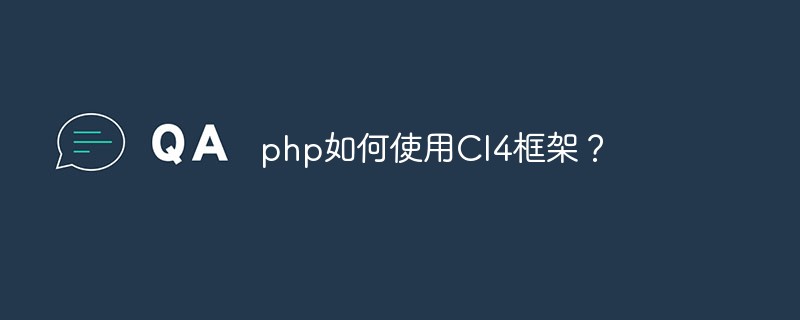 php如何使用CI4框架?Jun 01, 2023 pm 02:40 PM
php如何使用CI4框架?Jun 01, 2023 pm 02:40 PMPHP是一种广泛使用的服务器端脚本语言,而CodeIgniter4(CI4)是一个流行的PHP框架,它提供了一种快速而优秀的方法来构建Web应用程序。在这篇文章中,我们将通过引导您了解如何使用CI4框架,来使您开始使用此框架来开发出众的Web应用程序。1.下载并安装CI4首先,您需要从官方网站(https://codeigniter.com/downloa

Hot AI Tools

Undresser.AI Undress
AI-powered app for creating realistic nude photos

AI Clothes Remover
Online AI tool for removing clothes from photos.

Undress AI Tool
Undress images for free

Clothoff.io
AI clothes remover

AI Hentai Generator
Generate AI Hentai for free.

Hot Article

Hot Tools

SublimeText3 Chinese version
Chinese version, very easy to use

mPDF
mPDF is a PHP library that can generate PDF files from UTF-8 encoded HTML. The original author, Ian Back, wrote mPDF to output PDF files "on the fly" from his website and handle different languages. It is slower than original scripts like HTML2FPDF and produces larger files when using Unicode fonts, but supports CSS styles etc. and has a lot of enhancements. Supports almost all languages, including RTL (Arabic and Hebrew) and CJK (Chinese, Japanese and Korean). Supports nested block-level elements (such as P, DIV),

Notepad++7.3.1
Easy-to-use and free code editor

DVWA
Damn Vulnerable Web App (DVWA) is a PHP/MySQL web application that is very vulnerable. Its main goals are to be an aid for security professionals to test their skills and tools in a legal environment, to help web developers better understand the process of securing web applications, and to help teachers/students teach/learn in a classroom environment Web application security. The goal of DVWA is to practice some of the most common web vulnerabilities through a simple and straightforward interface, with varying degrees of difficulty. Please note that this software

SecLists
SecLists is the ultimate security tester's companion. It is a collection of various types of lists that are frequently used during security assessments, all in one place. SecLists helps make security testing more efficient and productive by conveniently providing all the lists a security tester might need. List types include usernames, passwords, URLs, fuzzing payloads, sensitive data patterns, web shells, and more. The tester can simply pull this repository onto a new test machine and he will have access to every type of list he needs.






