In daily computer use, it is often necessary to reinstall the operating system to solve some problems. When reinstalling the system, we can rely on a one-click system reinstallation tool to complete the task. Recently, a user asked the editor Dabaicai how to operate the one-click system reinstallation. So let me show you how to do it. Let’s take a look below!
Dabaicai one-click reinstallation system graphic tutorial:
1. After inserting the U disk, double-click to open the Dabaicai U disk creation tool, click "Yes" to download the component online, and the component will be updated. After success, click "Create a USB bootable disk with one click".

#2. After making the USB boot disk, insert the USB disk and press the shortcut key to enter bios. Select the U disk option and press Enter to enter the next step. Note: Usually the option with the word "USB" is the U disk option.


3. Select the ISO image you prepared in the USB flash drive for installation. Select "Windows 7 SP1 64-bit Professional Edition. Click "OK", and then click "Execute". The Chinese Cabbage One-Click Restore window will pop up.

4. System installation After completion, click "Yes" to restart the computer and unplug the USB flash drive.

5. Wait for the deployment to complete and enter the system desktop to reinstall the system successfully.

The above is a detailed tutorial on how to operate the one-click system reinstallation of Dabaicai! I hope it can help everyone!
The above is the detailed content of Dabaicai's graphic tutorial for one-click system reinstallation. For more information, please follow other related articles on the PHP Chinese website!
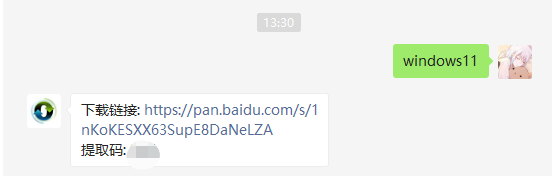 win11一键重装系统的步骤教程Jul 10, 2023 pm 09:29 PM
win11一键重装系统的步骤教程Jul 10, 2023 pm 09:29 PM最近Win11系统已经出来有一段时间了,而对于许多小白用户来说,使用U盘装系统非常的复杂,那么有没有什么办法一键重装Win11系统呢?其实操作方法十分的简单,下面小编就带着大家一起来看看怎么操作吧!1、首先下载Win11系统镜像文件,关注小白一键重装系统公众号,然后在后台回复windows11(ps:无空格)2、下载完成后,找到系统下载位置并加载此文件。3、负载将打开并自动进入文件夹,运行Windows系统安装程序。4、等待安装程序运行,将弹出以下界面,选择“Windows11Pro”5、根据建
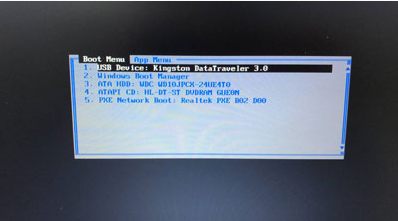 bios设置u盘启动重装系统教程Jul 13, 2023 pm 04:33 PM
bios设置u盘启动重装系统教程Jul 13, 2023 pm 04:33 PMbios设置u盘启动如何操作?在我们根据u盘开展重做系统的操作时,必须在bios中设置u盘启动才可以正常的开展,可是许多消费者都不清楚bios怎样设置u盘启动,没事儿,今日,小编就把设置方式带来大伙儿。设置u盘启动项重做系统1.小编这儿以联想v310电脑上为例子,最先大家将制做好的启动盘插进电脑上中,在启动时按住f2或f12进入bios网页页面,大家挑选“security”将“secureboot”改动为“disabled”选择项。2.然后大家点一下“boot”选择项,将“bootmade”改成
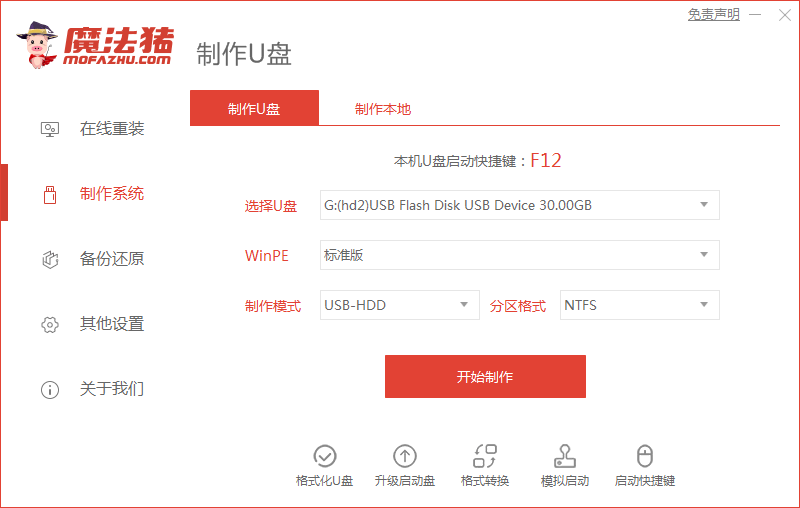 小编教你台式机重装系统详细步骤教程Jul 09, 2023 pm 07:29 PM
小编教你台式机重装系统详细步骤教程Jul 09, 2023 pm 07:29 PM现在有很多用户买电脑都喜欢买台式机,因为可以自己组装电脑,选择自己想要的配置,但是买回来之后需要自己重装系统才能使用,那么台式机怎么一键重装系统呢,接下来小编就把台式机重装系统方法教给大家。 台式机重装系统: 1.首先我们准备一个8G内存的空白u盘,下载魔法猪一键重装系统软件,官网地址:http://www.mofazhu.com安装完成后打开软件,点击“开始制作”。 2.选择需要制作的系统,然后点击下一步。 3.我们的U盘将被格式化操作,点击“确定”即可。(重要文件资料提前备份)
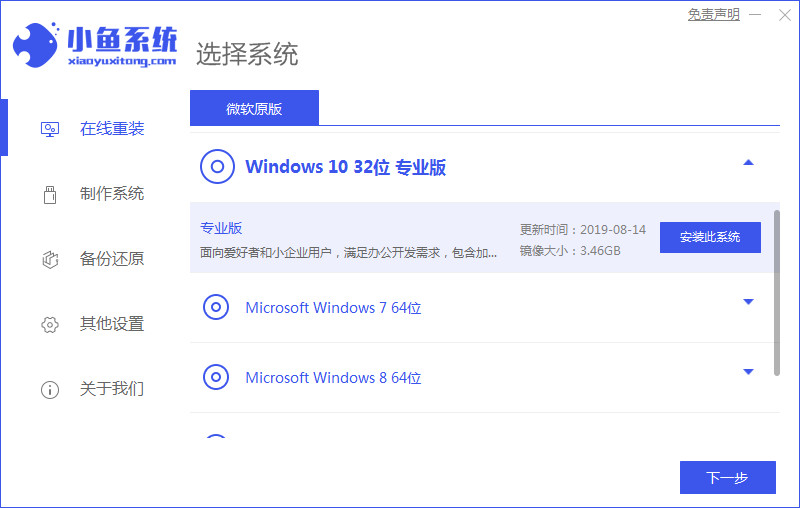 如何重装电脑系统教程Jul 09, 2023 pm 05:45 PM
如何重装电脑系统教程Jul 09, 2023 pm 05:45 PM如何重装电脑系统一直是很多小伙伴的疑问,有很多小伙伴总觉得重装系统比较难,但其实并不难的,只需要几步操作就可以了,下面小编就给大家分享如何重装电脑系统教程。 1.下载一个一键重装系统软件(建议:小鱼一键重装系统),然后打开软件。 2.选择自己需要的系统后点击下一步。 3.只需要等待下载完成点击立即重启。 4.重启后选择第二个进入咋们的pe系统。如图所示: 5.进入pe系统后会自动部署安装Windows系统只需要耐心等待即可。 6.安装完成后再重启一次就成功了。 以上就是如何重装
 win10重装后电脑卡顿,怎样解决?Jun 30, 2023 pm 11:21 PM
win10重装后电脑卡顿,怎样解决?Jun 30, 2023 pm 11:21 PMwin10重装系统后电脑卡顿严重怎么办?相信很多小伙伴都是为了让自己的电脑更加顺畅才会去选择重装系统,而最近有一些重装完系统的用户在使用过程中发现自己的电脑变得更卡了,那么遇到这种情况我们应该怎办呢?下面就跟着小编一起来看看Win10重装系统后很卡的解决技巧吧。 Win10重装系统后很卡的解决技巧 1、首先确认自己电脑的硬件配置够不够使用win10系统。然后检查驱动安装有没有问题。 2、打开此电脑,鼠标右键选择C盘,点击【属性】。 3、将下方的两项都勾选上,然后点击【磁盘清理】。
 教大家如何给电脑重装系统教程win7Jul 11, 2023 am 10:01 AM
教大家如何给电脑重装系统教程win7Jul 11, 2023 am 10:01 AM自从xp停止更新之后,win7就成为当前最主流的操作系统,多数笔记本电脑使用的也是win7系统,虽然win7是比较成熟稳定的操作系统,但是在使用过程中,都会出现大大小小的故障,下面就教大家使用重装系统的方法来解决这类的问题吧。1、在小白一键重装系统官网中下载小白三步装机版软件并打开,软件会自动帮助我们匹配合适的系统,然后点击立即重装。2、接下来软件就会帮助我们直接下载系统镜像,只需要耐心等候即可。3、下载完成后软件会帮助我们直接进行在线重装Windows系统,请根据提示操作。4、安装完成后会提示
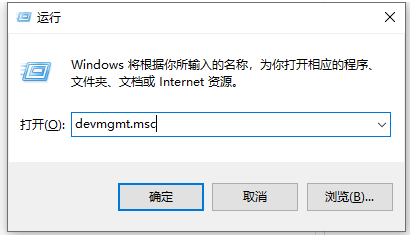 联想笔记本重装系统没有无线网络怎么办Jul 11, 2023 pm 01:01 PM
联想笔记本重装系统没有无线网络怎么办Jul 11, 2023 pm 01:01 PM重装系统是可以解决一些疑难杂症,或者解决电脑运行速度变慢问题。那么重装系统之后还有可能会遇到什么问题呢?有的用户在给联想电脑重装系统时就遇到没有网络的问题,下面一起来看看如何解决吧。1、使用快捷键win+r打开运行,在运行窗口中输入“devmgmt.msc”后按下回车键打开设备管理器。2、在设备管理器中,展开网络适配器,右键当前的网卡选择“更新驱动程序”。3、在更新驱动程序窗口中选择“自动搜索更新的驱动程序软件”。4、系统将网卡驱动安装完成后就能正常上网了。5、如果上述方法不能使用的话,建议在其
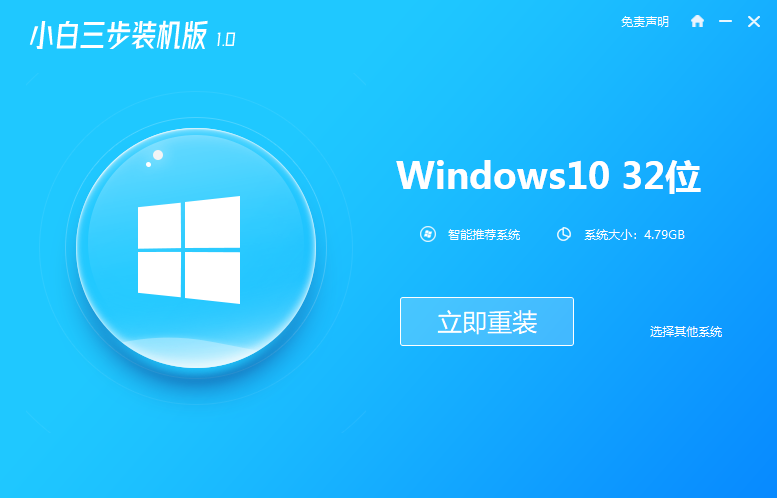 联想拯救者y7000p重装win10系统详细步骤Jul 13, 2023 pm 10:53 PM
联想拯救者y7000p重装win10系统详细步骤Jul 13, 2023 pm 10:53 PMwin10系统使用的时间久后容易出现一些故障问题,比如运行不再流畅,经常蓝屏死机等,这种情况下一般可以通过重装win10系统解决。有使用联想拯救者y7000p的网页不知道y7000p如何重装win10系统,下面小编就教大家一个简单的联想拯救者y7000p重装win10系统详细步骤。具体的操作方法如下:1、首先网上搜索“小白系统官网”下载小白三步装机版工具打开,选择需要安装的win10系统,然后点击立即重装。2、软件会自动开始下载系统镜像等,无需操作。3、等待软件开始自动安装部署系统过程中。4、部

Hot AI Tools

Undresser.AI Undress
AI-powered app for creating realistic nude photos

AI Clothes Remover
Online AI tool for removing clothes from photos.

Undress AI Tool
Undress images for free

Clothoff.io
AI clothes remover

AI Hentai Generator
Generate AI Hentai for free.

Hot Article

Hot Tools

DVWA
Damn Vulnerable Web App (DVWA) is a PHP/MySQL web application that is very vulnerable. Its main goals are to be an aid for security professionals to test their skills and tools in a legal environment, to help web developers better understand the process of securing web applications, and to help teachers/students teach/learn in a classroom environment Web application security. The goal of DVWA is to practice some of the most common web vulnerabilities through a simple and straightforward interface, with varying degrees of difficulty. Please note that this software

Atom editor mac version download
The most popular open source editor

Dreamweaver Mac version
Visual web development tools

PhpStorm Mac version
The latest (2018.2.1) professional PHP integrated development tool

SecLists
SecLists is the ultimate security tester's companion. It is a collection of various types of lists that are frequently used during security assessments, all in one place. SecLists helps make security testing more efficient and productive by conveniently providing all the lists a security tester might need. List types include usernames, passwords, URLs, fuzzing payloads, sensitive data patterns, web shells, and more. The tester can simply pull this repository onto a new test machine and he will have access to every type of list he needs.






