Home >Common Problem >Where to turn on Win10 Bluetooth? Detailed introduction to the parts to turn on Win10 Bluetooth
Where to turn on Win10 Bluetooth? Detailed introduction to the parts to turn on Win10 Bluetooth
- WBOYWBOYWBOYWBOYWBOYWBOYWBOYWBOYWBOYWBOYWBOYWBOYWBforward
- 2023-07-16 12:21:476147browse
Many customers want to know where to turn on Bluetooth in win10. The first step is to open the settings option of the win10 computer, find the Bluetooth and other device options in the device options, and click to open it to see the Bluetooth option. Finally Turn on the power switch of the Bluetooth option, so that everyone can check in to win10 Bluetooth. The following is a detailed introduction to the parts of win10 Bluetooth. After turning on Bluetooth, you can easily connect to Bluetooth devices.
Detailed introduction to the opening position of win10 Bluetooth
1. Turn on the computer and click the "Start" mark in the lower left corner
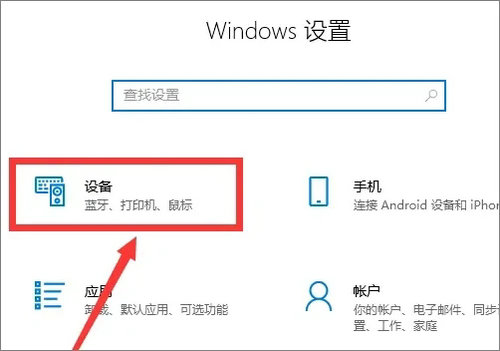
2. In the pop-up window , find the "Settings" option and click
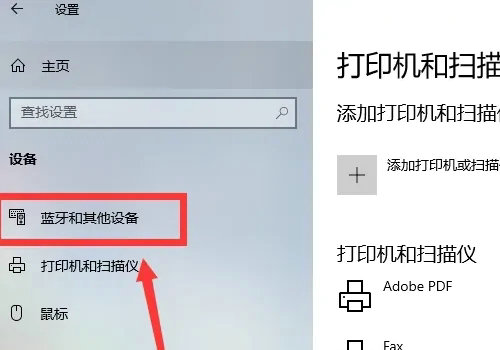
3. In the "Windows Settings" dialog box, find the "Device" option and click
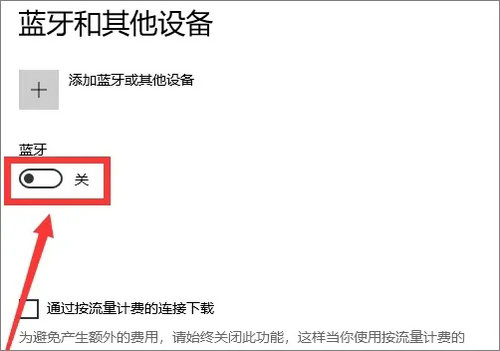
4. In the pop-up window, find the "Bluetooth and other devices" menu bar option and click
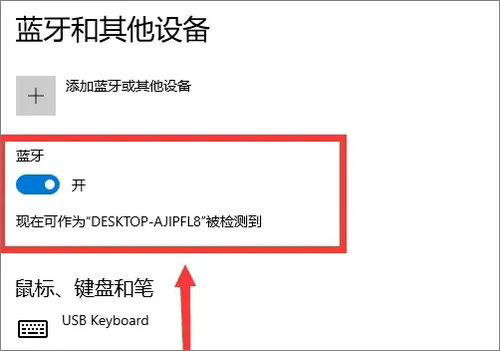
5. In the pop-up window, find the "Bluetooth and other devices" menu bar option. In the "Other Devices" dialog box, find the "Bluetooth" option and click the "Power Switch" to turn it on
The above is the detailed content of Where to turn on Win10 Bluetooth? Detailed introduction to the parts to turn on Win10 Bluetooth. For more information, please follow other related articles on the PHP Chinese website!

