Home >Common Problem >What to do if there is a Bluetooth driver error in Windows 10 computer
What to do if there is a Bluetooth driver error in Windows 10 computer
- WBOYWBOYWBOYWBOYWBOYWBOYWBOYWBOYWBOYWBOYWBOYWBOYWBforward
- 2023-07-16 11:37:195928browse
In the process of using the computer, various problems may occur. If users always get Bluetooth driver errors when operating win10 computers, how should they deal with this problem? Let’s take a look at the error handling methods of the Bluetooth driver on win10 computers.
What should I do if there is an error in the Bluetooth driver on my win10 computer?
1. First enter the Device Manager, click Computer Management in the right-click menu, or click Device Manager directly.
2. Find the Bluetooth device in the device manager. Normally, Windows 10 will automatically install the Bluetooth driver, but due to compatibility issues, we need to roll it back to an earlier driver version.
3. Do not choose to automatically search for new drivers and browse for drivers on your computer. Before doing this, make sure to download the Bluetooth driver from the official laptop website and extract it to your computer.
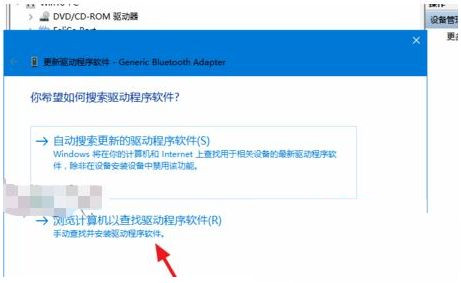
#4. Select from the computer device driver list.
5. Click Install from Disk. Please note that Windows 10 drivers require data signing by default to cancel this control.
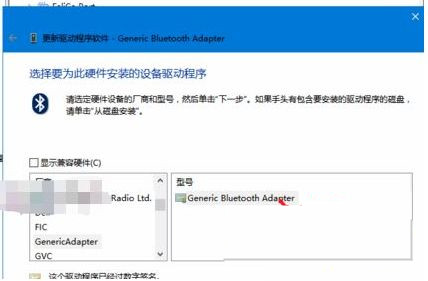
#6. The next step is to browse the folder path where the Bluetooth driver was downloaded and unzipped. Select the *.inf format file under the Bluetooth driver folder.
7. Wait for the driver to be installed successfully. If the Bluetooth driver cannot be detected, the downloaded driver version may not correspond and does not support win10 system.
8. If the driver installation is unsuccessful, you can change to another version, or download special driver management software to upgrade the public version of the driver.
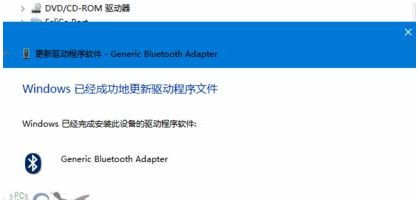
The above is the error handling method of the Bluetooth driver of win10 computer.
The above is the detailed content of What to do if there is a Bluetooth driver error in Windows 10 computer. For more information, please follow other related articles on the PHP Chinese website!

