Home >Common Problem >How to share a printer between two computers in win10 system
How to share a printer between two computers in win10 system
- PHPzforward
- 2023-07-16 11:21:053263browse
When we work, we often set up shared printers. Many users don't know how to share a printer between two computers in Windows 10. In fact, it is not difficult to share a printer between two computers in Win10. So today, the editor will teach you how to share a printer between two computers in win10. let us see!
1. Double-click to open the control panel.
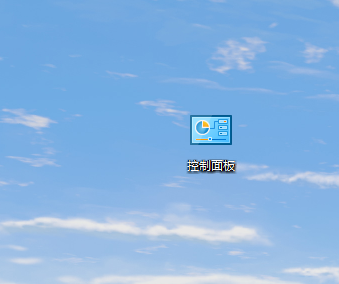
2. Click on Devices and Printers.
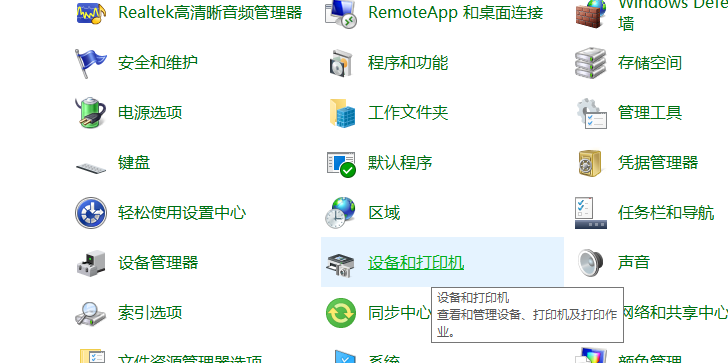
#3. Select the printer you want to share, then right-click and select Printer Properties.
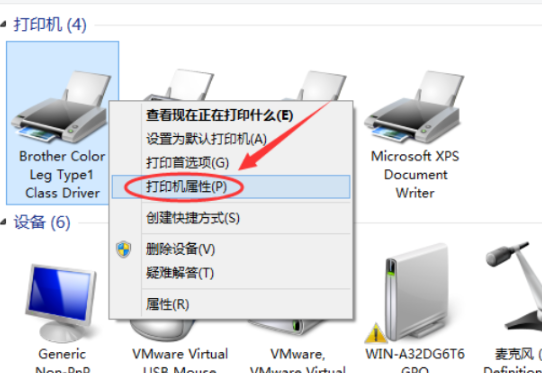
#4. Click to enter the corresponding printer properties dialog box and click the Sharing tab.
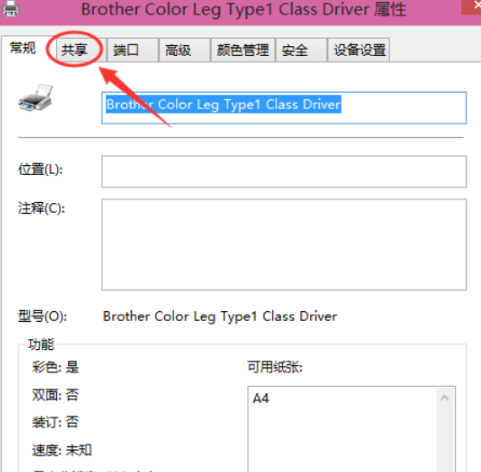
5. Check the shared printer and click OK.
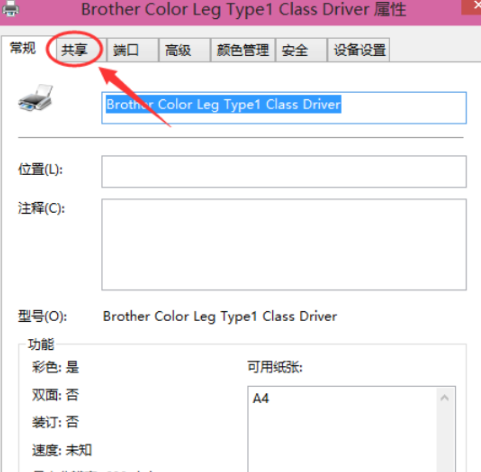
#6. After the printer sharing settings are completed, other computers can access the shared printer through the network!
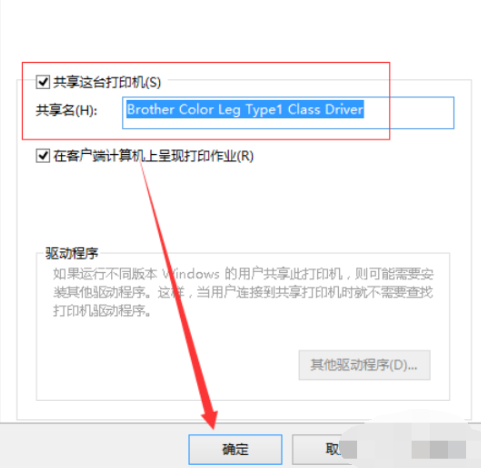
The above is how to share a printer between two computers in win10! ! ! I hope to be helpful!
The above is the detailed content of How to share a printer between two computers in win10 system. For more information, please follow other related articles on the PHP Chinese website!

