 Common Problem
Common Problem Demonstrate how to set up a local area network between two computers in win10 system
Demonstrate how to set up a local area network between two computers in win10 systemWe can consider setting up a LAN to transfer large files or play online games. However, many netizens don’t know how to set up a local area network between two win10 computers. The editor below will teach you how to set up a local area network between two win10 computers.
The specific steps are as follows:
1. Click the network icon, network related information will appear, and then click "Network and Internet Settings".

#2. After clicking "Ethernet" on the left, find "Change Adapter Options" on the right and click to enter.

3. Double-click the connected Ethernet network, and then click the Properties button.

4. Then double-click "Internet Protocol Version 4".

#5. Set the IP address to the following fixed IP address.

#6. In the same way, set the IP address of another computer in the same way.
7. After the two computers are set up, we use one of the computers to press the keyboard shortcut Win R at the same time, open the run window, enter CMD, and then confirm.

#8. Enter the IP address you just set, enter ping 192.168.119.138 and press Enter. The following picture appears, indicating that the establishment is successful.

The above is the method for setting up a LAN connection between two win10 computers. Friends who need it can refer to the tutorial to set it up.
The above is the detailed content of Demonstrate how to set up a local area network between two computers in win10 system. For more information, please follow other related articles on the PHP Chinese website!
 win11无法连接局域网打印机,应该如何解决?Jul 01, 2023 am 08:57 AM
win11无法连接局域网打印机,应该如何解决?Jul 01, 2023 am 08:57 AMwin11无法连接局域网打印机怎么办?有不少用户的win11系统在使用局域网打印机功能的时候,无法正常连接到共享打印机,出现这个问题,可能是连接步骤或者是某项功能服务没打开。今天小编就给大家带来了多种解决方法,很多小伙伴不知道怎么详细操作,小编下面整理了win11电脑不能连共享打印机解决技巧,如果你感兴趣的话,跟着小编一起往下看看吧!win11电脑不能连共享打印机解决技巧1、首先,按键盘上的Win+X组合键,或右键点击任务栏上的Windows开始图标,在打开的隐藏菜单项中,选择运行;2、运行窗口
 cmd怎么查看局域网所有ipFeb 20, 2023 pm 02:22 PM
cmd怎么查看局域网所有ipFeb 20, 2023 pm 02:22 PMcmd查看局域网所有ip的方法:1、按“Win+R”快捷键打开“运行”窗口;2、在“运行”窗口中输入“CMD”后,按回车键;3、在打开的“命令提示符”界面中,输入命令“arp -a”并按回车键;4、从返回结果就可以看到本地局域网中的所有与本机通信的计算机IP地址。
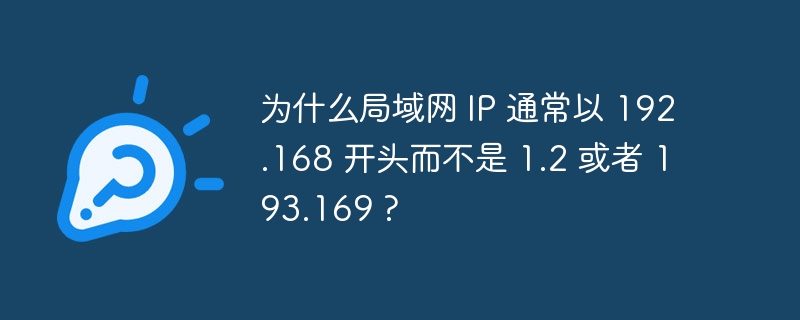 为什么局域网 IP 通常以 192.168 开头而不是 1.2 或者 193.169 ?Aug 02, 2023 pm 03:42 PM
为什么局域网 IP 通常以 192.168 开头而不是 1.2 或者 193.169 ?Aug 02, 2023 pm 03:42 PM配置路由器的人往往会使用路由器默认的 IP 地址作为网关,换成其他的 IP 地址既费脑子又费事。还别不相信,经常做网络维护的人设置 IP 地址,“192.168” 输入得贼溜。但这还不是根本原因。
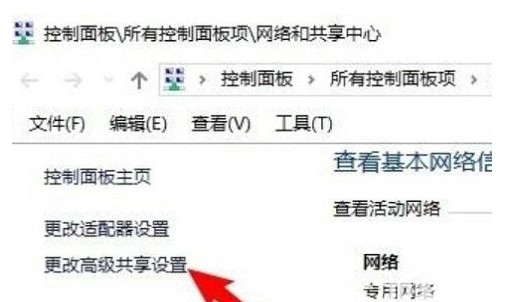 windows10局域网看不到其他电脑怎么办Jul 18, 2023 am 08:02 AM
windows10局域网看不到其他电脑怎么办Jul 18, 2023 am 08:02 AM不少用户都会根据局域网去和别的电脑开展共享文件,但是有的windows10客户反映在局域网内看不到其他电脑,怎么办呢?你先开启高级共享设置,选中“启用网络发现”与“开启文件和打印机共享”。以后开启服务面板,找到Server服务项,右键启动它。然后打开程序和功能面板,挑选开启或关掉Windows作用,勾选“SMB1.0/CIFS共享文件适用”即可。windows10局域网看不到其他电脑怎么办:1.最先,右键点击“此电脑”标志,在弹出菜单中选择“特性”菜单项;2.随后,在打开的网络和共享中心窗口中,
 局域网lan是指在什么范围内的网络Jan 14, 2021 pm 04:07 PM
局域网lan是指在什么范围内的网络Jan 14, 2021 pm 04:07 PM局域网lan是指在10公里范围内的网络。局域网是指局部地区形成的一个区域网络,其特点就是分布地区范围有限,一般限定在小于10km(公里)的范围,通常采用有线的方式连接起来。局域网将一定区域内的各种计算机、外部设备和数据库连接起来形成计算机通信网,通过专用数据线路与其他地方的局域网或数据库连接,形成更大范围的信息处理系统。
 公司为什么要用内网Aug 22, 2022 pm 03:57 PM
公司为什么要用内网Aug 22, 2022 pm 03:57 PM用内网的原因:1、资源共享,可提供方便的软硬件资源共享,尤其是在硬件资源方向更显突出,打印机和扫描仪等办公自动化设 备得到充分的利用。2、便于团队合作,大多数现代局域网提供了一个平台,可以让多个用户处理同一个文件且始终使用最新版本。3、易于查找信息,内网可作为放置所有受信任信息的位置。4、减少管理成本,借助内网,可轻松提供联机表单,从一开始就理顺工作流程,大大地提高了工作效率。
 解决win10局域网无法访问网络路径的方法Dec 28, 2023 pm 01:36 PM
解决win10局域网无法访问网络路径的方法Dec 28, 2023 pm 01:36 PM很多小伙伴连接win10电脑网络的时候,无法访问局域网,系统提示0x80070035找不到网络路径,这是怎么一回事呢?其实电脑网络问题一般可以重启电脑试试,这是最简单的方法,如果不行,我们可以更改一下网络设置,一起来看看下面的解决方法。win10局域网找不到网络路径解决方法1、Win10访问局域网电脑,可以直接输入电脑IP地址,也可以在网络中搜索到共享电脑并点击打开。但并没有弹出输入用户名和密码的窗口。2、除了在控制面板中进入Windows凭据管理外,我也可以通过映射网络驱动器来进行账户和密码访

Hot AI Tools

Undresser.AI Undress
AI-powered app for creating realistic nude photos

AI Clothes Remover
Online AI tool for removing clothes from photos.

Undress AI Tool
Undress images for free

Clothoff.io
AI clothes remover

AI Hentai Generator
Generate AI Hentai for free.

Hot Article

Hot Tools

Dreamweaver Mac version
Visual web development tools

VSCode Windows 64-bit Download
A free and powerful IDE editor launched by Microsoft

MinGW - Minimalist GNU for Windows
This project is in the process of being migrated to osdn.net/projects/mingw, you can continue to follow us there. MinGW: A native Windows port of the GNU Compiler Collection (GCC), freely distributable import libraries and header files for building native Windows applications; includes extensions to the MSVC runtime to support C99 functionality. All MinGW software can run on 64-bit Windows platforms.

PhpStorm Mac version
The latest (2018.2.1) professional PHP integrated development tool

SAP NetWeaver Server Adapter for Eclipse
Integrate Eclipse with SAP NetWeaver application server.






