Home >Common Problem >Example tutorial of turning on computer microphone in win7
Example tutorial of turning on computer microphone in win7
- WBOYWBOYWBOYWBOYWBOYWBOYWBOYWBOYWBOYWBOYWBOYWBOYWBforward
- 2023-07-16 09:05:051501browse
We all use microphones when communicating in video calls, voice chats, and playing games. So how do you turn on the microphone on a win7 computer? In fact, generally speaking, it is turned on by default just by plugging it into the computer.
How to turn on the computer microphone in win7:
1. First, make sure your computer has a built-in microphone. Generally, laptops have it, but desktop computers don’t.
2. If not, you need to manually insert the microphone first. After inserting, most microphones will automatically turn on.

3. If it is not turned on after plugging in, you can open the "Control Panel"
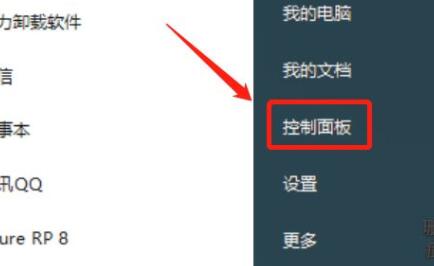
4 , and then click on the "Sound" setting in it.
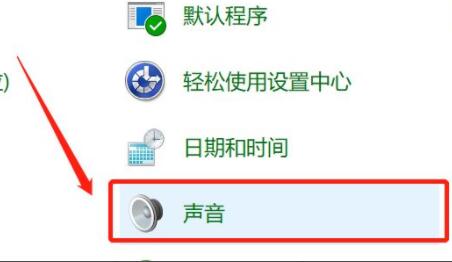
5. Then go to the "Shooting" menu bar above.
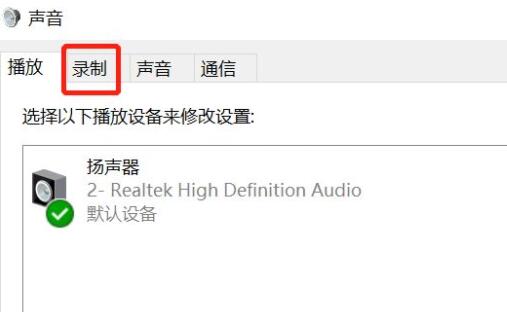
6. Make sure the microphone is not stopped. If you stop using the right mouse button, turn it on
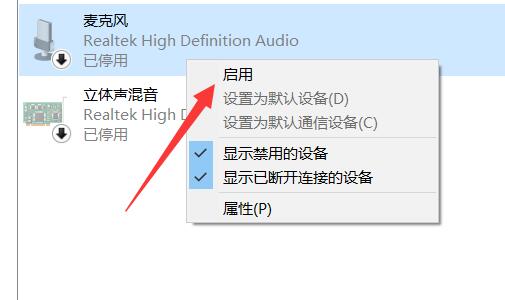
7. Finally confirm that the microphone under "Level" is not muted.
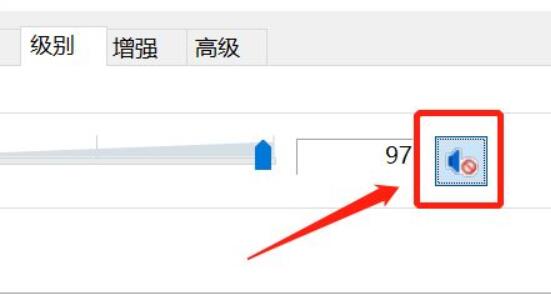
The above is the detailed content of Example tutorial of turning on computer microphone in win7. For more information, please follow other related articles on the PHP Chinese website!

