Home >Common Problem >How to cancel the power-on password of win10 system
How to cancel the power-on password of win10 system
- 王林forward
- 2023-07-15 21:29:085295browse
The setting of the win10 power-on password is to better protect the computer operating system files and personal privacy more quickly. However, some netizens feel that it is unnecessary after setting the win10 power-on password and want to revoke the power-on password again. Below I will tell you how to cancel the win10 power-on password.
How to cancel the power-on password of win10 system:
1. Click the lower left button and click "Settings".
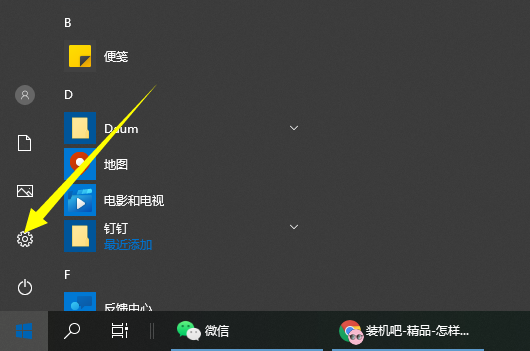
2. Click "Account" in Windows settings.
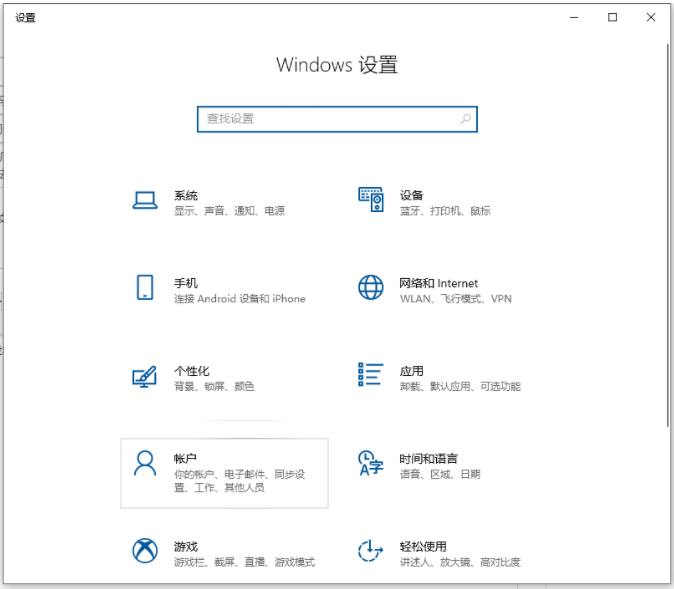
#3. Then click "Login Options" in the taskbar icon on the left.
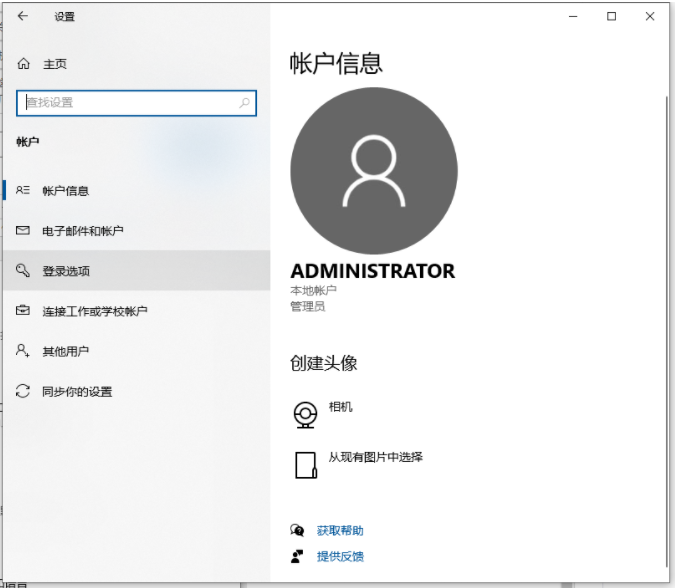
#4. Scroll down to the right to find "Login Password" and click "Change" below.
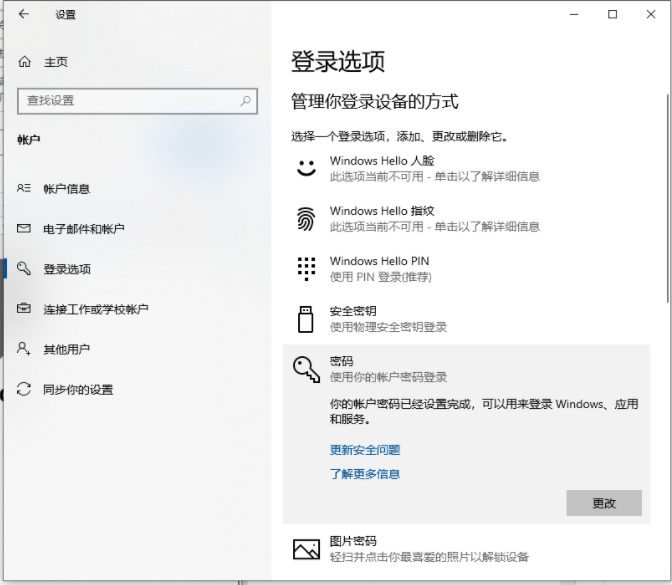
#5. Enter the current login password and click "Next".
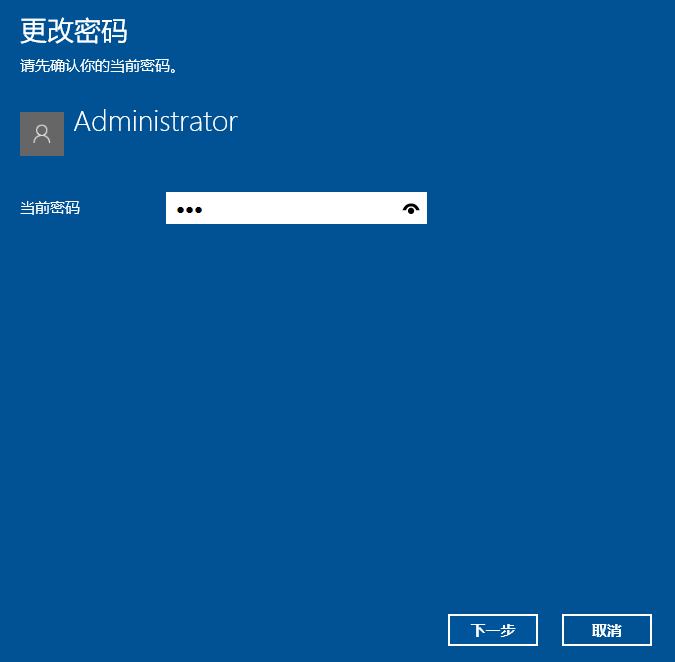
# 6. Just click "Next" without entering the payment password. You don't need to enter the login password the next time you log in.
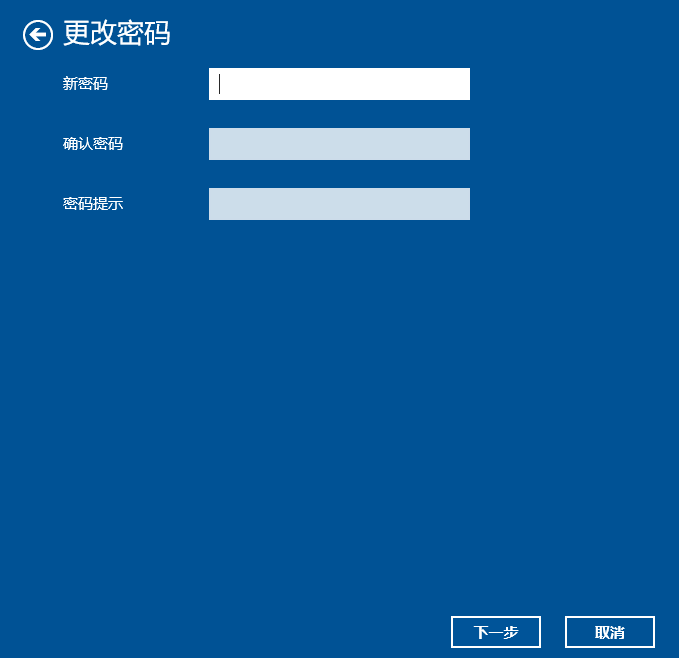
#The above is the method to revoke the win10 boot password, I hope it can help everyone.
The above is the detailed content of How to cancel the power-on password of win10 system. For more information, please follow other related articles on the PHP Chinese website!

