Home >Common Problem >How to download and install win7iso image system
How to download and install win7iso image system
- PHPzforward
- 2023-07-15 17:41:197898browse
win7 is a very classic operating system developed by Microsoft. Many users will download the win7iso image system file from the Internet for installation. But they don’t know how to install the system by downloading the win7iso image system file? So for The editor has brought a solution to the problem of downloading and installing win7iso. Let’s take a look at how to download and install the win7iso image system.
1. First download the win7 image file iso image to your local computer. Do not put it on the desktop or C drive. Right-click and use WinRAR and other tools to extract it.
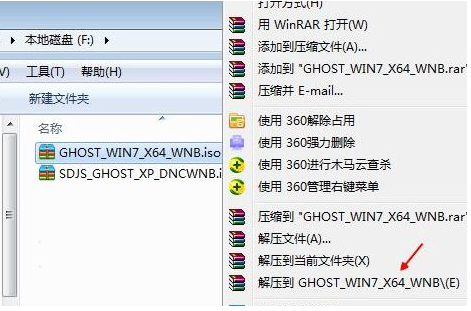
#2. Place the win7.gho file and the Onekey ghost tool in the same directory, such as the D drive, not the C drive or desktop.
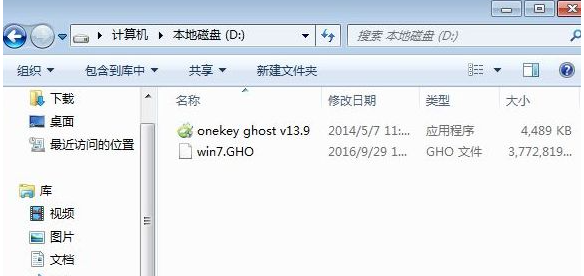
3. Double-click to open the Onekey ghost installation tool, select "Restore Partition", GHO WIM Select the win7.gho file as the ISO image path and select the installation location. For example, C drive, or the disk to install the system based on the disk capacity, click OK.
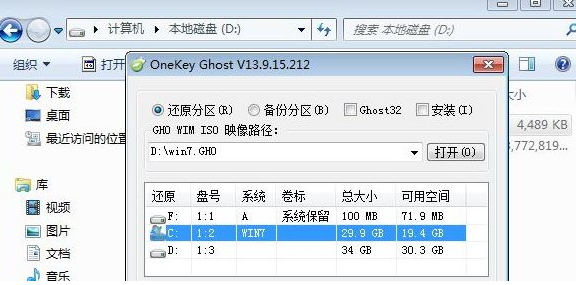
#4. A prompt box pops up. After confirming that there is no important data, click Yes to restart the computer immediately.
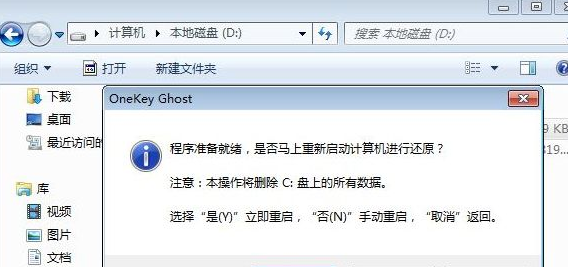
#5. At this time, the computer restarts. Onekey Ghost is listed as the startup item. Onekey Ghost is automatically selected by default to enter the installation process.
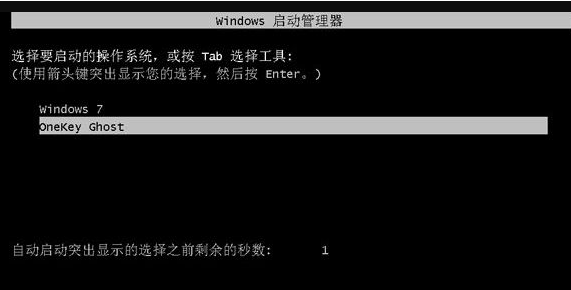
#6. There will be two automatic restart processes during the installation process. After the final restart to enter the new system desktop, the win7 image file installation is completed.

The above is the download and installation method of win7iso image system. After reading the tutorial, you will find that the download and installation method of win7iso image is very simple and easy to operate.
The above is the detailed content of How to download and install win7iso image system. For more information, please follow other related articles on the PHP Chinese website!

