 Common Problem
Common Problem How to turn off the flashing game ads in the lower right corner of Windows 10 computer
How to turn off the flashing game ads in the lower right corner of Windows 10 computerMany netizens believe that they have encountered some advertisement pop-ups when playing on Windows 10 computers. Sometimes when playing games, game advertisement pop-ups may appear, resulting in a poor experience. So what should I do if there is a flashing game advertisement in the lower right corner of my win10 computer? How to close computer game advertising pop-ups? The editor below will teach you how to close game advertisement pop-ups on your computer.
The first step is to find the process name of the flashing pop-up window
1. When the flashing pop-up window appears, do not close it yet. Right-click on the bottom of the computer to open [Taskbar Settings].

#2. Under the taskbar, find the notification area and click [Select which icons are displayed on the taskbar].

3. The icons listed here have all appeared on your taskbar, so even if you have closed the pop-up window, there is still a record here. You You can see what ad pop-ups have been popping up recently.

The second step is to find the directory where the process is located
1. Shortcut key [Ctrl shift ESC] to bring up the [Task Manager]. Or right-click on the bottom of the computer to open [Task Manager], click [Processes], and you can see all the programs in use under Applications.

#2. At this time, according to the process name we obtained in the first step, we can directly find the corresponding process in the task manager. Right-click to go directly to the file location.

The third step is to delete the file to prevent it from popping up again
Find the corresponding file and delete it, and the flashing pop-up advertisement will be removed. (Remember the file name of the file before deleting it, you will need it in the next step)

After completing this step, in order to prevent the pop-up window from appearing again, you can create a new file with the same name , so it will not be generated again.

The above is how to turn off the flashing game advertisements in the lower right corner of the win10 computer. Friends who need it can refer to the tutorial to operate.
The above is the detailed content of How to turn off the flashing game ads in the lower right corner of Windows 10 computer. For more information, please follow other related articles on the PHP Chinese website!
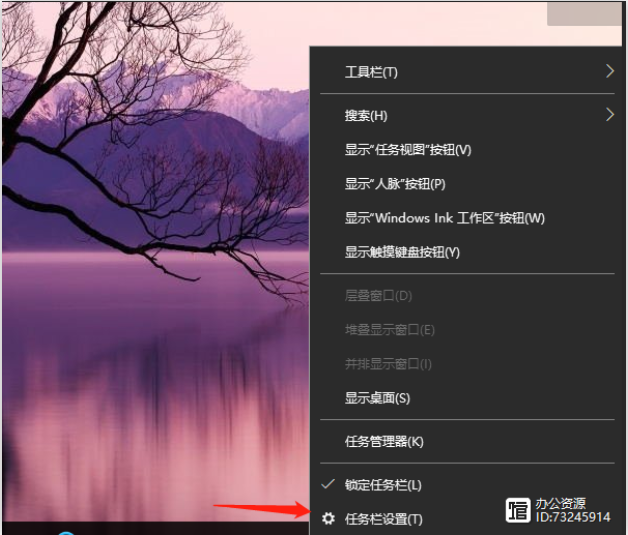 win10电脑右下角闪烁游戏广告怎么关闭Jul 15, 2023 pm 05:09 PM
win10电脑右下角闪烁游戏广告怎么关闭Jul 15, 2023 pm 05:09 PM有不少网友在玩win10电脑的时候,相信都遇到一些广告弹窗的骚扰,有时候在打游戏的时候可能都会出现游戏广告弹窗导致体验不佳。那么出现win10电脑右下角闪烁游戏广告怎么办?怎么关闭电脑游戏广告弹窗?下面小编就教下大家关闭电脑的游戏广告弹窗的方法。第一步、找到闪烁的弹窗进程名1、当闪烁弹窗出现的时候,先不要关闭,电脑底部右键打开【任务栏设置】。2、在任务栏下,找到在通知区域,点击【选择哪些图标显示在任务栏上】。3、这里列举出来的图标都是曾经出现你任务栏上的,所以即便是你已经关闭了弹窗,这里依旧是有
 手机QQ浏览器如何屏蔽广告Mar 14, 2024 pm 04:00 PM
手机QQ浏览器如何屏蔽广告Mar 14, 2024 pm 04:00 PM手机QQ浏览器如何屏蔽广告?手机QQ浏览器具有优秀的文件处理功能,因此不少人喜欢在手机上下载这款浏览器软件,不过在使用QQ浏览器浏览网页的时候,不少网页会弹出一些广告弹窗,这些广告弹窗非常影响使用感受,我们可以在设置里屏蔽广告弹窗,具体该如何操作呢。下面小编就给大家带来手机QQ浏览器开启广告拦截功能详细步骤,希望能够给大家带来帮助。手机QQ浏览器开启广告拦截功能详细步骤1、打开手机QQ浏览器,在菜单栏之中选择我的。2、点击右上角设置,然后选择广告过滤(如图所示)。3、开启广告过滤即可屏蔽广告(如
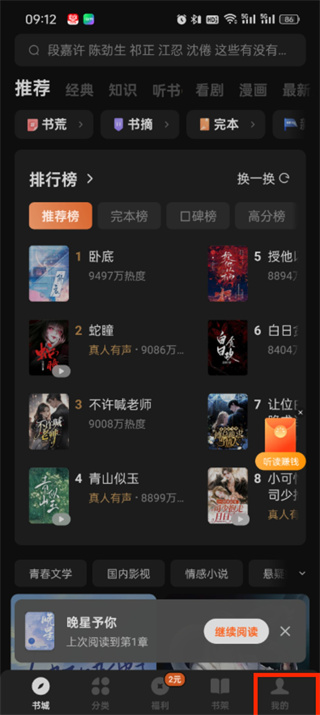 番茄小说怎么屏蔽广告_番茄小说去除广告方法分享Mar 21, 2024 am 11:32 AM
番茄小说怎么屏蔽广告_番茄小说去除广告方法分享Mar 21, 2024 am 11:32 AM番茄小说中有很多可以免费看的小说,但是这些免费小说会出现很多广告,影响阅读体验。那么番茄小说怎么屏蔽广告呢?感兴趣的朋友可以和小编一起来看看哦。番茄小说怎么屏蔽广告1、首先打开番茄小说软件,进入到首页中后我们可以看到能切换到分类、福利、书架、我的页面,在这里点击右下角的【我的】;2、然后来到我的页面中后我们需要点击右上角的【设置图标】;3、接着来到页面中的页面中可以看到有客服、关于番茄、退出登录等功能,我们点击【关于番茄】;4、进入到该页面中后我们可以更新软件的版本等,在这里我们点击【了解与管理
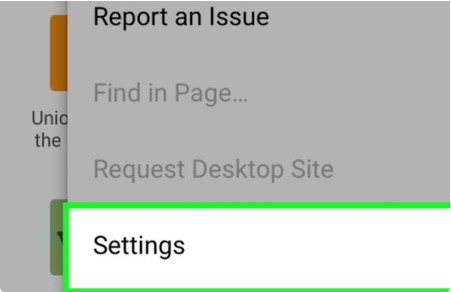 谷歌浏览器怎么屏蔽广告_谷歌浏览器屏蔽广告教程Mar 28, 2024 am 09:06 AM
谷歌浏览器怎么屏蔽广告_谷歌浏览器屏蔽广告教程Mar 28, 2024 am 09:06 AM1、首先我们打开谷歌浏览器,点击打开右上角三个点中的【设置】。2、然后我们在弹出来的窗口中点击打开【站点设置】后面的开关。3、最后我们在弹出来的窗口中点击打开弹窗式窗口中的【调整弹窗】就可以了。
 UC浏览器如何屏蔽干扰广告 UC浏览器屏蔽干扰广告教程Mar 15, 2024 pm 10:50 PM
UC浏览器如何屏蔽干扰广告 UC浏览器屏蔽干扰广告教程Mar 15, 2024 pm 10:50 PMUC浏览器是一款可以屏蔽干扰广告的第三方手机浏览器,在浏览器中,用户们可以对广告进行屏蔽哦,这样就可以更好的进行各种网页的浏览了哦,不需要担心会受到广告的打扰,让用户们可以更加舒适的观看网页。那么在软件中,如何屏蔽干扰广告呢?以下整理了一份UC浏览器屏蔽干扰广告的教程,有需要的用户们可以来瞧一瞧哦,更多精彩内容请关注本站站点。 UC浏览器屏蔽干扰广告方法详解 第一步: 选择界面【设置】图标点击跳转进入界面; 第二步: 选择【网页智能保护】选项点击跳转进入进行下一步操作; 第三步
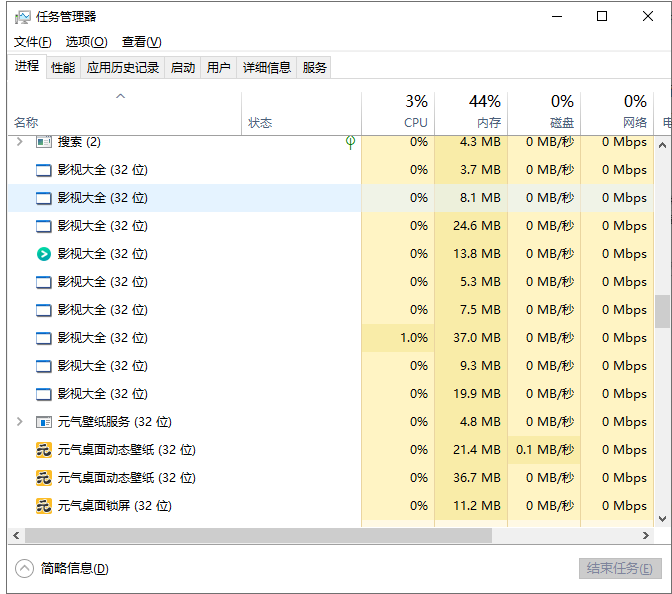 win10永久删除广告弹窗的三种方法Jul 09, 2023 pm 10:33 PM
win10永久删除广告弹窗的三种方法Jul 09, 2023 pm 10:33 PM相信大家都被弹窗广告折磨过,小编也不例外,不知道要怎么删除广告弹窗好,而却最好是永久删除广告弹窗,小编今天就教你们3种方法,轻松解决这个问题!现在电脑上面下载的软件经常带一些各种各样的广告,每当玩游戏、看视频的时候突然跳出来,大家是不是觉得很烦人,小编也是如此,有时候恨不得把电脑炸了,好了,小编也不多说了,下面给大家上干货轻松解决这个问题! 方法一 1、打开常用的任务管理器,快捷键【Ctrl+Shift+ESC】,找到弹出广告的软件结束进程 2、或者直接点到启动,找到弹出广告软件禁用或
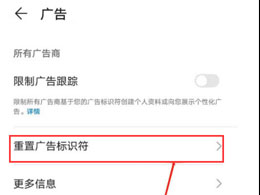 苹果iPhone 15 手机如何屏蔽广告?Feb 08, 2024 pm 03:40 PM
苹果iPhone 15 手机如何屏蔽广告?Feb 08, 2024 pm 03:40 PM互联网时代广告真的是无处不在,不仅仅浪费时间,有的时候还会看见令人讨厌的内容,苹果iPhone15手机也不例外。苹果iPhone15手机内置了一些系统广告,如应用推荐等。若不想看到这些广告,可采取以下方法屏蔽。苹果iPhone15屏蔽广告方法:一:打开iPhone15手机,进入【设置】应用程序;二:在【设置】菜单中,向下滑动并点击【隐私】选项;三:在【隐私】菜单中,向下滑动并点击【广告】选项;四:在【广告菜单】中,找到并开启【限制广告跟踪】选项;五:同时还可以点击底部的【还原广告标识符】按钮,以
 如何在UC浏览器中阻止广告Jan 30, 2024 pm 02:00 PM
如何在UC浏览器中阻止广告Jan 30, 2024 pm 02:00 PMuc浏览器怎么屏蔽广告?uc浏览器是一款能够帮助用户们获得多样化的上网服务的浏览器软件,可以帮助用户们获得绝佳的上网浏览体验。在我们使用uc浏览器的时候,可以通过使用广告屏蔽的服务功能,获得没有任何广告的上网浏览体验。各位如果不清楚怎么屏蔽广告的话,就随小编一起来看看uc浏览器广告屏蔽方法一览吧。uc浏览器怎么屏蔽广告1、进入到uc浏览器界面点击设置2、进入到界面后点击个性化广告推荐管理3、进入到界面后点击关闭个性化广告推荐管理即可

Hot AI Tools

Undresser.AI Undress
AI-powered app for creating realistic nude photos

AI Clothes Remover
Online AI tool for removing clothes from photos.

Undress AI Tool
Undress images for free

Clothoff.io
AI clothes remover

AI Hentai Generator
Generate AI Hentai for free.

Hot Article

Hot Tools

SAP NetWeaver Server Adapter for Eclipse
Integrate Eclipse with SAP NetWeaver application server.

SublimeText3 Linux new version
SublimeText3 Linux latest version

MinGW - Minimalist GNU for Windows
This project is in the process of being migrated to osdn.net/projects/mingw, you can continue to follow us there. MinGW: A native Windows port of the GNU Compiler Collection (GCC), freely distributable import libraries and header files for building native Windows applications; includes extensions to the MSVC runtime to support C99 functionality. All MinGW software can run on 64-bit Windows platforms.

WebStorm Mac version
Useful JavaScript development tools

VSCode Windows 64-bit Download
A free and powerful IDE editor launched by Microsoft





