Home >Common Problem >Win10 System Home Reinstallation System Tutorial
Win10 System Home Reinstallation System Tutorial
- WBOYWBOYWBOYWBOYWBOYWBOYWBOYWBOYWBOYWBOYWBOYWBOYWBforward
- 2023-07-15 15:13:151992browse
When our win10 system has been used for a long time, we usually encounter lags. Because our computer has too much data storage, it runs slowly. We can only solve the problem by reinstalling the system. , then how to reinstall the system in System Home? Next, the editor will give you a demonstration. Come and take a look.
win10 System Home
1. First we download the system home one-click reinstallation of the system software. After the installation is completed, open the software and select the win10 system that needs to be installed. , we click "Install this system".
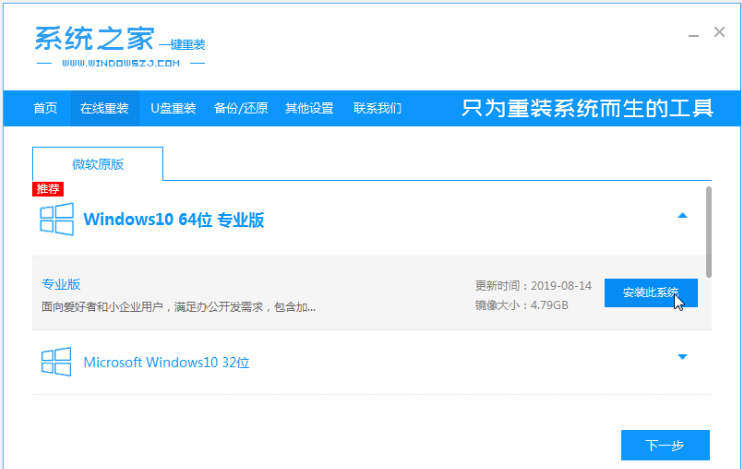
2. Then start downloading the system image file, just wait patiently.
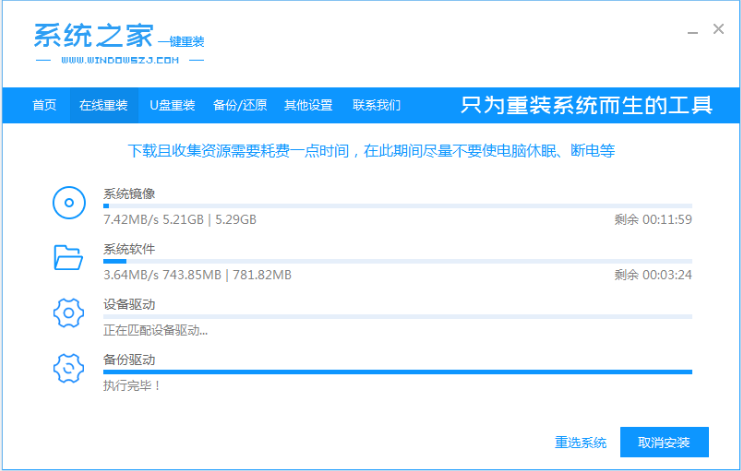
3. After the installation is completed, we follow the page prompts and click "Restart Now' to restart the computer.
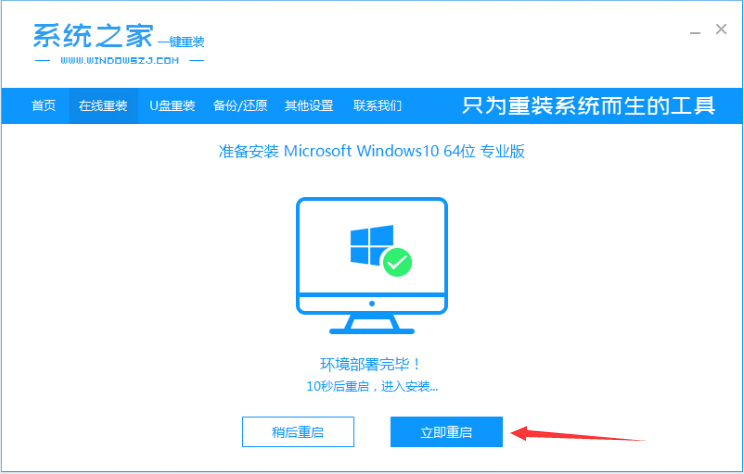
4. After the computer restarts, it enters the startup item interface. At this time, we select the second item xiaobai-pe system to enter.
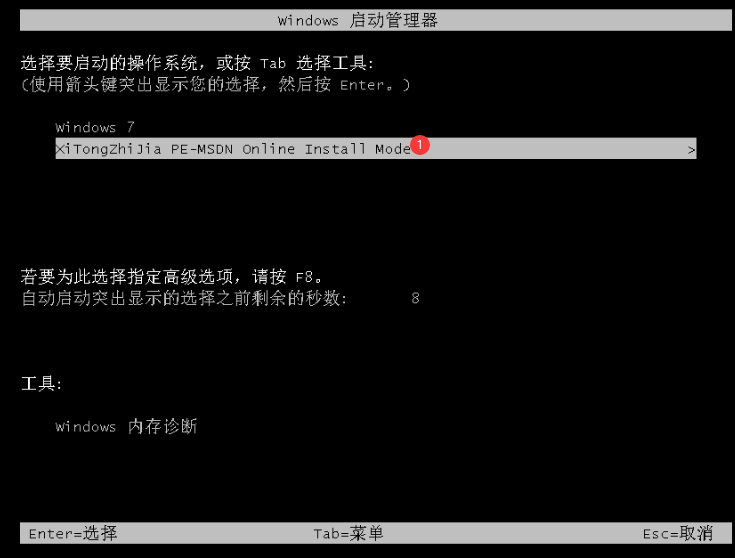
5. When we enter the pe system, the system home installation tool will automatically start installing the win10 system.
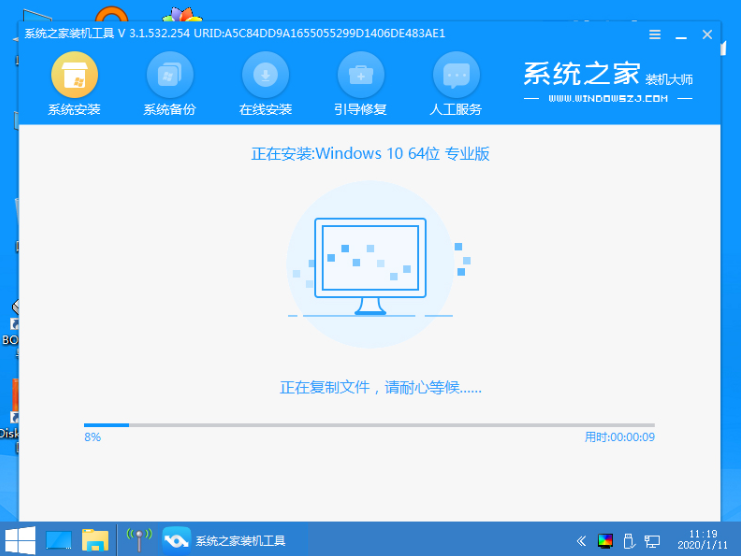
6. After the installation is completed, we need to restart the computer again.
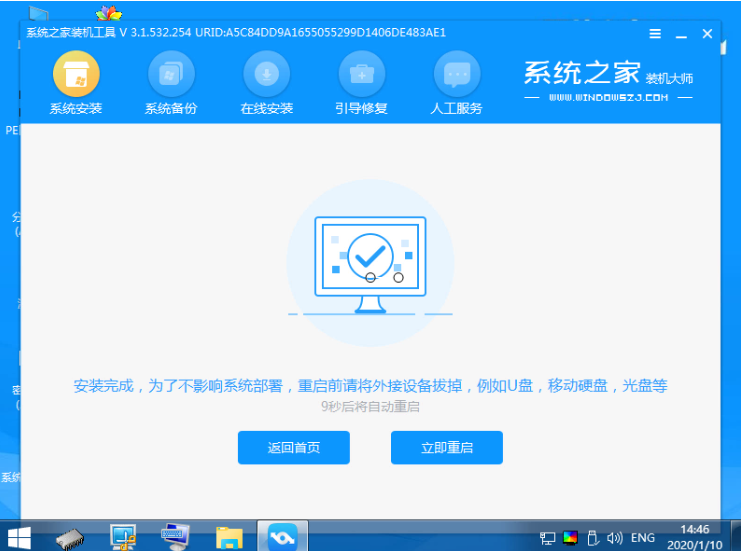
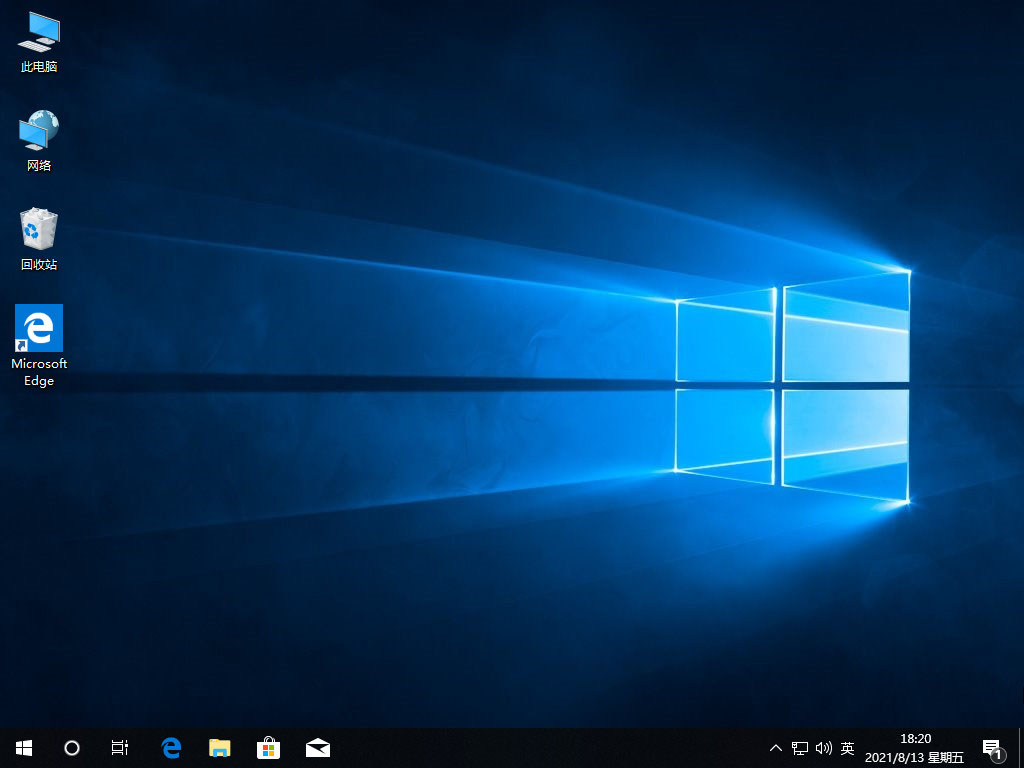
The above is the detailed content of Win10 System Home Reinstallation System Tutorial. For more information, please follow other related articles on the PHP Chinese website!

