As we all know, win10 is the latest operating system at present. Recently many friends asked me how to upgrade win10 to genuine win7. In fact, the method is very simple. Today, the editor will introduce to you a very simple one-click method to reinstall the win10 system. Let's learn together!
Win7 one-click upgrade to win10 system tutorial:
1. Search the browser to download the Xiaobai three-step installation software and open it. Select to install Win10 and click to reinstall immediately. (Exit the security software on your computer)

2. Wait patiently for download, installation and deployment. Generally speaking, after the deployment is completed, the software will prompt us to restart the computer (after completing this step, we do not need to operate)

3. After restarting, choose to enter the PE system.

#4. Next, once we start the Pe system, we will use the Xiaobai installation tool to help us complete the system installation. Once the installation is complete, click and restart now.

#5. After restarting and entering the desktop, it means that our win10 system has been installed.

The above is how to upgrade genuine win7 to win10! I hope to be helpful!
The above is the detailed content of Win7 one-click upgrade to win10 system tutorial. For more information, please follow other related articles on the PHP Chinese website!
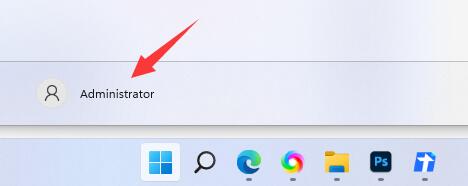 win11修改用户名教程Dec 27, 2023 pm 06:41 PM
win11修改用户名教程Dec 27, 2023 pm 06:41 PM系统默认的用户名是一串英文,非常不好记,所以有很多用户想要知道win11怎么修改用户名,其实我们只需要进入账户设置,就可以修改本地账户名称了。win11怎么修改用户名:第一步,右键桌面此电脑,打开“管理”第二步,展开“本地用户和组”,双击打开“用户”第三步,右键想要修改用户名的账户,打开“属性”第四步,在“全名”下输入想要的名称。第五步,修改完成后,重启电脑就可以看到账户名称修改成功了。如果你使用了微软账号登录,那么需要进入微软官网修改。
 详解华为手机微信分身操作步骤Mar 24, 2024 pm 10:30 PM
详解华为手机微信分身操作步骤Mar 24, 2024 pm 10:30 PM华为手机微信分身功能是指在手机上同时登录两个微信账号,并且能够实现两个微信账号的隔离使用。这项功能能够帮助用户更方便地管理工作和个人生活,避免混淆。下面将详细介绍在华为手机上如何进行微信分身操作。步骤一:进入手机设置首先,打开华为手机的主屏幕,在桌面上找到“设置”应用,点击进入。步骤二:查找“应用双开”功能在设置界面中,向下滑动找到“应用双开”选项,点击进入
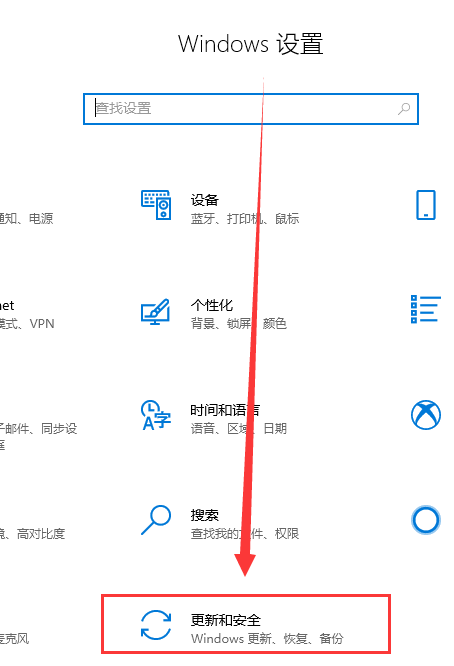 win10如何降级至win8的详细指南Jan 04, 2024 pm 12:11 PM
win10如何降级至win8的详细指南Jan 04, 2024 pm 12:11 PM许多朋友在更新了win10版本之后觉得不是那么适应,想要恢复到之前使用的版本但是不知道该怎么做。那么今天小编就告诉大家win10怎么退回win8。希望可以帮助到你!win10怎么退回win8:ps:如果版本更新前有备份的话就可以回退版本,如果版本没有备份就不可以回退了哦~1、使用快捷键“win+i”打开设置,找到“更新和安全”。2、然后选择左侧的“恢复”选项。3、点击“回退到windows8.1”。ps:在升级win10后一个月可回退至原系统。4、选择一个为何要回退的原因。5、这时,window
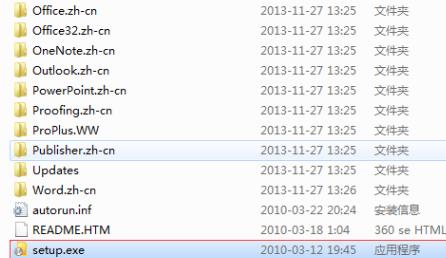 学习如何升级Office 2007至2016Jan 06, 2024 pm 05:10 PM
学习如何升级Office 2007至2016Jan 06, 2024 pm 05:10 PMoffice2007有些用户觉得版本老旧,很多的功能已经不够用了,因此想要去升级为2016,为此下面带来了升级教程,一起来看看office2007怎么升级到2016吧。office2007怎么升级到2016:1、首先用户需要下载office2016,然后点击“setup.exe”。2、然后就可以等待安装了,如果自带office2007那么就会出现升级。3、等到完成安装就可以覆盖之前的版本了。4、最后就可以在左下角的开始程序中看到已经升级成功了。
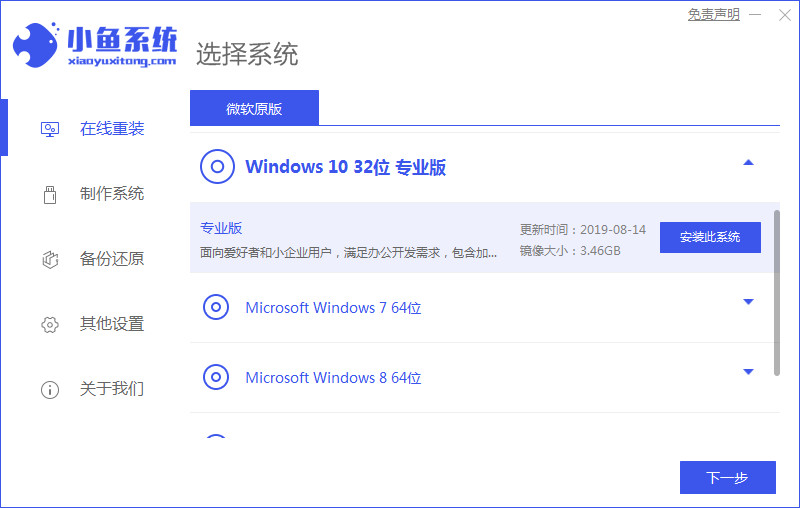 如何重装电脑系统教程Jul 09, 2023 pm 05:45 PM
如何重装电脑系统教程Jul 09, 2023 pm 05:45 PM如何重装电脑系统一直是很多小伙伴的疑问,有很多小伙伴总觉得重装系统比较难,但其实并不难的,只需要几步操作就可以了,下面小编就给大家分享如何重装电脑系统教程。 1.下载一个一键重装系统软件(建议:小鱼一键重装系统),然后打开软件。 2.选择自己需要的系统后点击下一步。 3.只需要等待下载完成点击立即重启。 4.重启后选择第二个进入咋们的pe系统。如图所示: 5.进入pe系统后会自动部署安装Windows系统只需要耐心等待即可。 6.安装完成后再重启一次就成功了。 以上就是如何重装
 如何在荣耀手机上安装鸿蒙系统Mar 23, 2024 pm 07:12 PM
如何在荣耀手机上安装鸿蒙系统Mar 23, 2024 pm 07:12 PM如何在荣耀手机上安装鸿蒙系统现如今,随着科技的飞速发展和人们对智能手机功能需求的不断提高,更多的用户开始对手机系统进行定制和个性化操作。而近期,华为公司推出的鸿蒙操作系统备受关注,不少用户都想尝试在自己的手机上安装这一新系统。作为华为旗下的子品牌,荣耀手机也是用户心仪的选择之一。那么,如何在荣耀手机上安装鸿蒙系统呢?接下来就让我们一起来了解一下吧。首先,我们
 电脑win7系统升级教程Jul 12, 2023 pm 06:05 PM
电脑win7系统升级教程Jul 12, 2023 pm 06:05 PM上班族都离不开电脑,有时我们想更新自己的电脑系统,该怎么操作呢?下面就以win7为例教大家win7系统更新升级的方法。1、打开电脑,点击电脑左下角的开始菜单,在弹出的菜单选项中选择“控制面板”。2、打开控制面板,如图点击“系统和安全”。3、进入系统和安全界面,点击”检查更新“。4、打开新页面,点击页面左侧的”更改设置“。5、进入更改设置页面,选择一个选项,小编选择了第三种,如下图,然后点击”确定“。6、然后自动进入检查更新的页面,如图显示检查更新的进度条。7、然后显示要检查更新,必须首先安装Wi
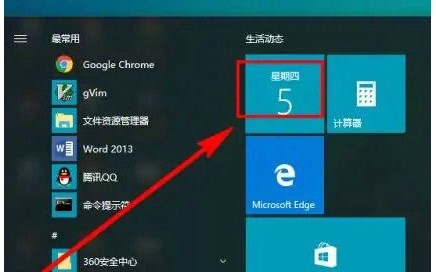 win10日历显示节假日操作步骤Jul 08, 2023 pm 04:49 PM
win10日历显示节假日操作步骤Jul 08, 2023 pm 04:49 PMwin10系统内置日历作用,客户能通过这个工具去查询时间、阴历、节假日等信息,可是有些用户发现电脑日历默认不显示节假日,应当如何设置它才能显示出来呢?你先打开日历这个工具,随后点击页面左下方的“大量日历”,以后在打开界面中勾选“中国”,这个时候日历便会显示节假日和阴历等信息了。win10日历怎么显示节假日:1、最先点击桌面左下方的【开始】按键进行程序列表,步骤截图如下所示:2、在进行的程序列表中,找到并点击【日历】磁贴,步骤截图如下所示:3、能够看见默认的情况下的日历,只是显示日期和周几,没有任

Hot AI Tools

Undresser.AI Undress
AI-powered app for creating realistic nude photos

AI Clothes Remover
Online AI tool for removing clothes from photos.

Undress AI Tool
Undress images for free

Clothoff.io
AI clothes remover

AI Hentai Generator
Generate AI Hentai for free.

Hot Article

Hot Tools

SAP NetWeaver Server Adapter for Eclipse
Integrate Eclipse with SAP NetWeaver application server.

EditPlus Chinese cracked version
Small size, syntax highlighting, does not support code prompt function

Dreamweaver Mac version
Visual web development tools

Notepad++7.3.1
Easy-to-use and free code editor

VSCode Windows 64-bit Download
A free and powerful IDE editor launched by Microsoft






