Some users want to use some of their common software to be started at startup, so that they can be opened and used easily. So how to add startup items in Windows 7? In fact, the operation steps are very simple. You first click the Start menu at the bottom left of the desktop, then select all programs, then right-click to open Startup, drag the application that you want to set to start on the desktop to this folder, and the setting is completed.
How to add startup items in Windows 7:
1. Click the Start menu in the lower left corner of the computer and select [All Programs].

#2. Right-click the mouse to start, select [Open] in the menu, and drag the application on the desktop to the folder.


The above is all the content of how to add startup items in Windows 7 and the steps to add startup items in Windows 7. I hope it can be useful to everyone. assist!
The above is the detailed content of Steps to add startup items in Windows 7. For more information, please follow other related articles on the PHP Chinese website!
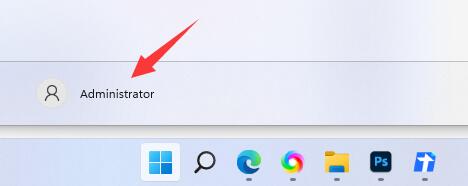 win11修改用户名教程Dec 27, 2023 pm 06:41 PM
win11修改用户名教程Dec 27, 2023 pm 06:41 PM系统默认的用户名是一串英文,非常不好记,所以有很多用户想要知道win11怎么修改用户名,其实我们只需要进入账户设置,就可以修改本地账户名称了。win11怎么修改用户名:第一步,右键桌面此电脑,打开“管理”第二步,展开“本地用户和组”,双击打开“用户”第三步,右键想要修改用户名的账户,打开“属性”第四步,在“全名”下输入想要的名称。第五步,修改完成后,重启电脑就可以看到账户名称修改成功了。如果你使用了微软账号登录,那么需要进入微软官网修改。
 详解华为手机微信分身操作步骤Mar 24, 2024 pm 10:30 PM
详解华为手机微信分身操作步骤Mar 24, 2024 pm 10:30 PM华为手机微信分身功能是指在手机上同时登录两个微信账号,并且能够实现两个微信账号的隔离使用。这项功能能够帮助用户更方便地管理工作和个人生活,避免混淆。下面将详细介绍在华为手机上如何进行微信分身操作。步骤一:进入手机设置首先,打开华为手机的主屏幕,在桌面上找到“设置”应用,点击进入。步骤二:查找“应用双开”功能在设置界面中,向下滑动找到“应用双开”选项,点击进入
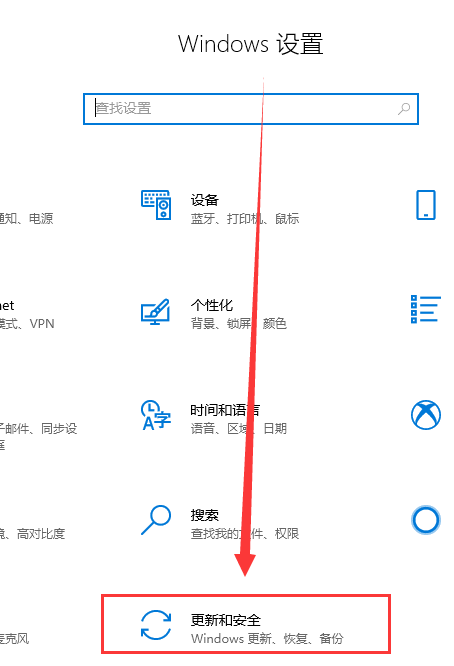 win10如何降级至win8的详细指南Jan 04, 2024 pm 12:11 PM
win10如何降级至win8的详细指南Jan 04, 2024 pm 12:11 PM许多朋友在更新了win10版本之后觉得不是那么适应,想要恢复到之前使用的版本但是不知道该怎么做。那么今天小编就告诉大家win10怎么退回win8。希望可以帮助到你!win10怎么退回win8:ps:如果版本更新前有备份的话就可以回退版本,如果版本没有备份就不可以回退了哦~1、使用快捷键“win+i”打开设置,找到“更新和安全”。2、然后选择左侧的“恢复”选项。3、点击“回退到windows8.1”。ps:在升级win10后一个月可回退至原系统。4、选择一个为何要回退的原因。5、这时,window
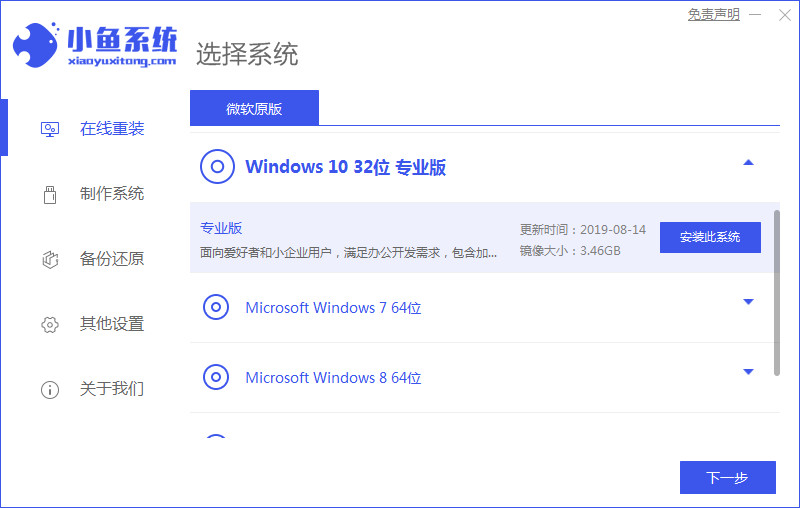 如何重装电脑系统教程Jul 09, 2023 pm 05:45 PM
如何重装电脑系统教程Jul 09, 2023 pm 05:45 PM如何重装电脑系统一直是很多小伙伴的疑问,有很多小伙伴总觉得重装系统比较难,但其实并不难的,只需要几步操作就可以了,下面小编就给大家分享如何重装电脑系统教程。 1.下载一个一键重装系统软件(建议:小鱼一键重装系统),然后打开软件。 2.选择自己需要的系统后点击下一步。 3.只需要等待下载完成点击立即重启。 4.重启后选择第二个进入咋们的pe系统。如图所示: 5.进入pe系统后会自动部署安装Windows系统只需要耐心等待即可。 6.安装完成后再重启一次就成功了。 以上就是如何重装
 如何在荣耀手机上安装鸿蒙系统Mar 23, 2024 pm 07:12 PM
如何在荣耀手机上安装鸿蒙系统Mar 23, 2024 pm 07:12 PM如何在荣耀手机上安装鸿蒙系统现如今,随着科技的飞速发展和人们对智能手机功能需求的不断提高,更多的用户开始对手机系统进行定制和个性化操作。而近期,华为公司推出的鸿蒙操作系统备受关注,不少用户都想尝试在自己的手机上安装这一新系统。作为华为旗下的子品牌,荣耀手机也是用户心仪的选择之一。那么,如何在荣耀手机上安装鸿蒙系统呢?接下来就让我们一起来了解一下吧。首先,我们
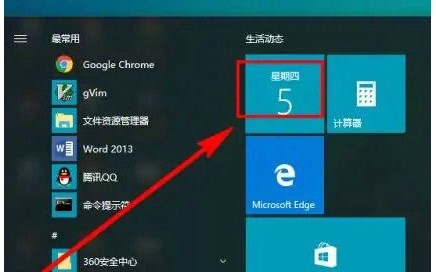 win10日历显示节假日操作步骤Jul 08, 2023 pm 04:49 PM
win10日历显示节假日操作步骤Jul 08, 2023 pm 04:49 PMwin10系统内置日历作用,客户能通过这个工具去查询时间、阴历、节假日等信息,可是有些用户发现电脑日历默认不显示节假日,应当如何设置它才能显示出来呢?你先打开日历这个工具,随后点击页面左下方的“大量日历”,以后在打开界面中勾选“中国”,这个时候日历便会显示节假日和阴历等信息了。win10日历怎么显示节假日:1、最先点击桌面左下方的【开始】按键进行程序列表,步骤截图如下所示:2、在进行的程序列表中,找到并点击【日历】磁贴,步骤截图如下所示:3、能够看见默认的情况下的日历,只是显示日期和周几,没有任
 win10开机启动项怎么设置Jul 02, 2023 pm 08:29 PM
win10开机启动项怎么设置Jul 02, 2023 pm 08:29 PMwin10开机启动项怎么设置?win10系统是目前主流电脑系统,很多人在安装win10系统过程中遇到一些问题,比如win10开机启动项无法设置正是之一。那么针对改问题如何去解决?下面就将带来设置windows10开机启动项的方法,希望对你有用。设置windows10开机启动项的方法1.首先键盘点击Windows+R键,打开“运行窗口”。2.随之我们在运行窗口中输入命令“msconfig”,然后点击确定。3.点击确定选项后进入到系统配置窗口页面,接着在窗口选项中选择“启动”,进入到启动界面当中。4
 Oracle表只读权限的授权与撤销操作步骤Mar 06, 2024 pm 05:48 PM
Oracle表只读权限的授权与撤销操作步骤Mar 06, 2024 pm 05:48 PMOracle数据库作为一种强大的企业级关系型数据库管理系统,提供了丰富的权限管理功能。在实际应用中,有时需要为特定用户或角色授予只读权限,以保护敏感数据不被意外修改。本文将介绍Oracle数据库中如何对表进行只读权限的授权与撤销操作,同时提供具体的代码示例。1.授权只读权限(1)为用户授予只读权限在Oracle数据库中,可以通过GRANT语句为特定用户授予

Hot AI Tools

Undresser.AI Undress
AI-powered app for creating realistic nude photos

AI Clothes Remover
Online AI tool for removing clothes from photos.

Undress AI Tool
Undress images for free

Clothoff.io
AI clothes remover

AI Hentai Generator
Generate AI Hentai for free.

Hot Article

Hot Tools

Safe Exam Browser
Safe Exam Browser is a secure browser environment for taking online exams securely. This software turns any computer into a secure workstation. It controls access to any utility and prevents students from using unauthorized resources.

SublimeText3 Linux new version
SublimeText3 Linux latest version

SublimeText3 Chinese version
Chinese version, very easy to use

Notepad++7.3.1
Easy-to-use and free code editor

SublimeText3 Mac version
God-level code editing software (SublimeText3)






