Some friends have encountered problems with their win10 system, such as blue screens, crashes, etc. and are unable to enter the system, so they want to install the system by making a win10 USB boot disk. Today, the editor will introduce to you the tutorial on making a USB boot disk to install the win10 system.
The specific installation steps are as follows:
1. First download and install the Kaka installer one-click reinstallation system tool on an available computer and open it, insert a blank USB disk of more than 8g , select the USB disk reinstallation system mode, and click to start production.

#2. Select the win10 system that needs to be installed and click to start creating a USB boot disk.

#3. Wait for the software to create a USB boot disk. After completion, you can preview the startup hotkey of the corresponding computer motherboard, and then remove the USB disk to exit.

#4. Insert the startup disk into the computer, press the startup hotkey continuously to enter the startup interface, select the U disk startup item and press Enter to confirm to enter the pe selection interface, select the first Press Enter to enter the item pe system.
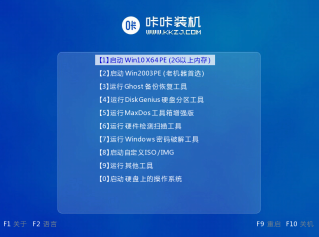
#5. Open the Kaka installation tool on the pe system desktop, then select the win10 system and click to install.

#6. Install the system to the system disk c drive and click to start the installation.

#7. After the installation is completed, choose to restart the computer immediately.

#8. During this period, you may restart multiple times until you successfully enter the win10 system desktop, which means the installation is successful.

The above is the tutorial for making a USB boot disk to reinstall the win10 system. Friends in need can refer to the tutorial to operate.
The above is the detailed content of Teach you how to make win10 USB boot disk installation system tutorial. For more information, please follow other related articles on the PHP Chinese website!

Hot AI Tools

Undresser.AI Undress
AI-powered app for creating realistic nude photos

AI Clothes Remover
Online AI tool for removing clothes from photos.

Undress AI Tool
Undress images for free

Clothoff.io
AI clothes remover

Video Face Swap
Swap faces in any video effortlessly with our completely free AI face swap tool!

Hot Article

Hot Tools

Zend Studio 13.0.1
Powerful PHP integrated development environment

WebStorm Mac version
Useful JavaScript development tools

SAP NetWeaver Server Adapter for Eclipse
Integrate Eclipse with SAP NetWeaver application server.

Safe Exam Browser
Safe Exam Browser is a secure browser environment for taking online exams securely. This software turns any computer into a secure workstation. It controls access to any utility and prevents students from using unauthorized resources.

mPDF
mPDF is a PHP library that can generate PDF files from UTF-8 encoded HTML. The original author, Ian Back, wrote mPDF to output PDF files "on the fly" from his website and handle different languages. It is slower than original scripts like HTML2FPDF and produces larger files when using Unicode fonts, but supports CSS styles etc. and has a lot of enhancements. Supports almost all languages, including RTL (Arabic and Hebrew) and CJK (Chinese, Japanese and Korean). Supports nested block-level elements (such as P, DIV),





