Home >Common Problem >Virtual machine installation tutorial win7 system
Virtual machine installation tutorial win7 system
- PHPzforward
- 2023-07-15 10:53:0512415browse
Virtual machines can run multiple different systems on our computers, which can facilitate us to run certain programs that are incompatible on the computer. Let’s talk to you about the win7 virtual machine installation tutorial.
1. Search on Baidu to download and install the VMware virtual machine, and then choose to create a new virtual machine.
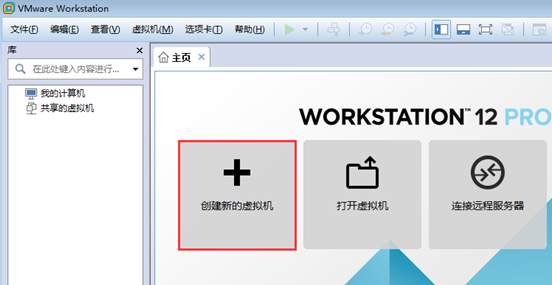
#2. Select Typical and click Next.
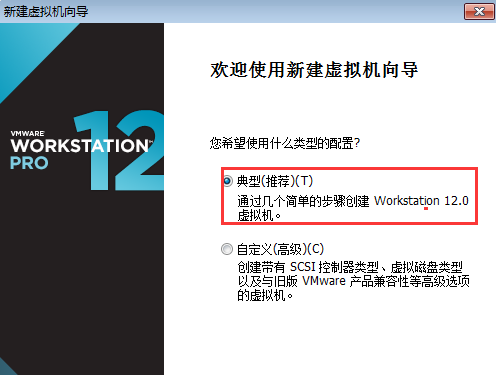
3. Choose to install the operating system later.
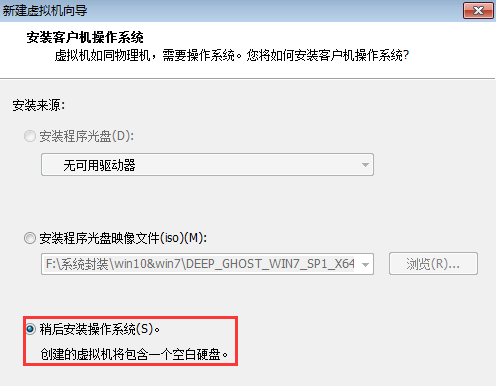
4. Select Microsoft operating system.
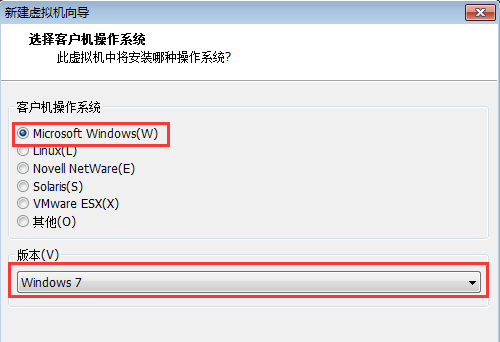
#5. Give it a name and save the system to a partition with larger space.
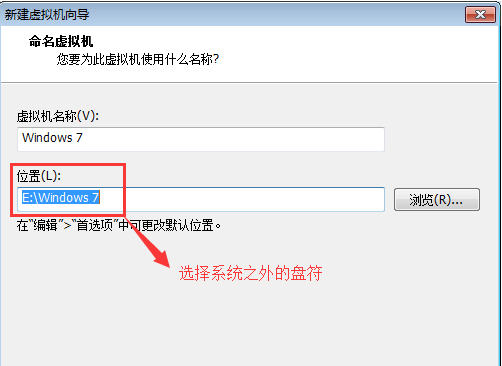
#6. 60GB is allocated here, and you can choose any of the following options.
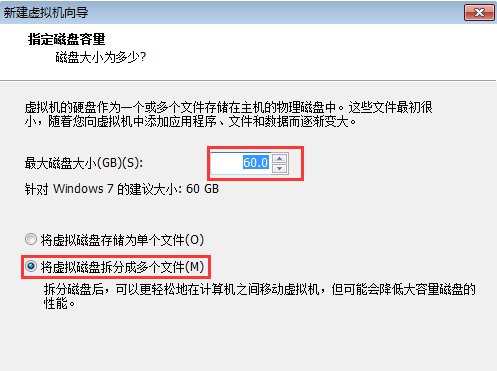
7. Select custom hardware.

#8. Select Use ISO image file, and then select Advanced.
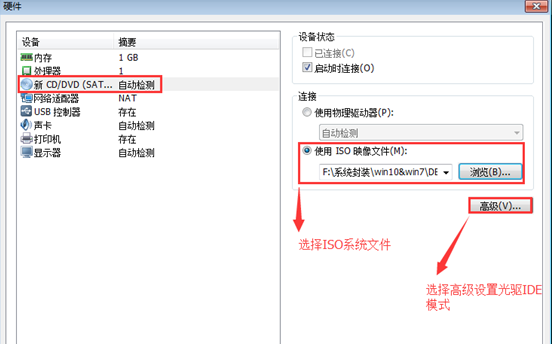
#9. Be sure to remember to select IDE mode here.
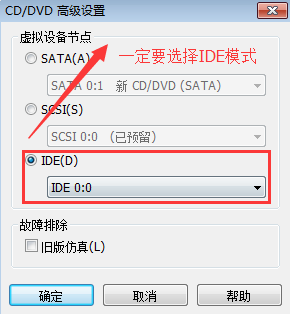
10. Select the Windows 7 virtual machine that has been created, then power on, start the client, and then quickly press F2 to enter Bios settings.
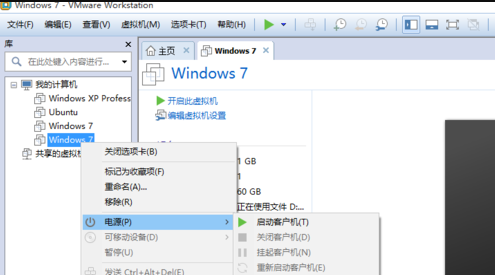
11. Use the arrow keys to switch to Boot, then move the CD-ROM to the first position and press F10 to save.
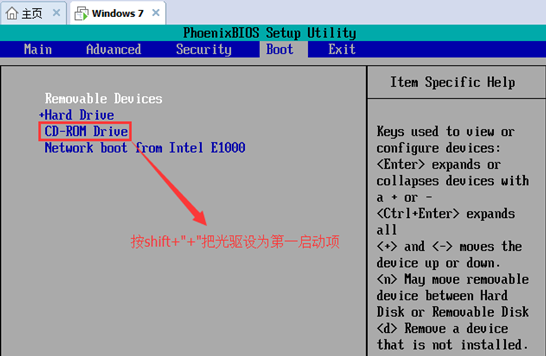
#12. After booting, select the fourth hard disk partition tool to quickly partition the current hard disk. Generally, 40GB will be reserved for the C drive.
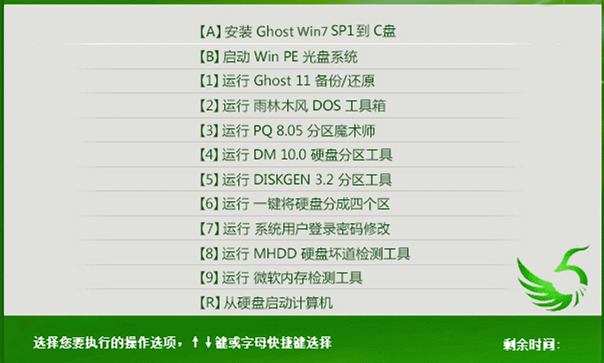
#13. After partitioning, shut down and restart normally, then select the first one to install the system to the C drive.
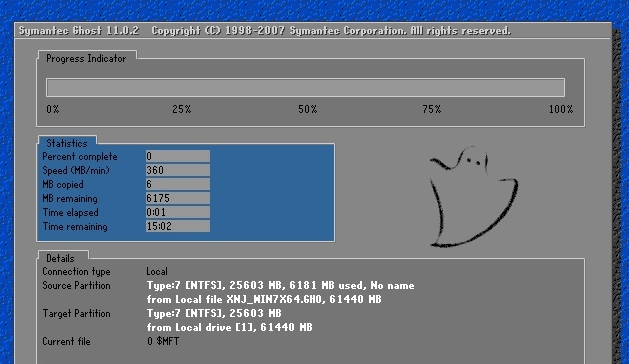
#14. Finally, the system will be installed soon.

The above is the method for installing the win7 system on a virtual machine. I hope this method will be helpful to everyone.
The above is the detailed content of Virtual machine installation tutorial win7 system. For more information, please follow other related articles on the PHP Chinese website!

