Home >Common Problem >Discuss in detail how to set the startup items in win7
Discuss in detail how to set the startup items in win7
- 王林forward
- 2023-07-15 09:33:162623browse
Users generally report that the startup speed is slow, so it is recommended to disable software startup in the startup items. How to set the startup items of Windows 7? Below I will share with you how to set startup items on your computer.
1. Go to "Start Menu" - "Run..." (or Win R shortcut key combination), enter "msconfig" in Run, and click "OK".
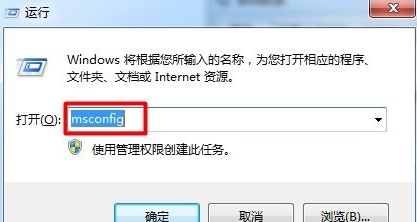
#2. Then we open the "System Configuration" dialog box.
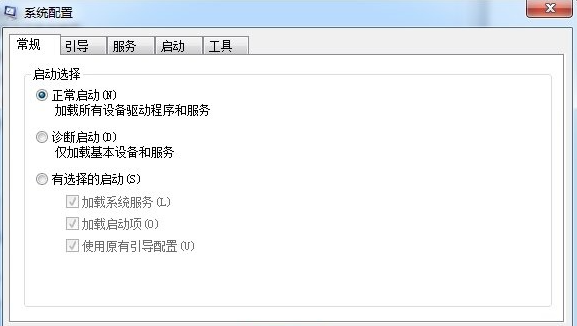
3. Click to switch to the "Startup" tab.
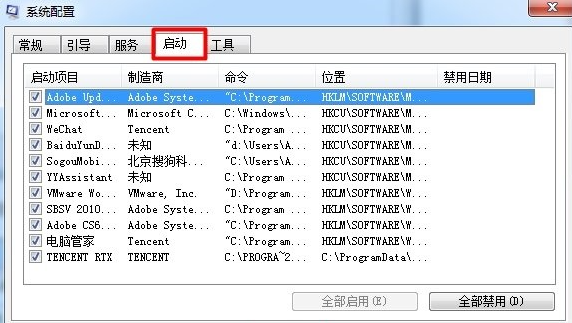
#4. Click the small box in front and select the project you want to start.
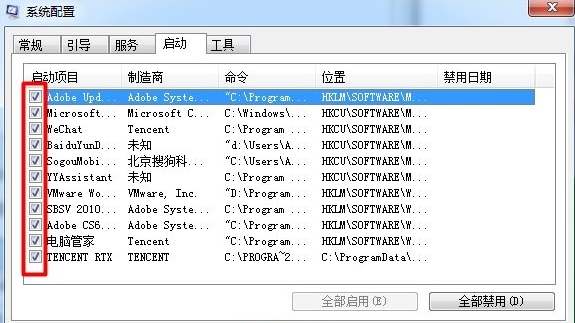
5. If you want to enable all or disable all, you can click the "Enable all" or "Disable all button" below. If you do not want to select an item, click the small button in front of it. Just a box.
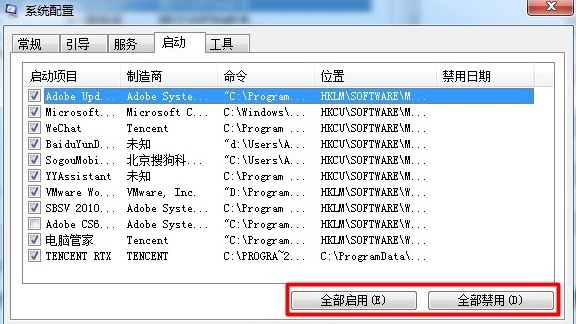
6. Click "OK" to complete the startup project modification.
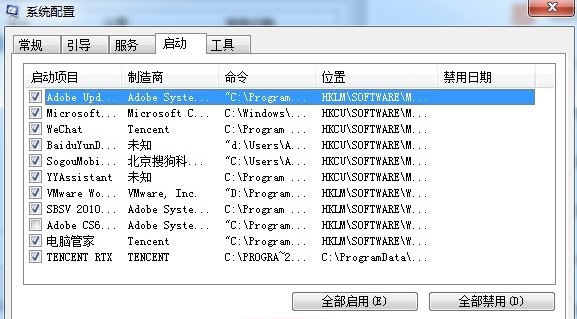
The above are the steps to set the startup items when booting the win7 computer. We can use this setting method to improve the boot speed of our win7, so hurry up and try it.
The above is the detailed content of Discuss in detail how to set the startup items in win7. For more information, please follow other related articles on the PHP Chinese website!

