Home >Common Problem >Detailed tutorial on how to display hidden folders in win7
Detailed tutorial on how to display hidden folders in win7
- WBOYWBOYWBOYWBOYWBOYWBOYWBOYWBOYWBOYWBOYWBOYWBOYWBforward
- 2023-07-14 23:29:308360browse
Nowadays, more and more users are using win7. Since win7 has powerful functions, many novices will encounter problems at the beginning. We all know that some files exist in hidden form on the computer. But after hiding it like this, novices don’t know where those files are. Although hiding files can sometimes protect file security, sometimes it is not conducive to finding files. So how to display hidden folders in win7? Now the editor will share with you win7 Detailed tutorial on how to display hidden folders.
1. Click the "Start" menu in the lower left corner, and then click "Computer".
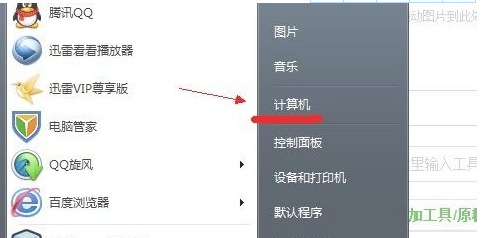
#2. Click the "Organize" menu at the top left of the window and select "Folder and Search Options".
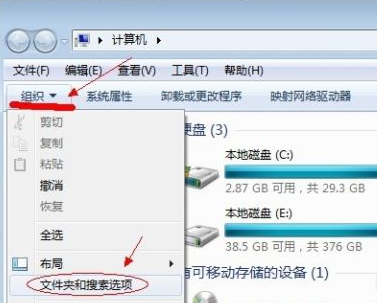
3. Click to switch to the "View" tab in the pop-up window.
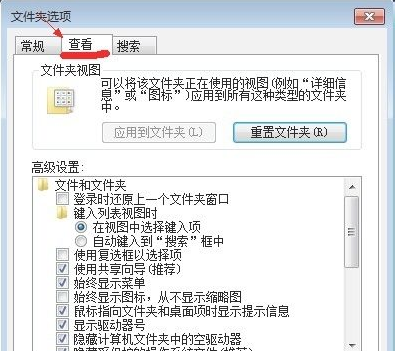
4. Pull down the scroll bar in the middle of the window, find "Show hidden files, folders, or drives", select the circle in front of it, and then click OK.
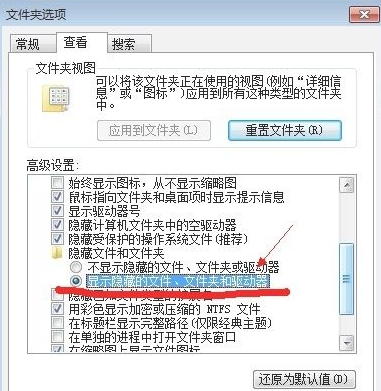
#5. At this time, all hidden files and folders in the computer can be seen.
The above is a detailed tutorial on how to display hidden folders in win7. I hope you can learn how to display hidden folders in win7 after reading it.
The above is the detailed content of Detailed tutorial on how to display hidden folders in win7. For more information, please follow other related articles on the PHP Chinese website!

