Home >Common Problem >What to do with Win10 blue screen termination code dpc
What to do with Win10 blue screen termination code dpc
- 王林forward
- 2023-07-14 22:33:092094browse
Every user using the Windows 10 operating system will encounter various situations, including the blue screen problem where DPC error prompts often appear. Many users don't know about the blue screen DPC problem, so they don't know how to solve it. The editor believes that the blue screen may be due to a driver issue.
1. First, click Computer, click Management, open the Device Manager, and find the IDEATA/ATAPI controller.
2. Then open the properties of the controller with SATAHCI, switch to the driver tab, and click Update Driver.

#3. Find the driver software on Browse your computer and open it.
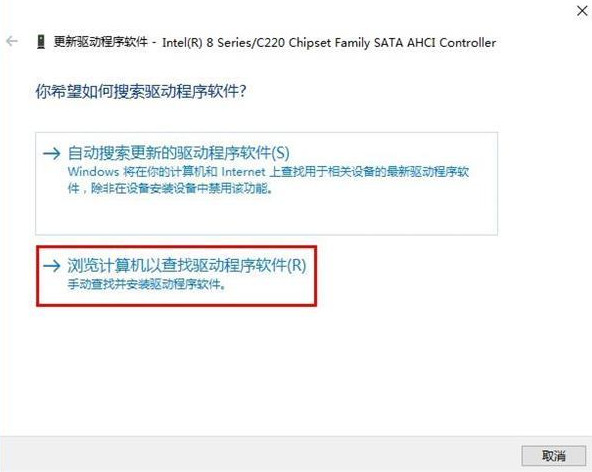
4. Select Choose from the computer device driver list and click Next.
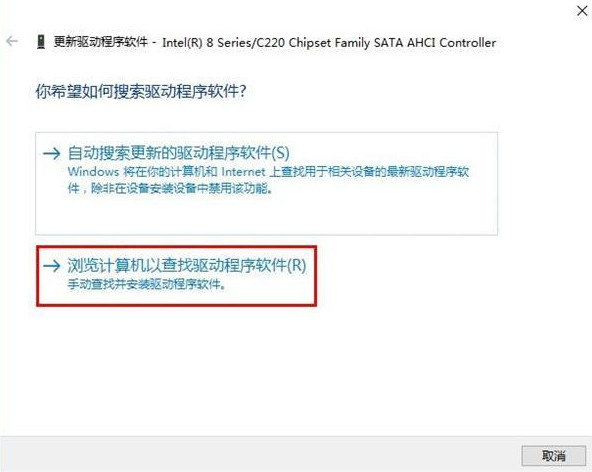
5. Finally, select the standard dual-channel PCIDE controller, click Next to install, and restart the system after completion.
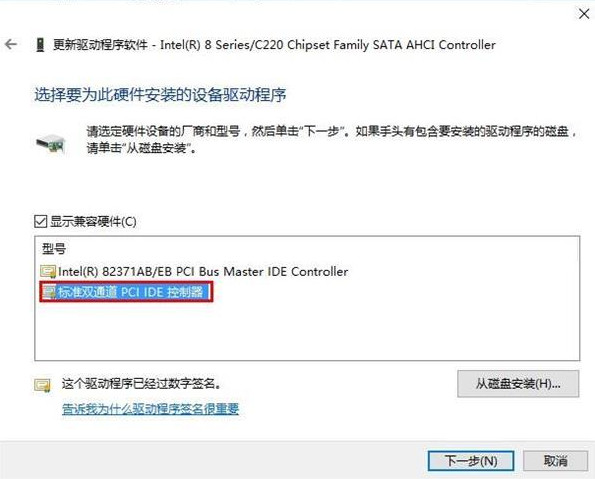
The above is the detailed content of What to do with Win10 blue screen termination code dpc. For more information, please follow other related articles on the PHP Chinese website!
Related articles
See more- Will iPhone SE 5G only receive minor changes this year? Major changes may have to wait until 2024
- Microsoft quietly confirms Windows 11 version 22H2 feature update
- What is the pseudo element hollow triangle?
- What are html block-level elements and inline elements?
- What are block-level elements and inline elements in HTML?

